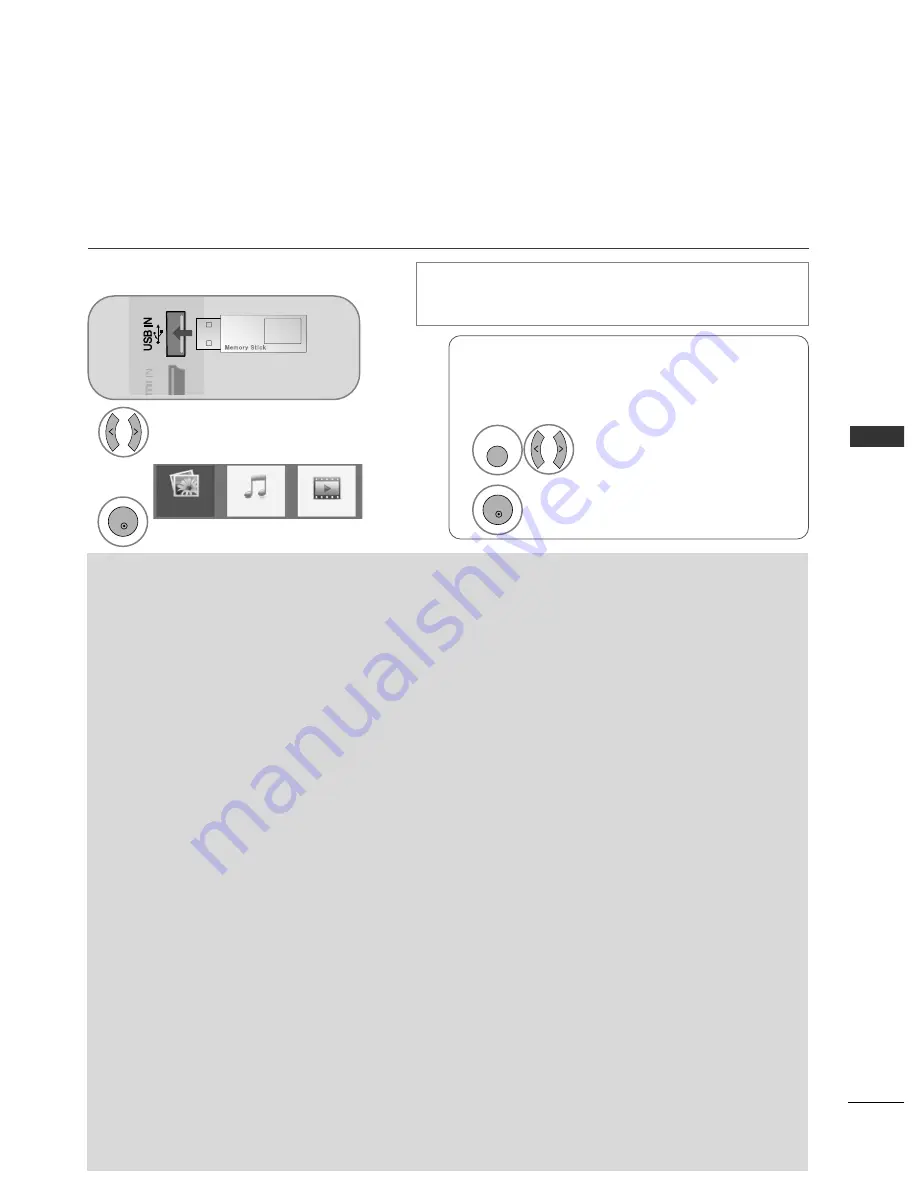
57
TO USE A USB DEVICE
T
O
USE
A
USB
DEVICE
Precautions when using the USB device
G
G
Only a USB storage device is recognizable.
G
G
If the USB storage device is connected through a USB hub, the device is not recognizable.
G
G
A USB storage device using an automatic recognition programme may not be recognized.
G
G
A USB storage device which uses its own driver may not be recognized.
G
G
The recognition speed of a USB storage device may depend on each device.
G
G
Please do not turn off the TV or unplug the USB device when the connected USB storage device is working. When such
device is suddenly separated or unplugged, the stored files or the USB storage device may be damaged.
G
G
Please do not connect the USB storage device which was artificially maneuvered on the PC. The device may
cause the product to malfunction or fail to be played. Never forget to use only a USB storage device which has
normal music files, image files or movie files.
G
G
Please use only a USB storage device which was formatted as a FAT32 file system, NTFS file system provided with
the Windows operating system. In case of a storage device formatted as a different utility programme which is
not supported by Windows, it may not be recognized.
G
G
Please connect power to a USB storage device(over 0.5A) which requires an external power supply. If not, the
device may not be recognized.
G
G
Please connect a USB storage device with the cable offered by the device maker. If you use a cable which is not
offered by the device maker or an excessively long cable (max 5m), the device may not be recognized.
G
G
Some USB storage devices may not be supported or operated smoothly.
G
G
File alignment method of USB storage device is similar to Window XP and filename can recognize up to 100 English characters.
G
G
Be sure to back up important files since data stored in a USB memory device may be damaged. We will not be
responsible for any data loss.
G
G
If the USB HDD does not have an external power source, the USB device may not be detected. So be sure to
connect the external power source.
- Please use a power adaptor for an external power source. We do not guarantee an USB cable for an external
power source.
G
G
Data in a USB storage device cannot be deleted in the NTFS file system.
G
G
If your USB memory device has multiple partitions, or if you use a USB multi-card reader, you can use up to 4
partitions or USB memory devices.
G
G
Only the FAT32 file system supports the delete function.
G
G
If a USB memory device is connected to a USB multi-card reader, its volume data may not be detected.
G
G
If the USB memory device does not work properly, disconnect and reconnect it.
G
G
How fast a USB memory device is detected differs from device to device.
G
G
If the USB is connected in Standby Mode, specific hard disk will automatically be loaded when the TV is turned on.
G
G
The recommended capacity is 1TB or less for a USB external hard disk and 32GB or less for USB memory.
G
G
Any device with more than the recommended capacity may not work properly.
G
G
If a USB external hard disk with a "Energy Saving" function does not work, turn the hard disk off and on again to
make it work properly.
G
G
USB storage devices below USB 2.0 are supported as well. But they may not work properly in the movie list.
When connecting a USB device
When you connect a USB device, this pop up menu is displayed, automatically.
“POP UP MENU” will not be displayed while the OSD including Menu, EPG or Schedule list is activated.
When the Pop Up menu does not appear, you can select Music List, Photo List or Movie List in the USB
menu.
In USB device, you can not add a new folder or delete the existing folder.
When removing the USB device
Connect the USB device to the U
US
SB
B IIN
N jack
on the TV.
3
Select P
PH
HO
OT
TO
O LLIIS
ST
T, M
MU
US
SIIC
C LLIIS
ST
T or
M
MO
OV
VIIEE LLIIS
ST
T
1
3
USB memory stick
PHOTO LIST
MUSIC LIST
MOVIE LIST
Select E
Ejjeecctt.
Select the USB Device menu before removing the
USB device.
2
OK
1
Q. MENU
2
OK
• Only photo(JPEG), music (MP3) and movie(DAT, MPG, MPEG, VOB,
AVI, DIVX, MP4, MKV, TS, TRP, TP) are supported.
Summary of Contents for 42PQ6 Series
Page 140: ......


































