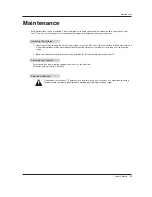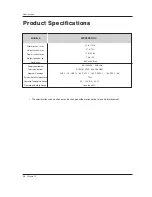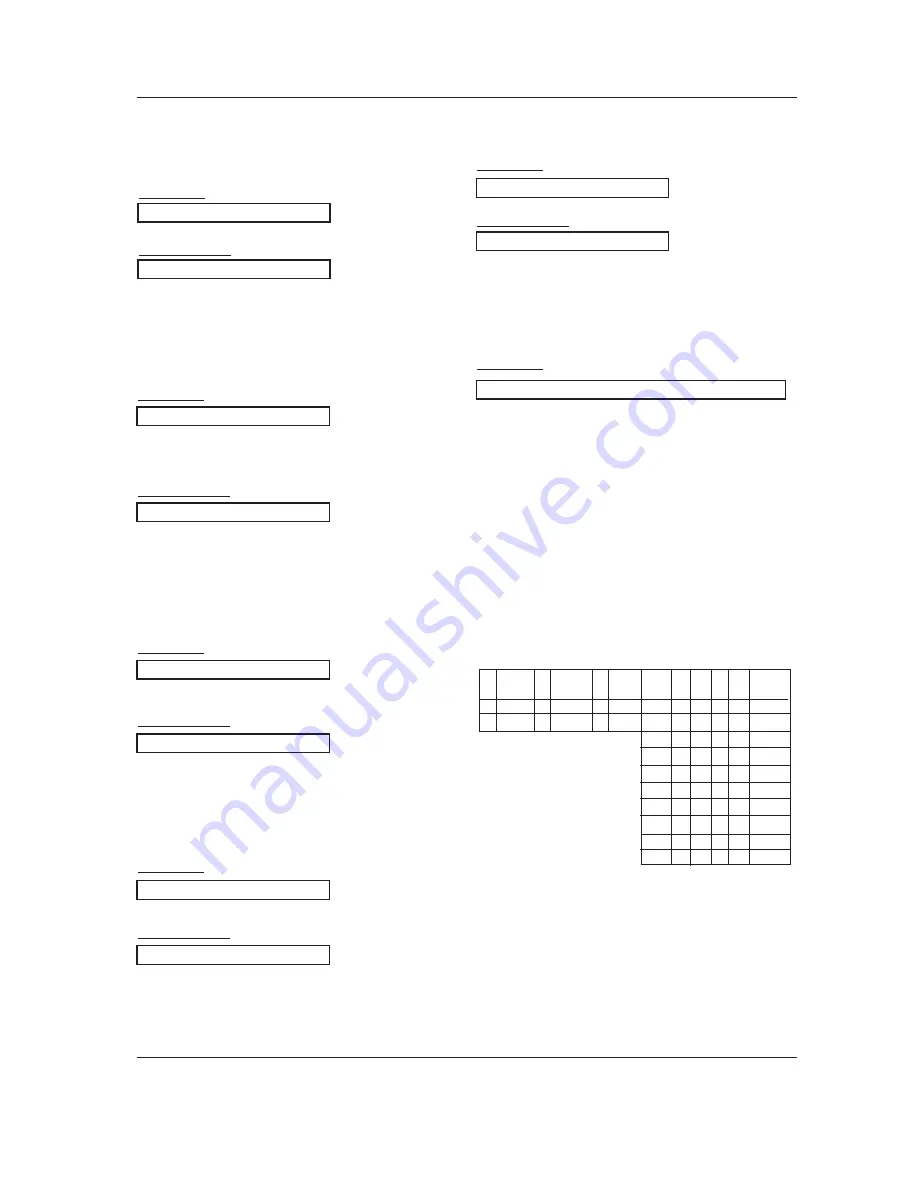
Owner’s Manual 47
External Control Device Setup
17. Color Temperature (Command2:u)
G
To adjust color temperature.
You can also adjust color temperature in the Video
menu.
Transmission
Data 0: Medium 1: Cool 2: Warm
[k][u][ ][Set ID][ ][Data][Cr]
Acknowledgement
[u][ ][Set ID][ ][OK][Data][x]
20. Orbiter Time Setting (Command2:r)
G
To adjust orbiter operation time term.
Transmission
Data Min: 1 ~ Max: FE
[ j ][r][ ][Set ID][ ][Data][Cr]
Acknowledgement
[r][ ][Set ID][ ][OK][Data][x]
21. Orbiter Pixel Setting (Command2:s)
G
To adjust pixel number in orbiter function.
Transmission
Data Min: 1 ~ Max: 3
[ j ][s][ ][Set ID][ ][Data][Cr]
Acknowledgement
[s][ ][Set ID][ ][OK][Data][x]
22. Tune Command (Command: m a)
G
To tune channel to following physical/major/minor number
Transmission
Data 0: Physical Channel Number(Transmit by Hexadecimal code)
NTSC air:02~45
NTSC cable: 01, 0E~7D
ATSC air:01~45
ATSC cable:01~87
Data 1,Data 2: Major Channel Number (two part)/ Channel Number (One part)
Data1: High byte
Data2: Low byte
Two part channel number: Major number-Minor number
One part channel number: If the channel band is ATSC
digital cable, it can be used. In case of using one part chan-
nel number, minor channel does not need.
Data 3, Data 4: Minor Channel Number(Data 3: High byte)(Data 4: Low byte)
Data 5:
[m][a][ ][Set ID][ ][Data0][ ][Data1][ ][Data2][ ][Data3][ ][Data4][ ][Data5][Cr]
18. ISM Method (Command2:p)
G
To avoid having a fixed image remain on screen.
Transmission
Data 1: Inversion
2: Orbiter
4: White Wash
8: Normal
[ j ][p][ ][Set ID][ ][Data][Cr]
Acknowledgement
[p][ ][Set ID][ ][OK][Data][x]
19. Low Power (Command2:q)
G
To control the Low Power function on/off.
You can also adjust Low Power in Option menu.
Transmission
Data 0: Low Power off
1: Low Power on
[ j ][q][ ][Set ID][ ][Data][Cr]
Acknowledgement
[q][ ][Set ID][ ][OK][Data][x]
7
Main/Sub
Picture
6
Two/One
Part
Channel
Using
Physical
Channel
4
Reserv
ed
3
2
1
0
Step
0
Main
0
1
Two
One
Use
No Use
x
x
x
x
x
x
x
x
x
x
x
x
0
1
0
0
0
0
0
0
0
1
1
1
1
0
0
0
0
1
1
0
0
1
0
1
0
1
1
1
0
1
1
0
x
x
0
1
1
0
NTSC Air
ATSC
cable_auto
ATSC
Cable_irc
ATSC
Cable_hrc
ATSC
Cable_std
NTSC Cable
ATSC Air
Reserved
...
Reserved
5
0
1
Summary of Contents for 42PX3DCV - Plasma Panel With TV Tuner
Page 57: ...Owner s Manual 57 Notes Notes ...
Page 58: ...58 Plasma TV Notes Notes ...