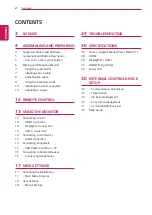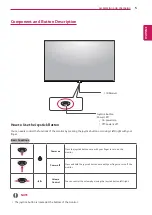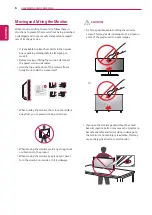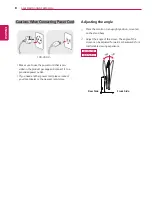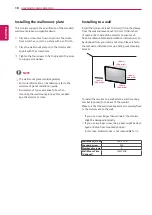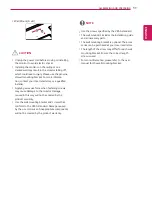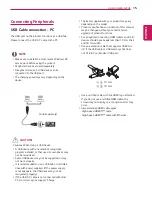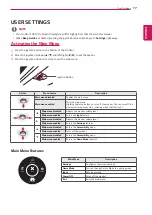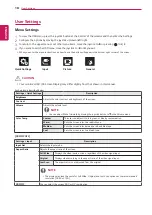3
ENG
ENGLISH
LICENSE
LICENSE
Each model has different licenses. Visit
www.lg.com for more information on the license.
The terms HDMI and HDMI High-Definition Multimedia Interface, and the HDMI Logo
are trademarks or registered trademarks of HDMI Licensing Administrator, Inc.
The following content is only applied to the monitor which is sold in Europe market and which needs to meet the ErP
Directive:
* This monitor is set to be turned off automatically in 4 hours after you turned on display if there is no adjustment to
display.
* To make this setting be disabled, change the option to ‘Off’ in OSD menu of “Automatic Standby”.
VESA, VESA logo, DisplayPort compliance logo and DisplayPort compliance logo for
dual-mode source devices are all registered trademarks of the Video Electronics Stan-
dards Association.
The SuperSpeed USB Trident logo is a registered trademark of USB Implementers
Forum, Inc.