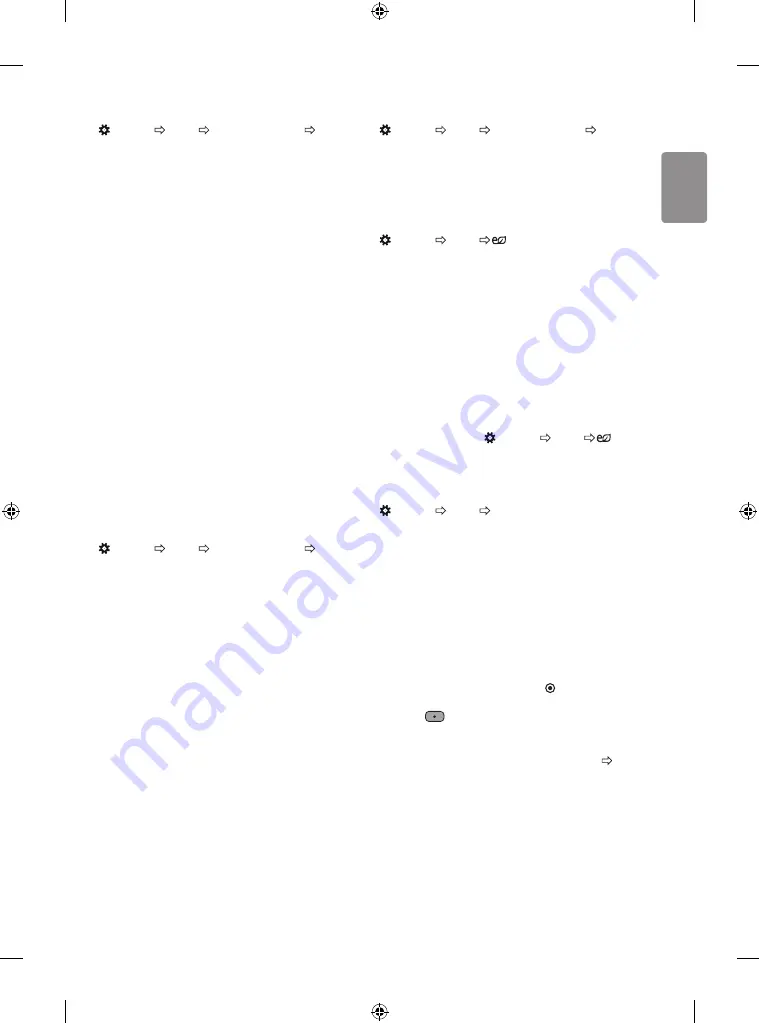
ENGLISH
13
To set advanced controls
(Settings) Picture Picture Mode Settings Advanced
Controls / Expert Controls
Calibrates the screen for each picture mode; or adjusts picture settings
for a special screen.
•
Dynamic Contrast
: Adjusts the contrast to the optimal level
according to the brightness of the image.
•
Dynamic Colour
: Adjusts colours to make the image appear in
more natural colours.
•
Preferred Colour
: Adjust the colours of skin, grass and sky to your
personal preferences.
•
Gamma
: Sets the gradation curve according to the output of
picture signal in relation to the input signal.
•
Colour Gamut
: Selects the range of colours that can be expressed.
•
Edge Enhancer:
Shows clearer and distinctive yet natural edges
of the video.
•
Colour Filter
: Filters a specific colour spectrum in RGB colours to
fine-tune colour saturation and hue accurately.
•
White Balance:
Adjusts the overall tone of the screen as desired.
•
Colour Management System
: This is a system that experts use
when they adjust colour with a test pattern. They can select from
six colour areas (Red / Green / Blue / Cyan / Magenta / Yellow)
without affecting other colours. For normal images, adjustments
may not result in noticeable colour changes.
•
Depending on input signal or other picture settings, the range of
detailed items for adjustment may differ.
To set additional picture options
(Settings) Picture Picture Mode Settings Picture
Options
Adjusts detailed setting for images.
•
Noise Reduction
: Eliminates noise in the picture.
•
MPEG Noise Reduction
: Eliminates noise generated while
creating digital picture signals.
•
Black Level
: Adjusts the brightness and contrast of the screen
to suit the black level of the input picture by using the blackness
(black level) of the screen.
•
Real Cinema
: Optimizes the screen for movie viewing.
•
Motion Eye Care:
Automatically adjusts brightness and reduces
image blur based on image data to reduce eyestrain.
•
Depending on input signal or other picture settings, the range of
detailed items for adjustment may differ.
Resetting picture settings
(Settings) Picture Picture Mode Settings Picture
Reset
Resets picture settings that the user customizes. Each picture mode is
reset. Select the picture mode you wish to reset.
To use Energy Saving feature
(Settings) Picture Energy Saving
Reduces power consumption by adjusting screen brightness.
•
Auto
: [Depending on model]
The TV sensor detects the ambient lighting and automatically
adjusts the screen brightness.
•
Off
: Turns off the Energy Saving mode.
•
Minimum / Medium / Maximum
: Applies the pre-set Energy
Saving mode.
•
Screen Off:
Screen is turned off and only sound is played. Press
any button except Power button on the remote control to turn the
screen back on.
•
Depending on the
Energy Saving
(
Auto
/
Maximum
), you may
not be able to adjust the
Backlight
.
In this case, navigate to
(Settings) Picture Energy
Saving
and set to
Off
or
Minimum
.
To use Eye Comfort Mode feature
(Settings) Picture Eye Comfort Mode
If you turn this option on, colour temperature will be automatically
adjusted to reduce eye strain.
•
On
: Automatically adjusts the screen color temperature.
•
Off
: Turns off the
Eye Comfort Mode
.
Capturing the TV screen
(Depending on model)
You can capture your TV screen.
1 Connect the USB device to the USB port on the side or back of the TV.
2 During watch the live broadcast, press the
OK
button. (Only DTV)
3 Press the
SCREEN CAPTURE
button left corner of the screen. (or
press the
(Red) button on the Remote Control.)
4 Screen-captured image will be saved in connected USB device.
•
Applies to digital broadcasting.
•
You can view screen-captured images in the
My Media
’Screen
Capture’ Folder.
•
The captured image is saved in the same size as the original image.
Summary of Contents for 43LJ510T-TA
Page 2: ......
Page 3: ...1 3 4 2 A B 1 2 ...
Page 4: ...HDMI IN USB IN ANTENNA CABLE IN Satellite IN CMCIA CARD SLOT H P OUT ...
Page 7: ...DC IN 19 V 2 3 1 1 2 ...
Page 8: ...1 2 4 3 1 2 4 3 ...
Page 11: ......
Page 12: ... MFL69674108 ...
Page 35: ......












































