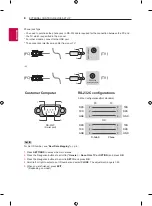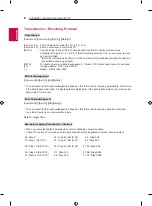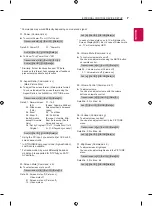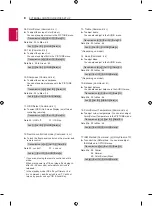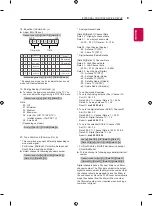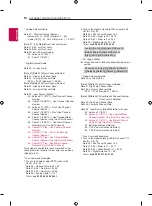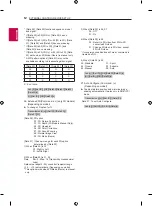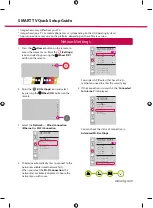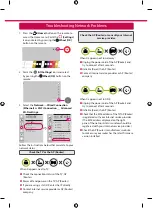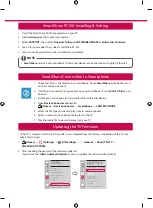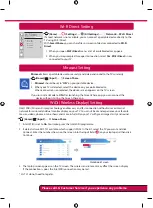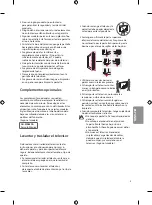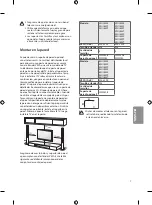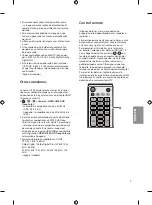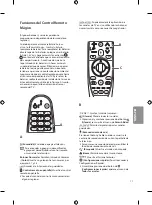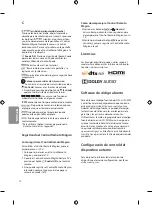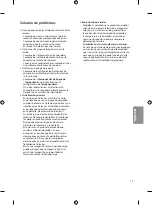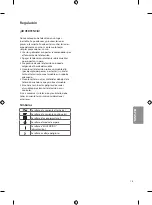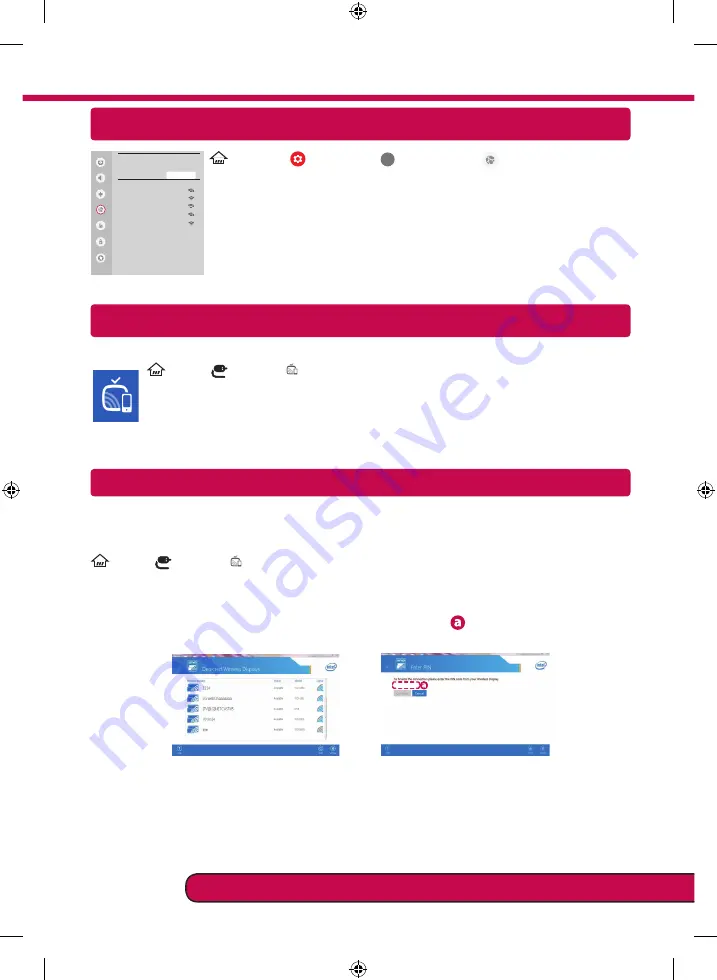
Miracast Setting
WiDi (Wireless Display) Setting
Intel’s WiDi (Wireless Display) technology enables easy and fast connection without wires or internet
network for mirrored and dual monitor display on your TV. You can sit back and experience your favorite
movies, videos, photos, online shows and more in full HD on your TV with great image clarity and sound.
(Home)/
(Input)
→
Screen Share
1 Intel's WiDi is set to
On
. Your laptop runs the Intel WiDi programme.
2 It detects LG webOS TVs available, which supports WiDi. In the list, select the TV you want and click
Connect. Enter the number shown on the screen into the input field (
) on your laptop and then click
Continue.
Notebook Screen
********
********
3 The laptop screen appears on the TV screen. The wireless environment may affect the screen display.
If the connection is poor, the Intel WiDi connection may be lost.
* LG TVs do not need to register.
Wi-Fi Direct Setting
(Home)
→
(Settings)
→
(All Settings)
→
Network
→
Wi-Fi Direct
If a local network is not available, you can connect a portable device directly to the
TV using Wi-Fi Direct.
With
SmartShare
, you can share files or screens of devices connected to
Wi-Fi
Direct
.
1 When you open
Wi-Fi Direct
menu, a list of available devices appears.
2 When you are prompted to request connection, select
Yes
.
Wi-Fi Direct
is now
connected to your TV.
Please call LG Customer Service if you experience any problems.
Picture
Wi-Fi Direct
Sound
Programmes
Network
General
Safety
Accessibility
REFRESH LIST
Network /
ꔐ
WI-FI : AAA
WI-FI : BBB
WI-FI : CCC
WI-FI : DDD
WI-FI : EEE
Miracast
allows a portable device to securely send video and sound to the TV wirelessly.
(Home)/
(Input)
→
Screen Share
1
Miracast
should be set to "
ON
" on your portable device.
2 When your TV is detected, select the device on your portable device.
When connection is completed, the device screen appears on the TV screen.
If
you turn Listen Mode to
ON
after launching the Screen Share app, you can connect the
device without starting the Screen Share app.
Summary of Contents for 43UJ6300
Page 29: ......
Page 71: ...HDMI IN ARC HDMI IN USB IN LAN ANTENNA IN CABLE IN ...
Page 73: ...1 2 4 3 ...