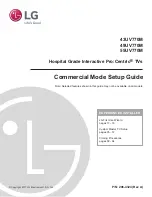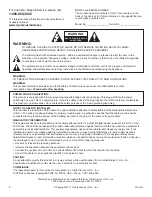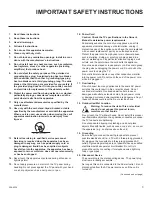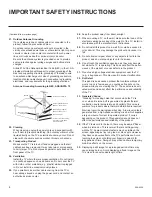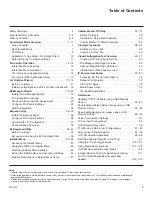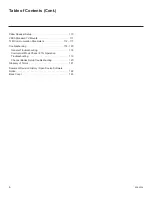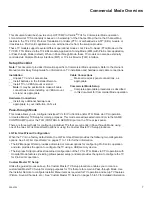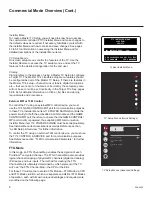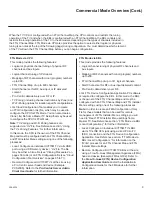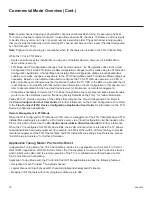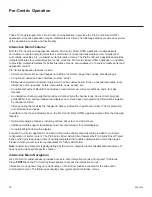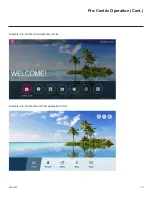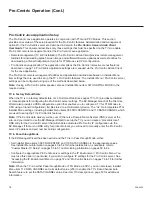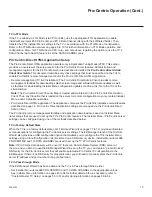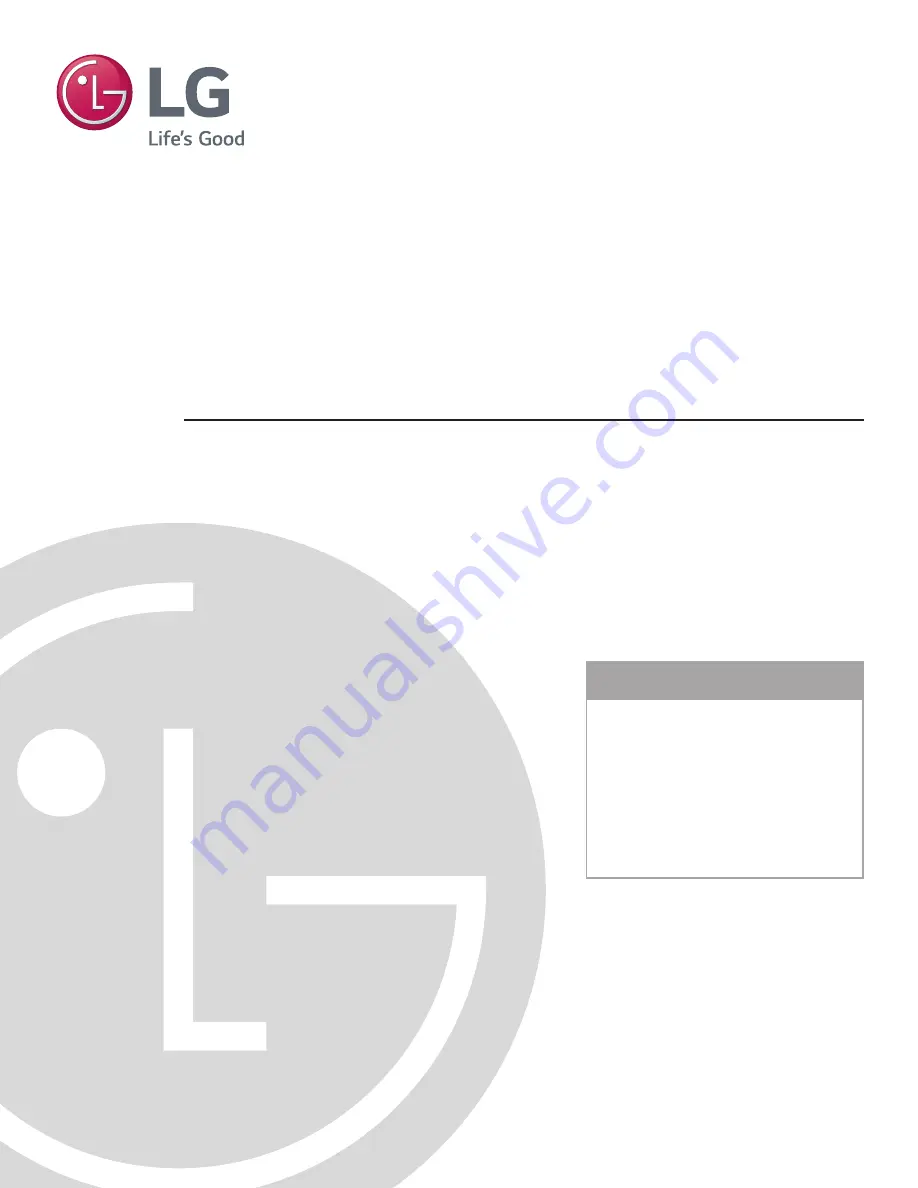
LG First Use Wizard
Custom Master TV Setup
Cloning Procedures
EXPERIENCED INSTALLER
Commercial Mode Setup Guide
Note: Selected features shown in this guide may not be available on all models.
Hospital Grade Interactive Pro:Centric
®
TVs
© Copyright 2017 LG Electronics U.S.A., Inc.
P/N: 206-4324 (Rev A)
43UV770M
49UV770M
55UV770M