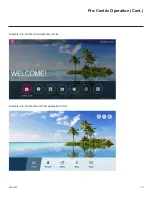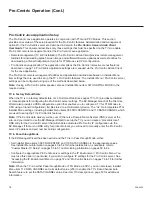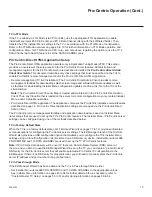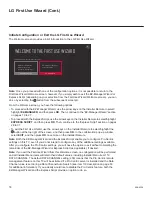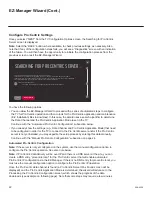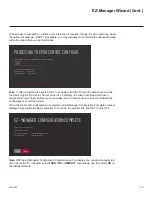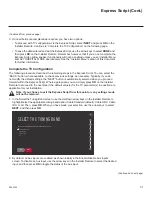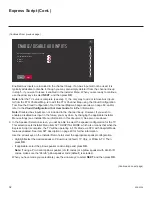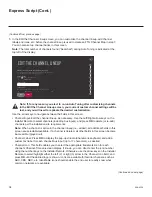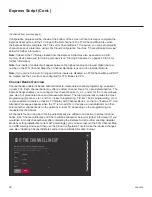27
206-4324
EZ-Manager Wizard (Cont.)
USB Configuration via EZ-Manager Wizard
With either the TV Configuration Options or the Zones, Label, and Room Number screen on display,
proceed as follows to configure the TV using the USB memory device.
1.
Insert the USB memory device with the appropriate file(s) into
the TV’s USB port.
2. Use the arrow keys on the Installer Remote to select
USB CONFIGURATION
, and then press
OK
.
You will be redirected to the TV Manager / USB download
options.
Select the file(s) to download, and then select UPDATE below.
Logo Image Download
Splash Image ProC.jpg
Insert Background Image(s)
None
Update TV Software
UV770M_CPU_SW.epk
Update PTC Software
UV770M_PTC_SW.txt
Import Clone File
UV770M_IM.tlx
<
>
X
USB DEVICE
TV MANAGER
Ez Download
USB 1:
Device Name
Ez Download
Logo Image Download
Insert Background Image(s)
Update TV Software
Update PTC Software
Import Clone File
Diagnostics
UPDATE
Image1.jpg Image2.jpg
Image3.jpg
Image4.jpg Image5.jpg
Image6.jpg
Image7.jpg Image8.jpg
Image9.jpg
Note:
Y
ou can select the
X
button at the top right corner of the screen and press
OK
on the
Installer Remote at any time to return to the EZ-Manager Wizard.
Note:
Ez Download is always selected by default when you initially access the TV Manager.
Also note that Diagnostics is for service use only.
3. Select the appropriate option from the TV Manager, and initiate the desired download(s).
Update progress will be displayed on the screen. Do NOT remove the USB device while
updates are in progress. When the update process is complete, the TV will reboot. Upon restart,
depending on the type of update(s) completed, either the EZ-Manager TV Configuration Options
screen will be redisplayed (software and/or image updates only) or the TV will tune according to
the Start Channel setting in the Installer Menu (TV configured with Clone/Configuration file).
Note:
If the TV Configuration Options screen is redisplayed (software and/or image updates
only), you can either proceed with configuration via the EZ-Manager Wizard or exit the EZ-
Manager Wizard, as required.
4. Remove the USB memory device, and verify that the appropriate configuration/update(s) is/are
resident on the TV.