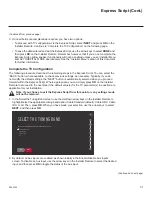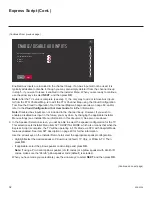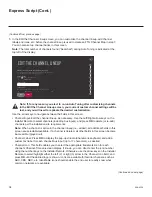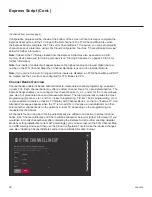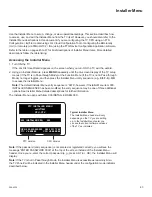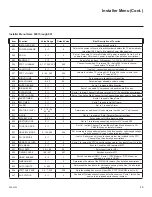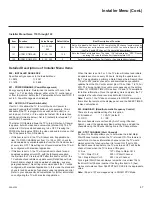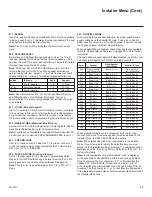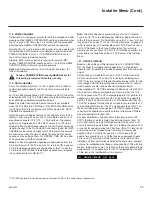39
206-4324
Ez Download Utility
The Ez Download utility, available from the TV Manager, enables you
to select multiple files at one
time from the files loaded on a USB memory device. You may use this utility to download
any one
or all of the following to a TV:
•
One Clone or FTG Configuration (.tlx) file
• One TV CPU software update
• One PTC software update
• One splash screen image
• Up to 12 background images
Before You Begin
• Ensure the USB device has been formatted with FAT format.
•
Software update and splash screen image files must be stored in a folder named “LG_DTV” in
the root directory of the USB memory device. Clone/Configuration (.tlx) files should simply be
stored in the root directory of the USB device.
•
If you have initiated the EZ-Manager Wizard, you can use the wizard’s “USB Configuration”
option to access the Ez Download utility, if desired (see “TV Configuration Options” and/or “USB
Configuration” on pages
20 and 26, respectively, as necessary).
• If the TV is currently in Pass-through Mode and you intend to use the Zoning feature(s) on this
TV for location-specific configuration purposes, make sure to assign the appropriate TV Zone #
and/or Wi-Fi Zone # in the TV when directed to do so in the procedure below.
•
When creating files to be downloaded, avoid using special characters (?, &, @, etc.) in filenames.
• Refer to “Custom Master TV Setup” on pages 55 to 57 for information on creating a Clone (.tlx)
file, and/or
refer to “Creating an FTG Configuration File” on pages
creating an FTG Configuration (.tlx) file for FTG Mode via CPU configuration.
• See Reference section, “Downloading a Splash Screen Image using a USB Memory Device,”
for splash screen image guidelines.
• See Reference section, “Downloading Background Images using a USB Memory Device,”
for background image guidelines.
• See Reference section, “Updating TV/PTC Software using a USB Memory Device,” for further
information on software updates.
Caution: Do not unplug the TV power cord or remove the USB memory device
during a data download, as doing so may cause the TV to malfunction or harm the
USB device, respectively.
Accessing and Using the Ez Download Utility
1. If it is not ON already, turn ON the TV.
2. The next step depends on whether the LG First Use Wizard appears on the screen when you
turn ON the TV:
(Continued on next page)