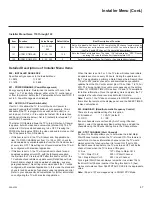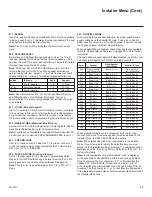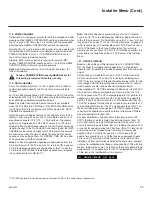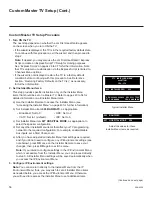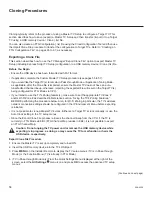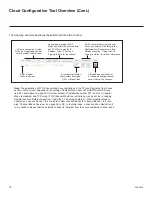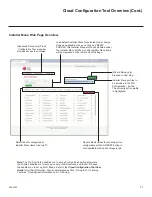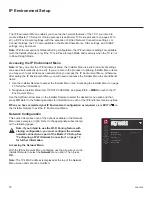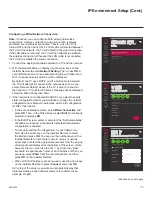60
206-4324
Cloning Procedures (Cont.)
(Continued from previous page)
8. Modify the filename, as required. While the TV model element of the filename may not be
changed, you can differentiate this Clone file from other UV770M Clone files by changing the
numeric assignment appended to the end of the filename. Select/highlight the filename, and
then use the Up/Down arrow keys on the Installer Remote to scroll through numeric assignments
until the desired number is shown.
9. When you are ready to continue, i.e., when you have selected the desired filename, press
OK
on the Installer Remote to select/activate the
EXPORT
button at the bottom of the screen,
and then press
OK
on the Installer Remote once more to export the file.
Export progress will be displayed on the screen. This process may take a few minutes. Do
NOT remove the USB device while exporting is in progress. When the export process is
complete, an EXPORT COMPLETE pop-up banner will be displayed at the bottom of the
screen.
10. Press
OK
to return to the TV Manager screen. To return to program viewing, select the
X
button at the top right corner of the screen.
11. Remove the USB memory device from the Master TV.
Note: If the Master TV has a channel lineup, during the export process, logical
channel numbers are automatically assigned in ascending order, starting with 0
(zero), to the physical RF channels of the TV channel lineup to create an FTG
Channel Map. See also note below.
Note: If the exported Clone file is to be used for FTG Mode via CPU configuration
(i.e., it contains an FTG Channel Map), it is highly recommended that you open the
file in the Cloud Configuration Tool—BEFORE transferring (importing) the file to any
Target TVs—to verify FTG Channel Map and FTG Installer Menu settings. This will
also enable you to confirm channels and add channel attributes, labels, etc.
Importing a Clone File
This section describes how to transfer (import
) a Clone or Configuration (.tlx) file from a USB
memory device to a TV using the TV Manager “Import Clone File
” option. The “.tlx” file may be
created either from a Master TV Setup that was saved (exported) from a Master TV or in the
Cloud Configuration Tool.
Before You Begin
• Ensure the USB device has been formatted with FAT format.
•
Avoid using special characters, such as ?, &, @, etc., in the Clone/Configuration (.tlx) filename.
• If you have initiated the EZ-Manager Wizard
, you can use the wizard’s “USB Configuration” option
to access the TV Manager and complete the import
procedure, if desired (see “TV Configuration
Options” and/or “USB Configuration” on pages
20 and 26, respectively, as necessary).
•
You may also use the Ez Download utility to import the Clone/Configuration (.tlx) file. See “Ez
Download Utility” on pages 39 to 42 for further information.
(Continued on next page)