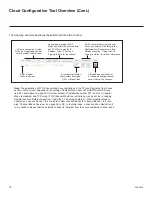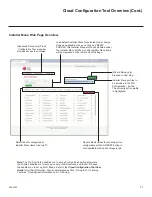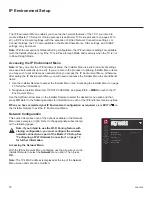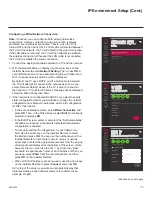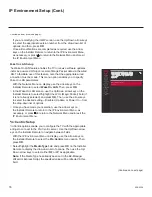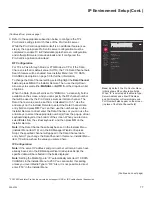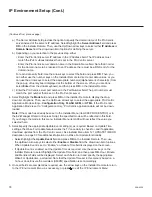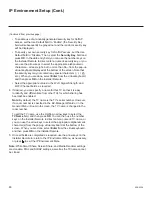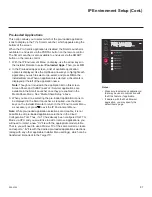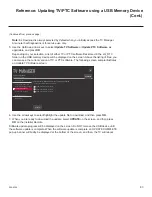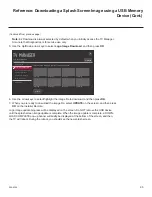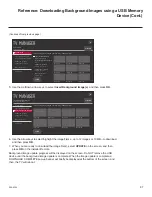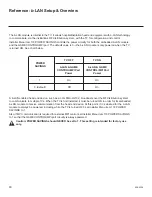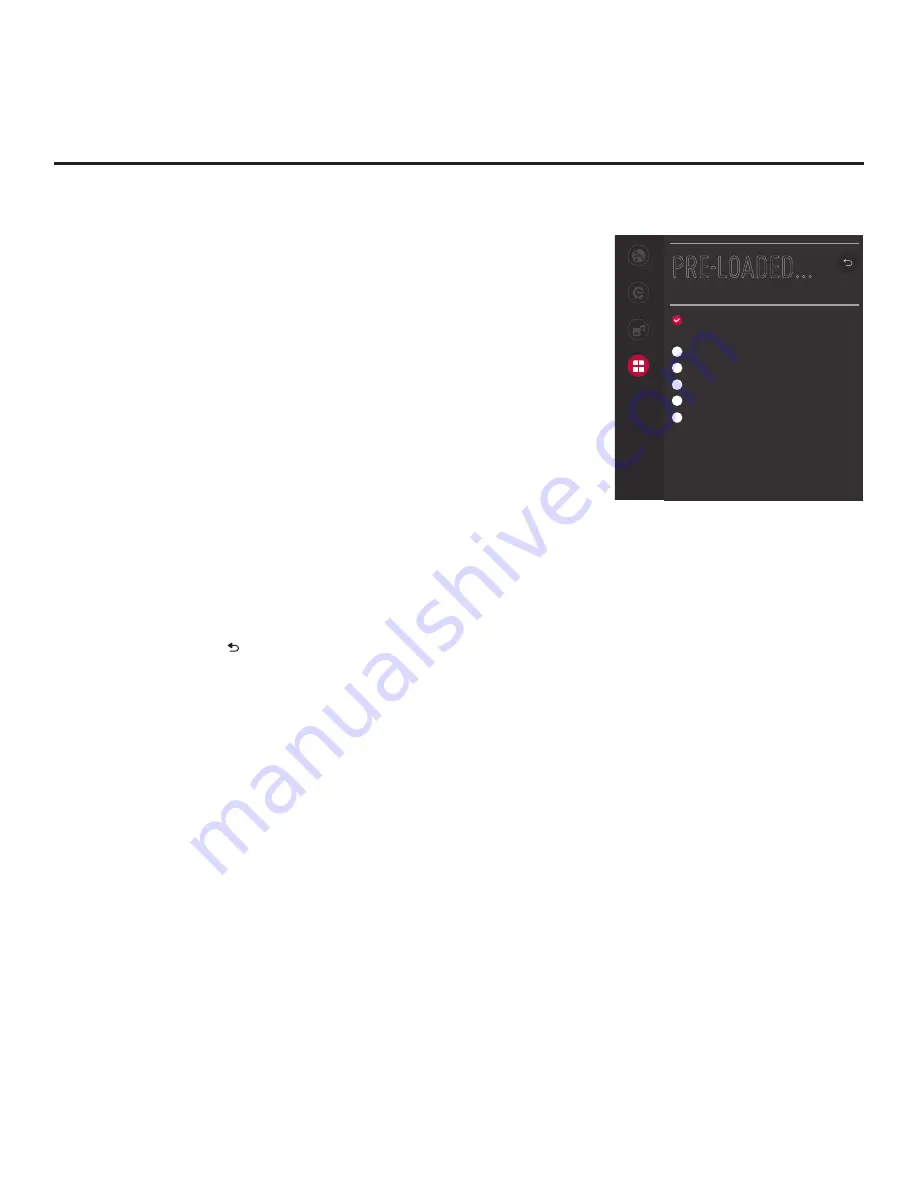
81
206-4324
PRE-LOADED...
Network
Pro:Centric
Media Share
Pre-loaded
Apps
Web Browser
Default Home
Application2
Application3
Application4
Application5
Application6
^
Notes:
•
Make sure to select any application(s)
that may be used in conjunction with
the DIAL feature, if applicable.
•
If desired, with the Web Browser
application, you may specify the
default home page.
IP Environment Setup (Cont.)
Pre-loaded Applications
This option allows you to select which of the pre-loaded application
icons to display in the TV’s Smart Launcher, which appears along the
bottom of the screen.
When the Pro:Centric application is disabled, the Smart Launcher is
available to end users via the PORTAL button on the remote control.
The Smart Launcher is also available to end users via the SMART
button on the remote control.
1. With the IP Environment Menu on display, use the arrow keys on
the Installer Remote to select
Pre-loaded Apps
. Then, press
OK
.
2. In the Pre-loaded Apps screen, a list of available application
options is displayed. Use the Up/Down arrow keys to highlight each
application you wish to select or de-select, and press
OK
on the
Installer Remote. When an application is selected, a checkmark is
displayed at the left of the application name.
Note:
Though not included in the application list on this screen,
Screen Share and SoftAP (as Wi-Fi Service) applications are
available in the Smart Launcher once they are enabled in the
Media Share Menu. See “Media Share Setup” above.
3. When you are done selecting the pre-loaded application icons to
be displayed in the Smart Launcher, as required, use the arrow
keys on the Installer Remote to return to the IP Environment Menu,
as necessary, or press to exit the IP Environment Menu.
Note:
While pre-loaded application selections are clonable, it is not
possible to edit pre-loaded application selections in the Cloud
Configuration Tool
.
Thus, if a TV has already been configured for FTG
Mode via CPU and you would like to add or remove applications, you
will need to import a new “.tlx” file with the appropriate model profile.
That is, you will need to use a Master TV of the same model to create
and export a “.tlx” file with the desired pre-loaded application selections
(along with any other applicable Installer Menu settings), which can be
transferred (imported) to the Target TV.