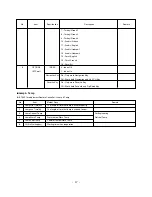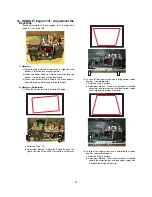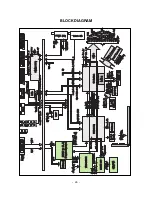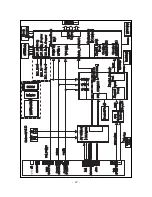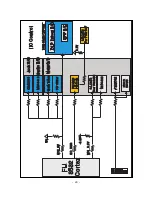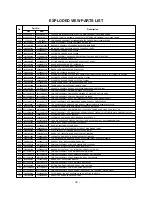9. Channel Memory
1) Setting up the LGIDS
(1) In [C:\LGEIS] folder, you release the compress of
[IDS.zip], [CH_Memory.zip].
(2) Install the LGIDS. (Refer to Fig 7)
(3) After installing, you restarts the PC.
(4) Set the LGIDS.
(5) In IDS menu, input the PASSWORD “1111” at the edit
of the Model file.
(6) Input the columbus2 as model name and 115200 as
Type.BaudRate. Then press the Insert.(refer to Fig 8)
2) Method of the Channel memory
(1) Select the columbus2 as Model name, check that
connection of the communication Box is “OK”.
(If “NG”, you can change PORT to com 1,2,3)
(2) Connect the RS232 cable and the turn on the power of
the set.(use a normal RS232C cable) After connecting
the cable, check the [Ready] refer to Fig 9.
(3) Set the
Write Batch : [c\LGIDS\files\CH_Memory_RT(LGEAP).nvm]
NVRAM File : [c\LGIDS\files\CH_RT(LGEAP).bin]
and then press the Download button.
(4) After finishing the channel memory, check the [PASS]
refer to Fig10.
3) Hudson Down-load
(1) Select the columbus2 as Model name, check that
connection of the communication Box is “OK”.
(If “NG”, you can change PORT to com 1,2,3)
(2) Connect the RS232 cable and the turn on the power of the
set.(use a normal RS232C cable) After connecting the
cable, check the [Ready] refer to Fig 10.
(3) Batch File : hudson.txt
Ram File : isptemp_spi.hex
Flash File : Hudson_BB_ES4.hex
and then press the Download button.
(4) After finishing the channel memory, check the [PASS]
refer to Fig11.
* Set the Area code *
Adj button on the adjustment remote
-> Change the Area code to Area code written the BOM.
- 20 -
<Fig 7>
(LGEAP)
(LGEAP)
(LGEAP)
(LGEAP)
<Fig 10>
<Fig 11>
<Fig 8>
<Fig 9>
Summary of Contents for 44/52SZ8R
Page 26: ... 26 BLOCK DIAGRAM ...
Page 27: ... 27 ...
Page 28: ... 28 ...
Page 29: ... 29 ...
Page 30: ... 30 ...
Page 31: ... 31 ...
Page 48: ......
Page 49: ......
Page 50: ......