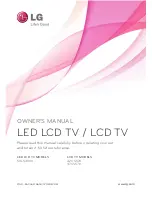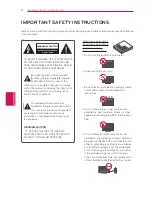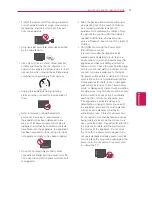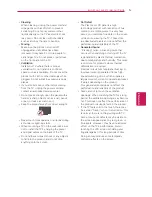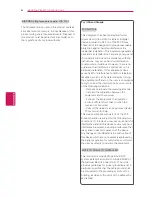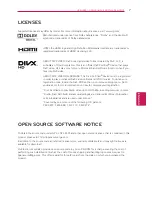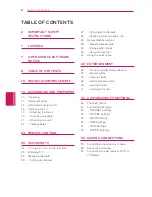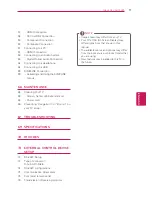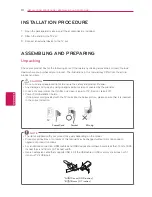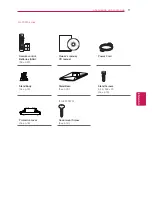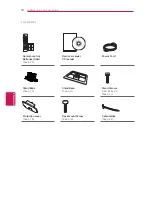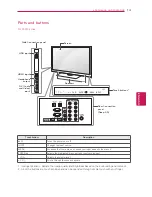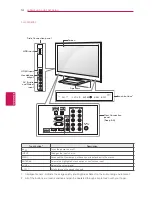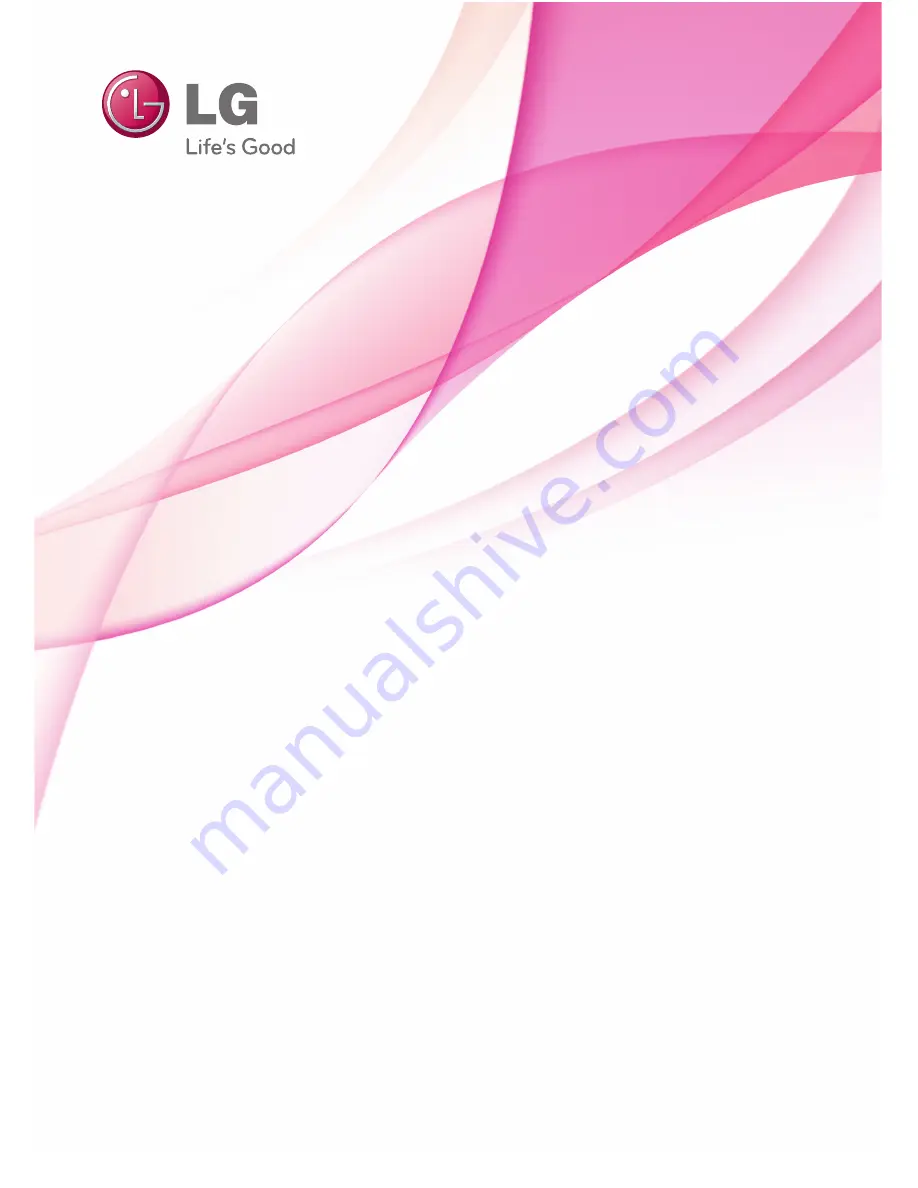Reviews:
No comments
Related manuals for 47CS570

AT3705-DTV
Brand: Acer Pages: 41

AT3265
Brand: Acer Pages: 2

AT3705-DTV
Brand: Acer Pages: 112

7 Series
Brand: Samsung Pages: 91

D100
Brand: TCL Pages: 11

HL32XSL2
Brand: Haier Pages: 3

6 series
Brand: Samsung Pages: 6

6 series
Brand: Samsung Pages: 4

40"
Brand: Hantarex Pages: 95

LT-15KLF
Brand: DiBoss Pages: 33

L32R1, L40R1, L42R1
Brand: Haier Pages: 37

LCD TV
Brand: HANNspree Pages: 9

L24C1180
Brand: Haier Pages: 58

LCD TV
Brand: HANNspree Pages: 25

LT19M1CW
Brand: Haier Pages: 36

LE32B7000
Brand: Haier Pages: 17

LE19B13200
Brand: Haier Pages: 19

L26A5A
Brand: Haier Pages: 15