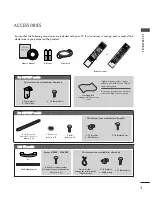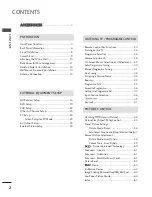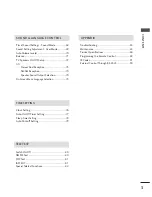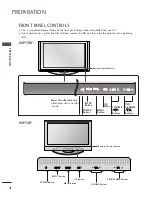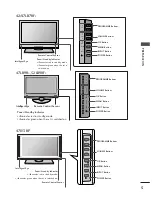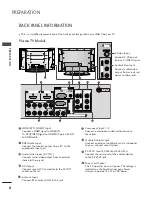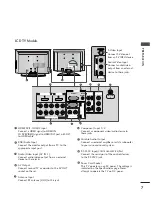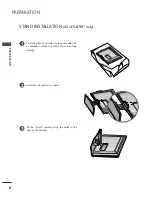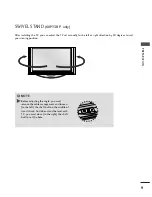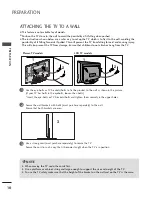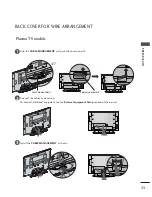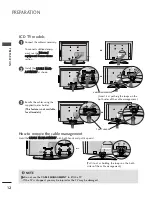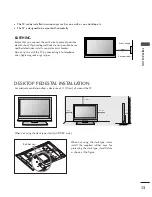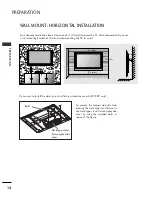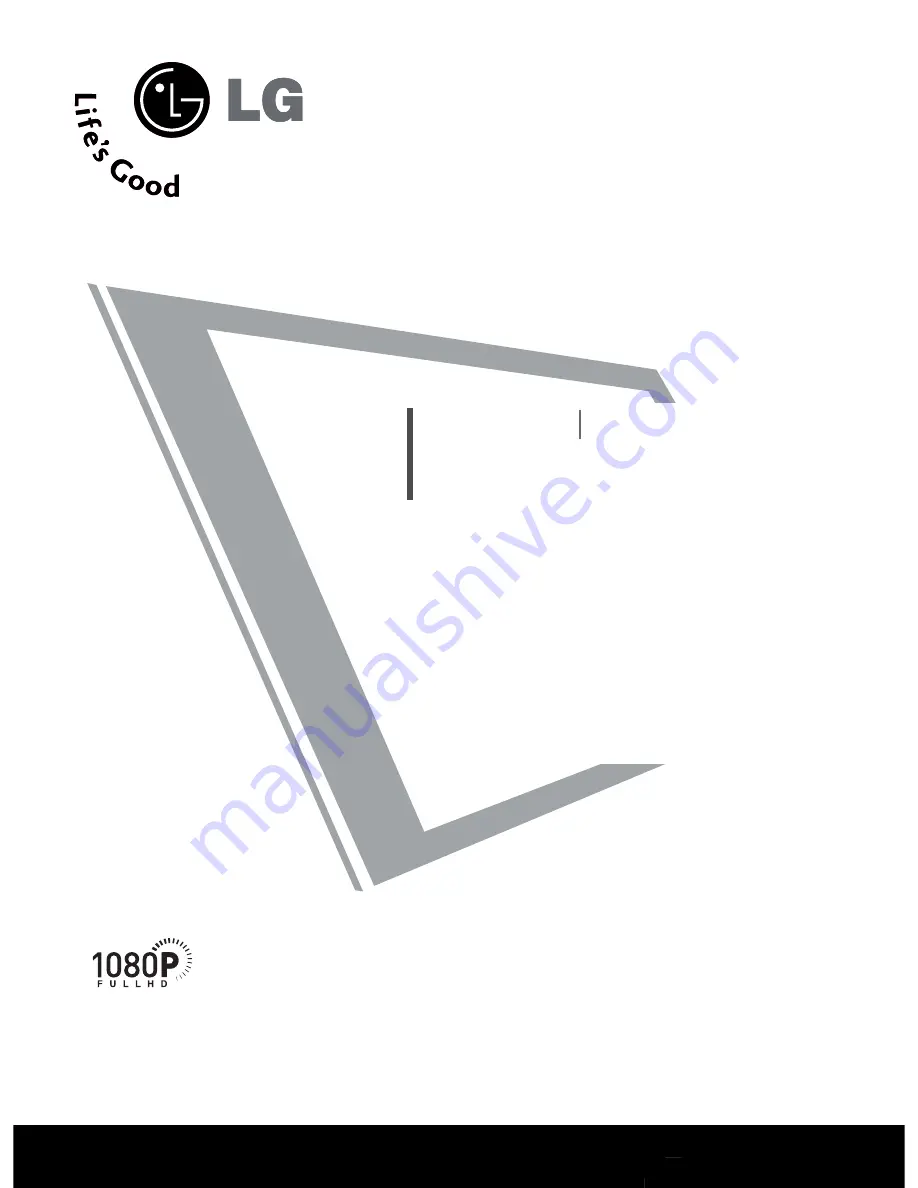
Please read this manual carefully before operating
your set.
Retain it for future reference.
Record model number and serial number of the set.
Refer to the label on the back cover and quote this
information.
To your dealer when requiring service.
LCD TV
PLASMA TV
OWNER’S MANUAL
LCD TV MODELS
4
42
2LLB
B7
7R
RFF**
4
47
7LLB
B7
7R
RFF**
4
47
7LLY
Y3
3R
RFF**
5
52
2LLB
B9
9R
RFF**
4
47
7LLB
B9
9R
R**
PLASMA TV MODELS
6
60
0P
PY
Y3
3R
RFF**
6
60
0P
PC
C4
4R
R**
ONLY 42LB7RF*
47LB7RF*
47LY3RF*
52LB9RF*
60PY3RF*