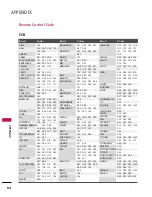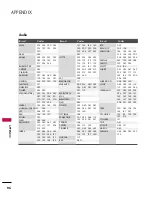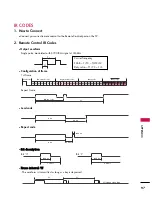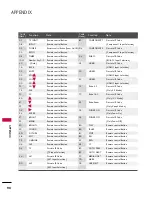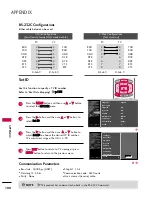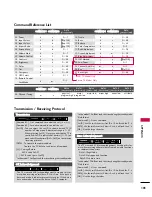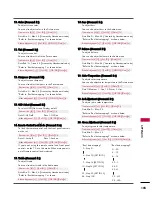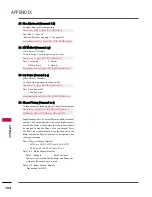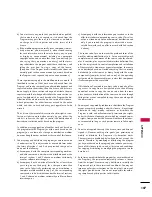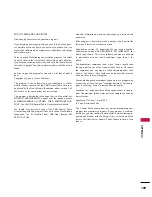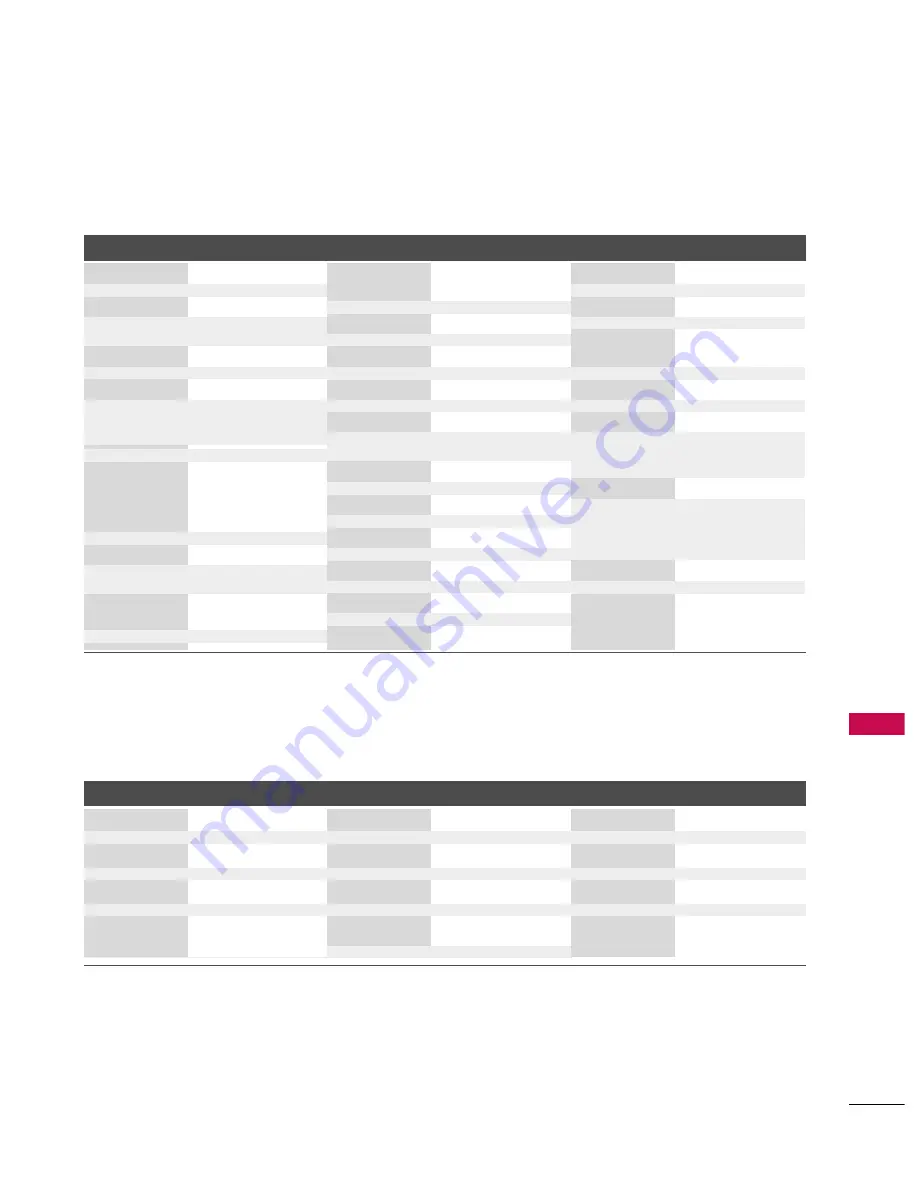
APPENDIX
95
Brand
Codes
Brand
Codes
Brand
Codes
ALPHASTAR DSR 123
AMPLICA
050
BIRDVIEW
051 126 129
CHANNEL MASTER 013 014 015 018
036 055
CHAPARRAL
008 009 012 077
CITOH
054
CURTIS MATHES 050 145
DRAKE
005 006 007 010
011 052 112 116
141
DX ANTENNA
024 046 056 076
ECHOSTAR
038 040 057 058
093 094 095 096
097 098 099 100
122
ELECTRO HOME 089
EUROPLUS
114
FUJITSU
017 021 022 027
133 134
GENERAL INSTRUMENT 003 004 016 029
031 059 101
HITACHI
139 140
HOUSTON TRACKER 033 037 039 051
057 104
HUGHES
068
JANIEL
060 147
JERROLD
061
KATHREIN
108
LEGEND
057
LG
001
LUTRON
132
LUXOR
062 144
MACOM
010 059 063 064
065
MEMOREX
057
NEXTWAVE
028 124 125
NORSAT
069 070
PACE SKY SATELLITE 143
PANASONIC
060 142
PANSAT
121
PERSONAL CABLE 117
PHILIPS
071
PICO105
PRESIDENT
019 102
PRIMESTAR
030 110 111
PROSAT
072
RCA
066 106
REALISTIC
043 074
SAMSUNG
123
SATELLITE SERVICE CO 028 035 047 057
085
SCIENTIFIC ATLANTA 032 138
SONY
103
STARCAST
041
SUPER GUIDE
020 124 125
TEECOM
023 026 075 087
088 090 107 130
137
TOSHIBA
002 127
UNIDEN
016 025 042 043
044 045 048 049
078 079 080 086
101 135 136
VIEWSTAR
115
WINEGARD
128 146
ZENITH
081 082 083 084
091 120
HDSTB
DVD
Brand
Codes
Brand
Codes
Brand
Codes
APEX DIGITAL
022
DENON
020 014
GE
005 006
HARMAN KARDON
027
JVC
012
LG
001 010 016 025
MAGNAVOX
013
MARANTZ
024
MITSUBISHI
002
NAD
023
ONKYO
008 017
PANASONIC
003 009
PHILIPS
013
PIONEER
004 026
PROCEED
021
PROSCAN
005 006
RCA
005 006
SAMSUNG
011 015
SONY
007
THOMPSON
005 006
TOSHIBA
019 008
YAMAHA
009 018
ZENITH
010 016 025