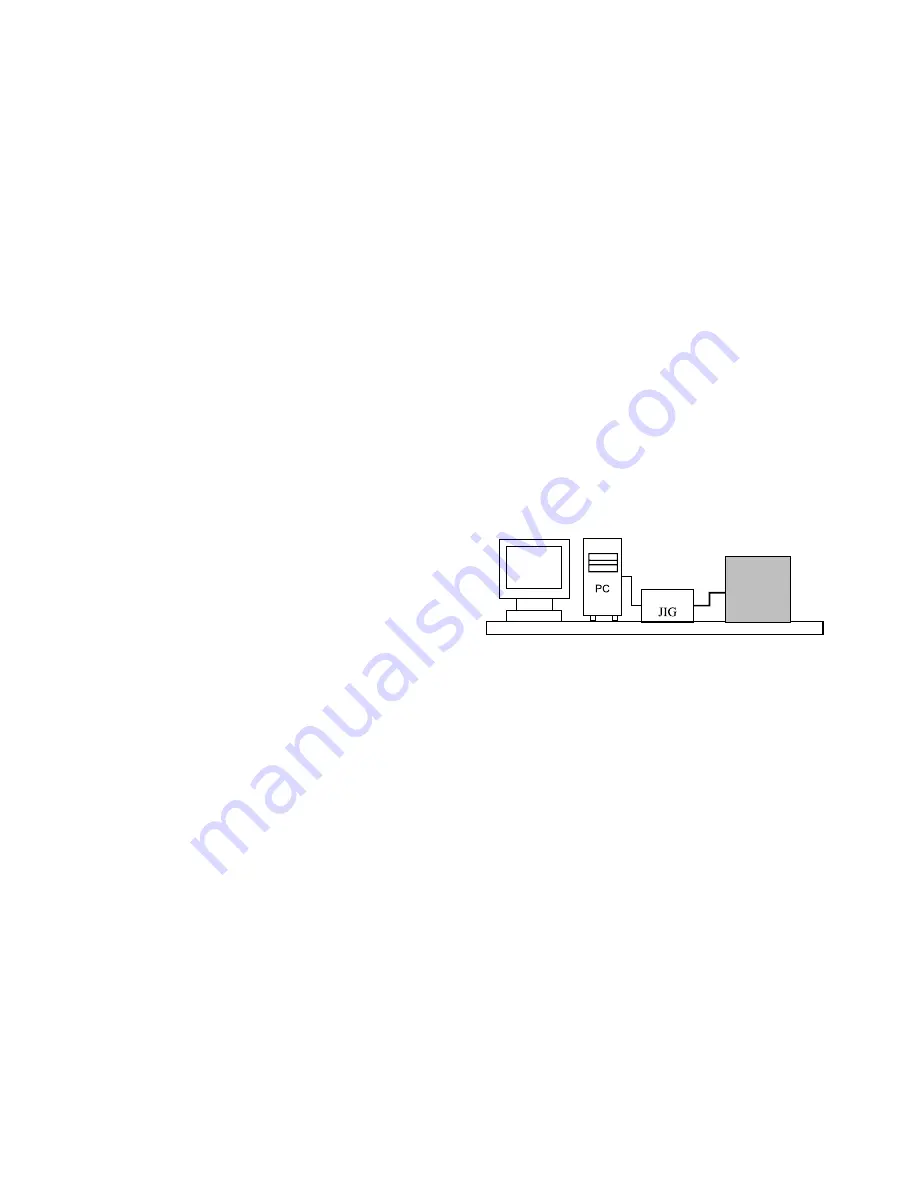
5.3 480i Comp1, 1080p Comp1/RGB adjustment
method
A. ADC 480i component1 adjustment
- Check Component1 connected condition from the using
device.
- (MSPG-925FA : (model :209 , pattern :65 )
B. Input Component 100% Horizontal Color Bar Pattern
(HozTV31Bar) of 480i Mode that is supported, select the input
to Component1 and select the video to ‘Normal’.
C. Wait for more than 1 second after receiving the signal and
then press the ADJ KEY on the adjustment R/C to enter ‘Ez –
Adjust’. Select ‘3. ADC 480i Comp1’ and press the Enter KEY
to make the automatic adjustment.
D. When the adjustment is normally completed, a message
saying "ADC Component1 Success" is displayed.
E. When the adjustment is not normally completed, a message
saying ‘ADC Component1 480i Fail’ is displayed. When the
component is not connected, a message saying ‘Component1
Not Connected’, when the input format is not 480i, a message
saying ‘Not Valid Format’ and when the input signal is not
coming out, a message saying ‘Check Signal Status’ is
displayed for 1 second.
F. ADC 1080P Component1/RGB adjustment
- Check the Component1, RGB connected condition from the
using device.
- (MSPG-925FA : => model :225 , pattern :65 )
G. Input Component 100% Horizontal Color Bar Pattern
(HozTV31Bar) of 480i Mode that is supported, select the input
to Component1 and select the video to ‘Normal’.
H. Wait for more than 1 second after receiving the signal and
then press the ADJ KEY on the adjustment R/C to enter ‘Ez –
Adjust’. Select ‘4. ADC 1080P Comp1/RGB’ and press the
Enter KEY to make the automatic adjustment for component
1 first.
I. When the adjustment is normally completed, a message
saying "ADC Component1 Success" is displayed, and when
the adjustment is not normally completed, a message saying
‘ADC Component1 1080P Fail’ is displayed.
J. After the Component1 adjustment is completed, it is
automatically switch to RGB-DTV Mode to start RGB
adjustment. When the adjustment is normally completed, a
message saying "ADC RGB 1080P Success" is displayed.
K. When the adjustment is not normally completed, make the
adjustment again after checking the pattern or adjustment
condition. The error message is as E.
L. When the adjustment is completed, press the ADJ KEY to exit.
6
.
EDID(The Extended Display
Identification Data)/DDC
(Display Data Channel) Download
6.1 Introduction
This has been established by VESA and is the function
created to "Plug and Play" by making the computer
reconfigure user environment through communication with
the monitor automatically without having the user set
commands directly to the PC or the monitor so that the user
can use it immediately.
When writing EDID, use the DDC2B protocol.
6.2 HDMI EDID Data input
1) Using device
a. Jig for PC, DDC adjustment (PC serial to D-sub connection
device)
b. DDC recording S/W (EDID Data Write & Read)
c. D-Sub terminal
d. Separate HDMI Cable connecting JIG is necessary
2) Adjustment preparation and device configuration
e. Configure as Fig., and turn on the PC
f. Turn on the JIG.
g. Run the DDC recording S/W (EDID Data Write & Read).
(Execute in DOS mode)
- 14 -
LCD TV SET
(or Digital Board)
Device configuration diagram for HDMI EDID Data input















































