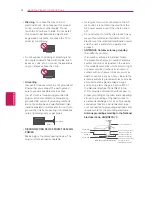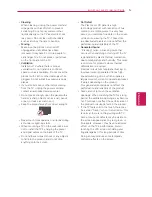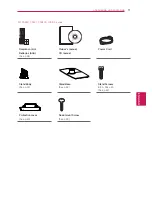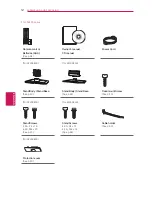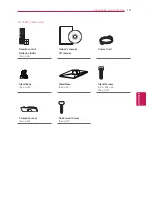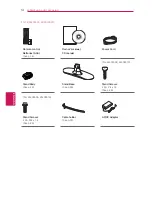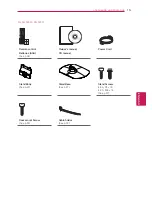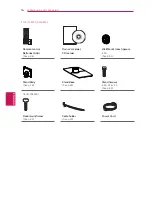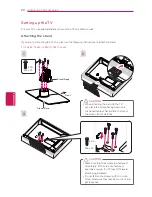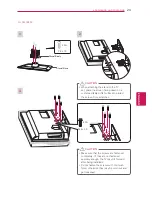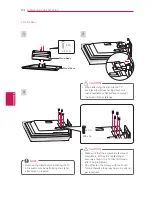ENGLISH
9
TABLE OF CONTENTS
59 MAKING CONNECTIONS
59
Connecting to an antenna or cable
60
Connection Overview
61
Connecting to a HD receiver, DVD, or
VCR player
61
- HDMI Connection
62
- Component Connection
63
- Composite Connection
64
Connecting to a PC
64
- HDMI Connection
65
Connecting to an Audio System
65
- Digital Optical Audio Connection
66
Connecting to a USB
67
SIMPLINK Connection
67
- Activating and Using the SIMPLINK
menus
68 MAINTENANCE
68
Cleaning Your TV
68
- Screen, frame, cabinet and stand
68
- Power cord
68
Preventing “Image burn” or “Burn-in” on
your TV screen
69 TROUBLESHOOTING
71 SPECIFICATIONS
75 IR CODES
y
y
Image shown may differ from your TV.
y
y
Your TV’s OSD (On Screen Display) may
differ slightly from that shown in this
manual.
y
y
The available menus and options may differ
from the input source or product model that
you are using.
y
y
New features may be added to this TV in
the future.
NOTE