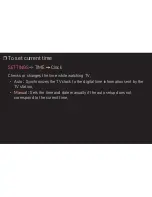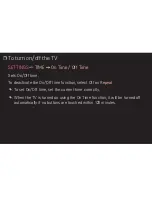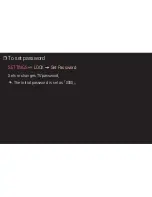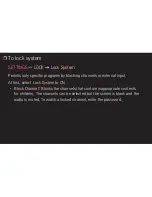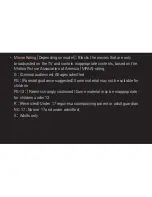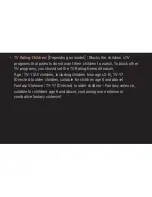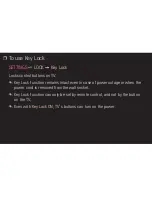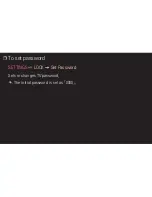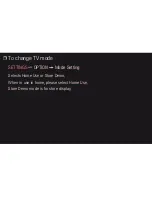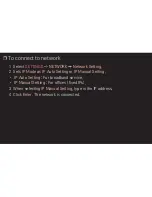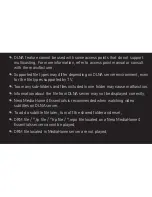GP4
kor
❐
❐
To❐use❐Key❐Lock
SETTINGS
❐➾❐
LOCK
❐➙❐
Key❐Lock
Locks❐control❐buttons❐on❐TV.❐
❐
✎ Key❐Lock❐function❐remains❐intact❐even❐in❐case❐of❐power❐outage❐or❐when❐the❐
power❐cord❐is❐removed❐from❐the❐wall❐socket.
❐
✎ Key❐Lock❐function❐can❐only❐be❐set❐by❐remote❐control,❐and❐not❐by❐the❐button❐
on❐the❐TV.
❐
✎ Even❐with❐
Key❐Lock
❐
ON
,❐TV’s❐buttons❐can❐turn❐on❐the❐power.