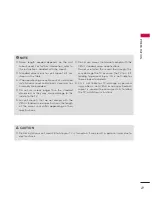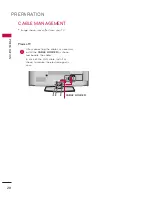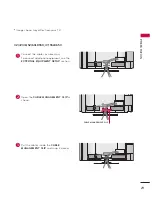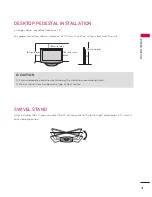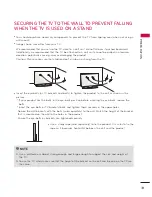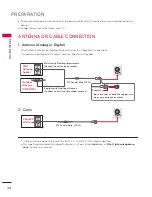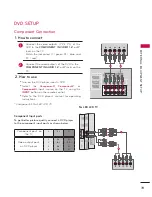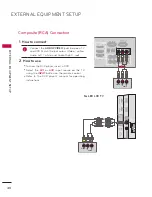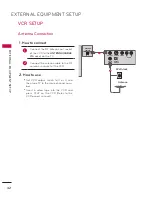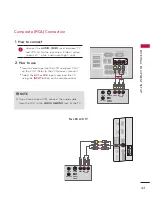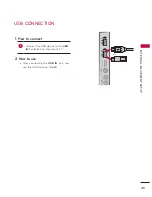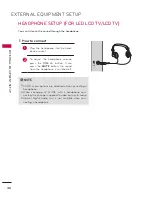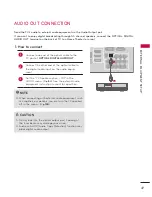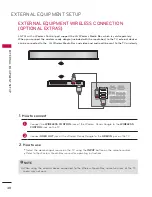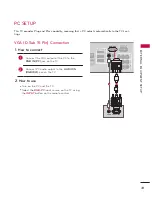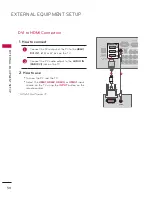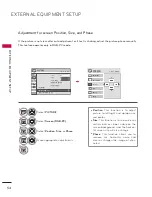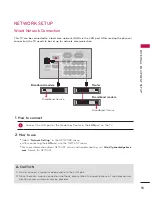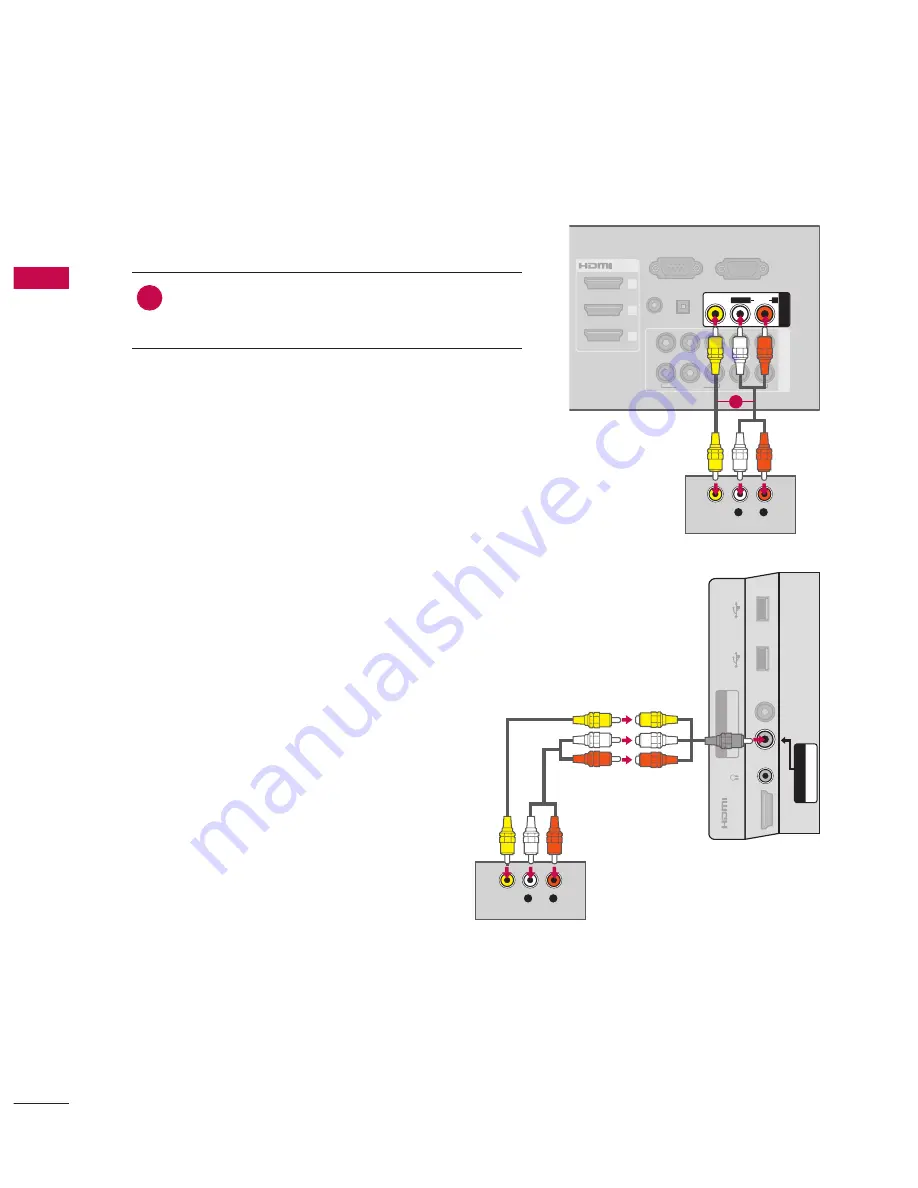
EXTERNAL EQUIPMENT SETUP
EX
TE
R
N
A
L
EQ
U
IP
M
EN
T
S
ET
U
P
40
Composite (RCA) Connection
1. How to connect
1
Connect the
AUDIO/VIDEO jacks between TV
and DVD. Match the jack colors (Video = yellow,
Audio Left = white, and Audio Right = red)
2. How to use
ꔛ
Turn on the DVD player, insert a DVD.
ꔛ
Select the
AV1
or
AV2
input source on the TV
using the
INPUT
button on the remote control.
ꔛ
Refer to the DVD player's manual for operating
instructions.
HDMI OUTPUT
RGB IN (PC)
LAN
WIRELESS
CONTROL
(RGB/DVI)
/DVI IN
2
3
1
VIDEO
AUDIO
L(MONO)
R
AV
IN
1
AUDIO IN AUDIO OUT
RGB IN (PC)
LAN
WIRELESS
CONTROL
(RGB/DVI)
VIDEO
AUDIO
L(MONO)
R
VIDEO
AUDIO
COMPONENT IN
AV
IN
1
AUDIO IN AUDIO OUT
2
1
VIDEO
AUDIO
COMPONENT IN
Y
P
B
P
R
L
R
2
1
Y
L
R
P
B
P
R
/DVI IN
2
3
1
RGB IN (PC)
LAN
WIRELESS
CONTROL
(RGB/DVI)
/DVI IN
2
3
1
VIDEO
AUDIO
COMPONENT IN
AUDIO IN AUDIO OUT
2
1
VIDEO
AUDIO
L(MONO)
R
AV
IN
1
Y
P
B
P
R
L
R
OPTICAL DIGITAL
RS-232C IN
(SERVICE ONLY)
ꔡ
L
R
VIDEO
AUDIO
Y
P
B
P
R
L
R
OPTICAL DIGITAL
RS-232C IN
(SERVICE ONLY)
ꔡ
OPTICAL DIGITAL
RS-232C IN
(SERVICE ONLY)
ꔡ
1
L
R
VIDEO
AUDIO
Y
L
R
P
B
P
R
AUDIO /
Y
P
B
P
R
I
N
4
H/
P
USB IN
1
USB IN
2
AV
IN
2
VIDEO /
AUDI
O
S-VIDEO
OUTPUT
SWITCH
ANT IN
ANT OUT
L
R
VIDEO
AUDIO
COMPONENT IN
3
AUDIO /
Y
P
B
P
R
I
N
4
H/
P
USB IN
1
USB IN
2
VIDEO /
AUDI
O
COMPONENT IN
3
AV
IN
2
AUDIO /
Y
P
B
P
R
I
N
4
H/
P
USB IN
1
USB IN
2
VIDEO /
AUDI
O
COMPONENT IN
3
AV
IN
2
For LED LCD TV