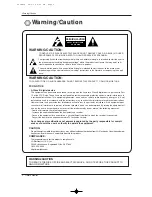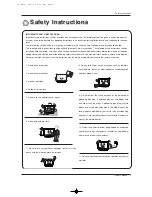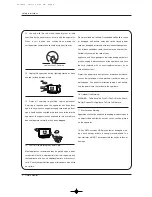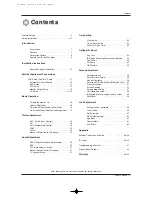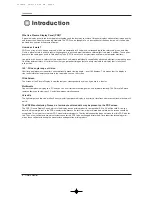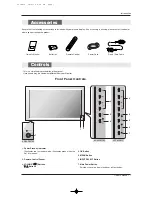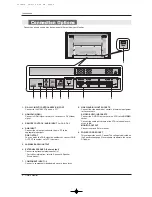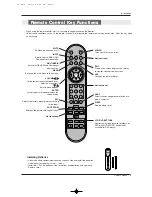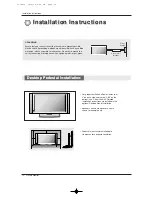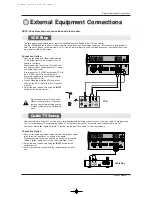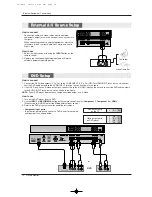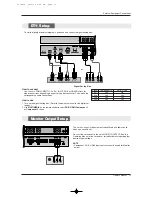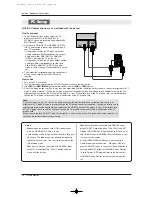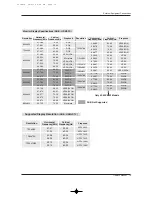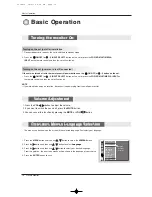PLASMA MONITOR
OWNER’S MANUAL
Please read this manual carefully and completely before
operating your Monitor.
Retain this manual for future reference.
Record model number and serial number of the Monitor in the
spaces provided below.
See the label attached on the back cover and relate this infor-
mation to your dealer if you require service.
Model Number :
Serial Number :
MODELS:
42PM1M
42PM1M-UC
42PM3MV
42PM3MV-UC
50PM1M
50PM1M-UC
U514Aen 98/2/18 4:25 AM Page 1