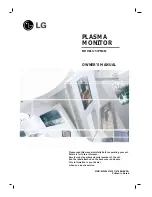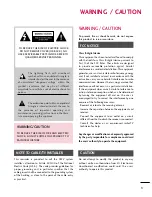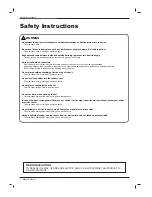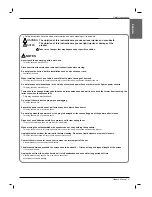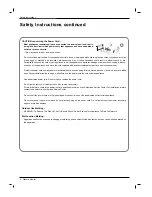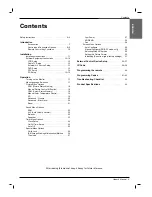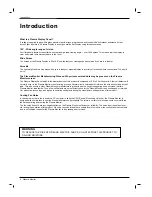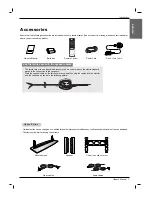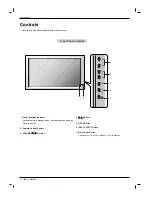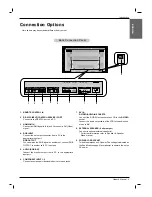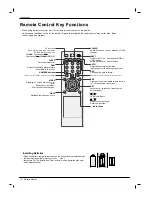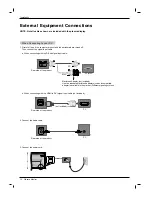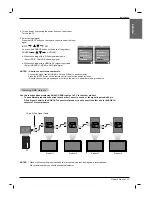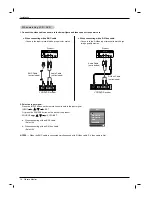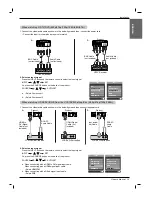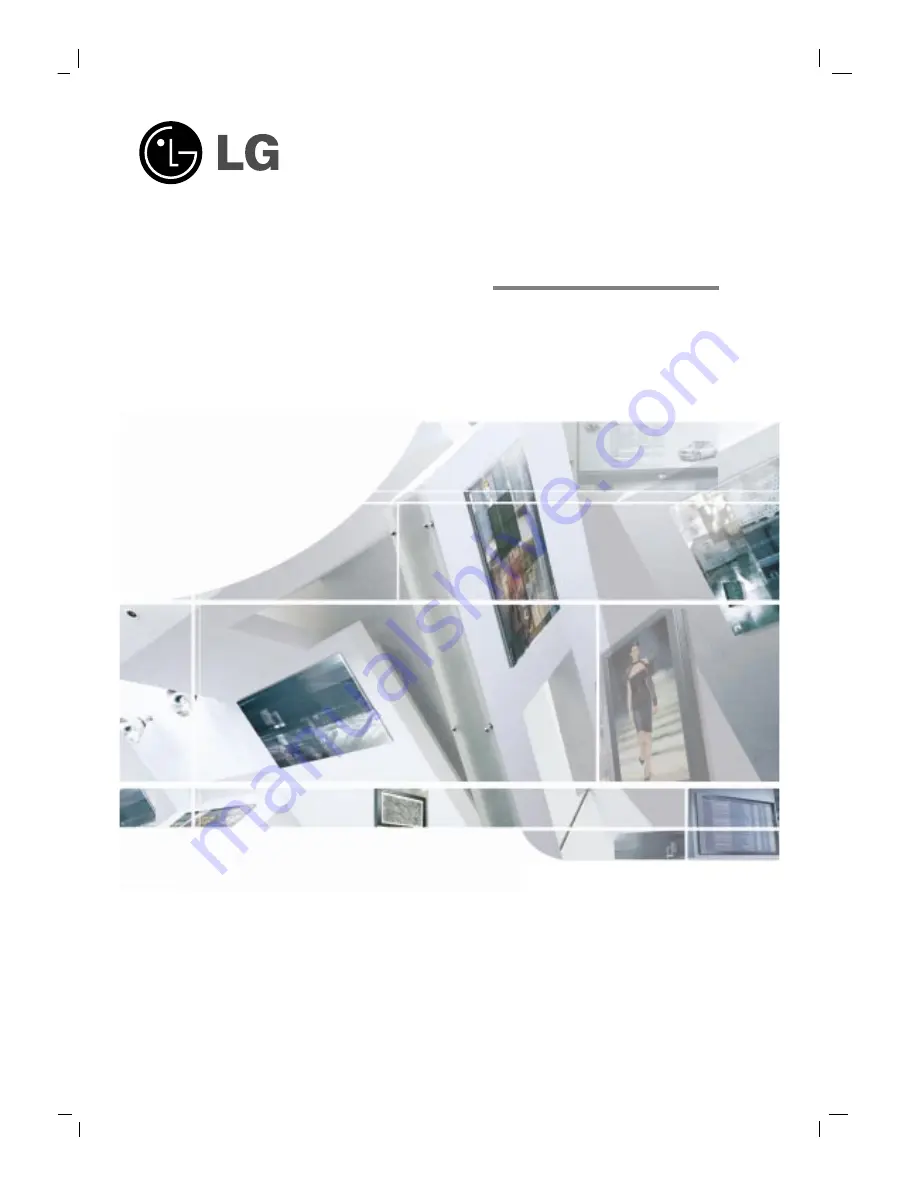
Please read this manual carefully before operating your set.
Retain it for future reference.
Record model number and serial number of the set.
See the label attached on the back cover and quote
this information to your dealer
when you require service.
OWNER’S MANUAL
PLASMA
MONITOR
MODELS:
50
PM4M
P/NO: MFL36274107 (0708-REV00)
Printed in Korea
Summary of Contents for 50PM4M
Page 46: ......