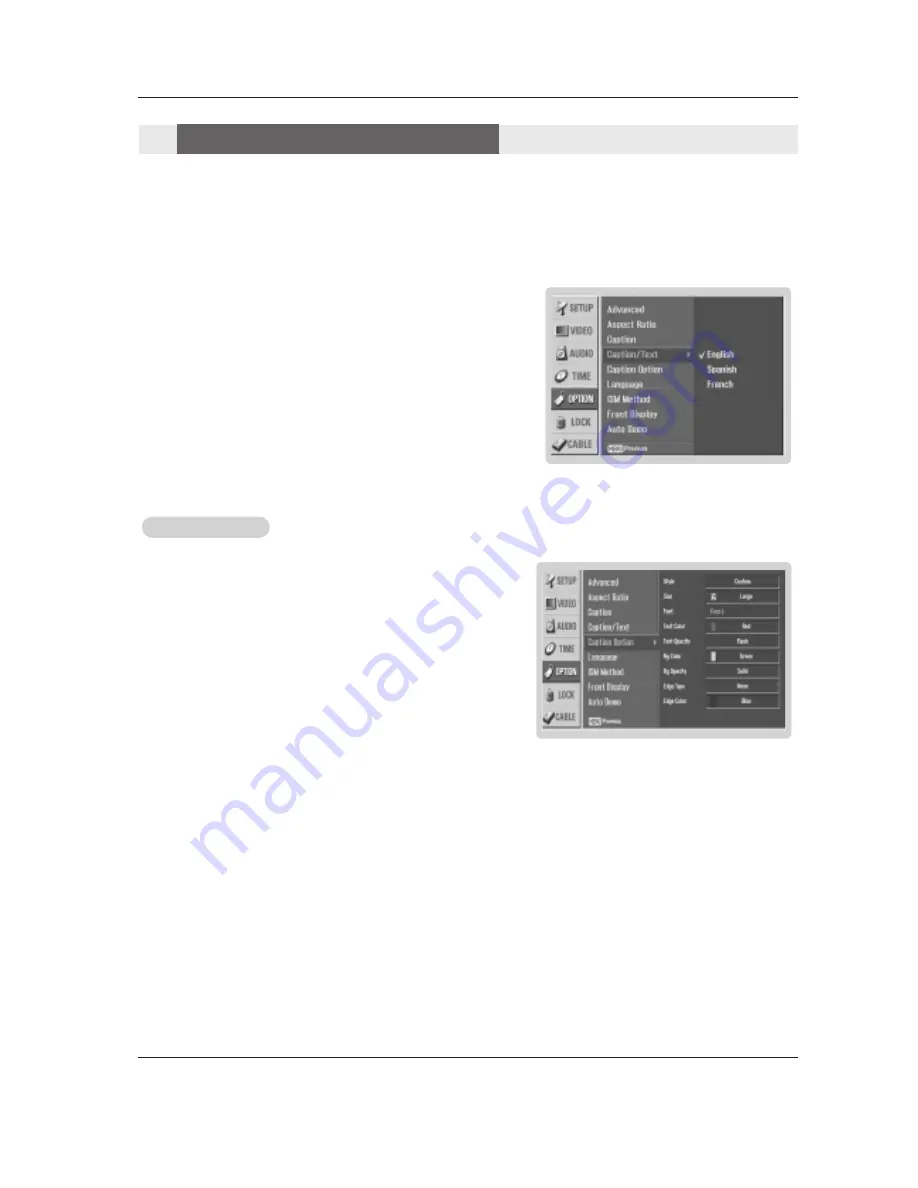
52 Plasma TV
Option Menu Features
Option Menu Features
Operation
Caption Option
Caption Option
- Customize the DTV/CADTV captions that appear on your screen.
1. Press the
MENU
button and then use
D
/
E
button to select the
OPTION
menu.
2. Press the
G
button and then use
D
/
E
button to select
Caption Option
.
3. Press the
G
button and then use
F
/
G
button to select
Custom
.
4. Use
D
/
E
button to customize the Style, Font, etc., to your preference. A pre-
view icon is provided at the bottom of the screen, use it to see the caption lan-
guage.
•
Size
: Set the size the words will appear in.
•
Font
: Select a typeface for the words.
•
Text Color
: Choose a color for the text.
•
Text Opacity
: Specify the opacity for the text color.
•
Bg (Background) Color
: Select a background color.
•
Bg (Background) Opacity
: Select the opacity for the background color.
•
Edge Type
: Select an edge type.
•
Edge Color
: Select a color for the edges.
5. Press
EXIT
button to return to TV viewing or press
MENU
button to return
to the previous menu.
Digital Broadcasting System Captions
- Choose the language you want the DTV/CADTV Captions to appear in.
- Languages can be chosen for digital sources only if they are included on the program.
1. Press the
MENU
button and then use
D
/
E
button to select the
OPTION
menu.
2. Press the
G
button and then use
D
/
E
button to select
Caption/Text
.
3. Press the
G
button and then use
D
/
E
button to select available caption lan-
guages:
English
,
Spanish
, or
French
.
4. Press
EXIT
button to return to TV viewing or press
MENU
button to return to
the previous menu.













































