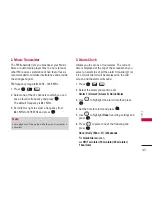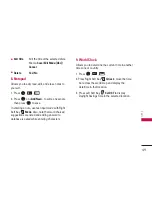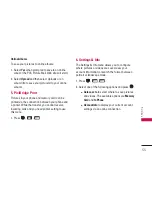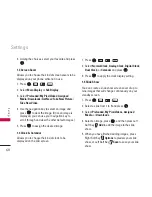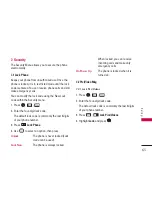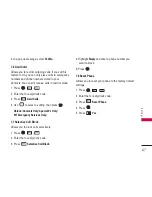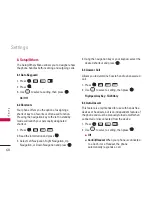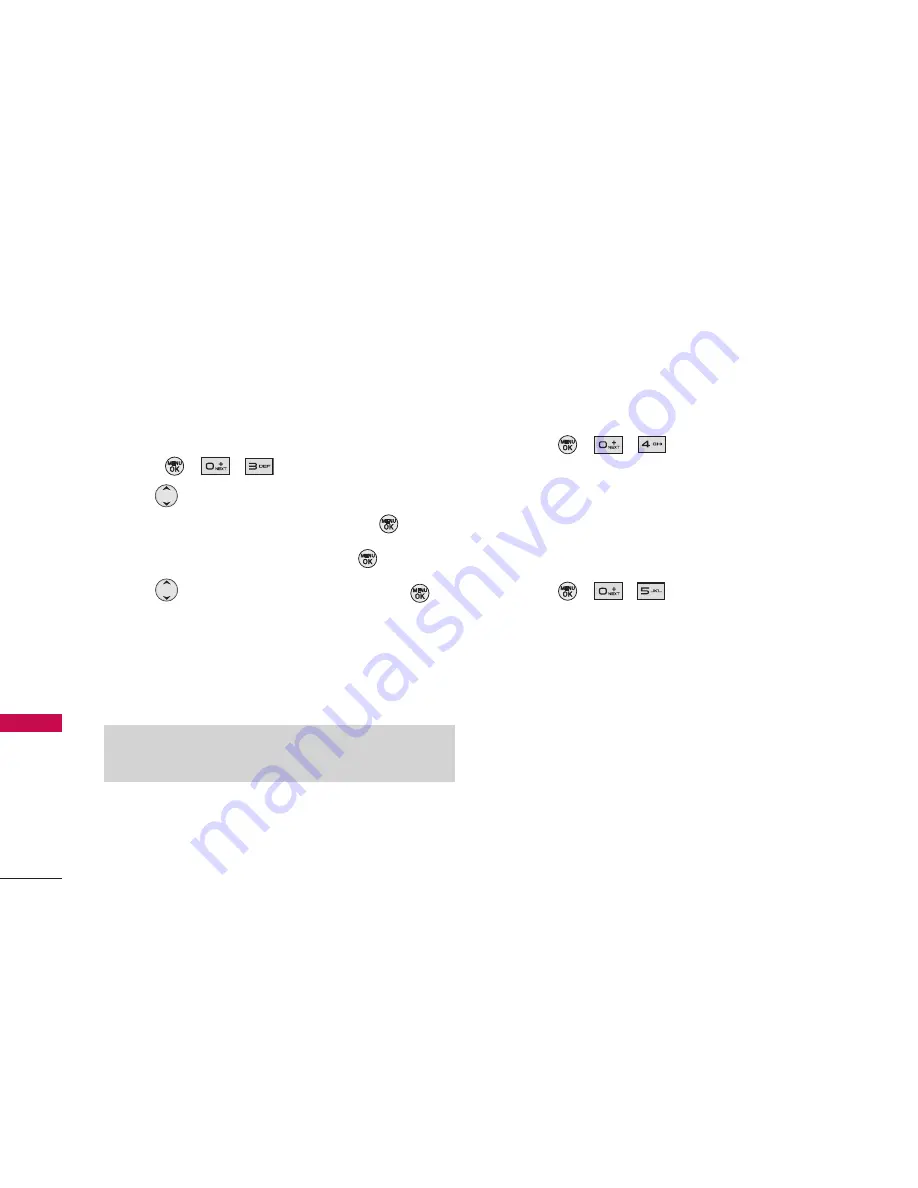
3. Speed Dials
Allows you to view your Speed Dials list, designate
new Speed Dials, or remove Speed Dial designations
entered in your Contacts.
1. Press , , .
2. Use
to highlight the Speed Dial position (or
enter the Speed Dial digit), then press
.
3. Highlight
Set Speed Dial
and press
.
4. Use
to highlight the entry, then press
.
A confirmation message is displayed.
Options to choose one:
Set Speed Dial/ Next Empty/ Delete Speed Dial/
Delete all
4. My Name Card
You can view your phone number, edit entry and
send a Contact via
Bluetooth.
1. Press , , .
5. Services
Your Contacts list is preprogrammed with contact
numbers for various PCS Services.
1. Press , , .
2. Select
Customer Service
,
Dir Assistance
, or
Tcare
.
Note
Speed Dial #1 is predetermined for Voicemail.
Contacts
58
Contacts