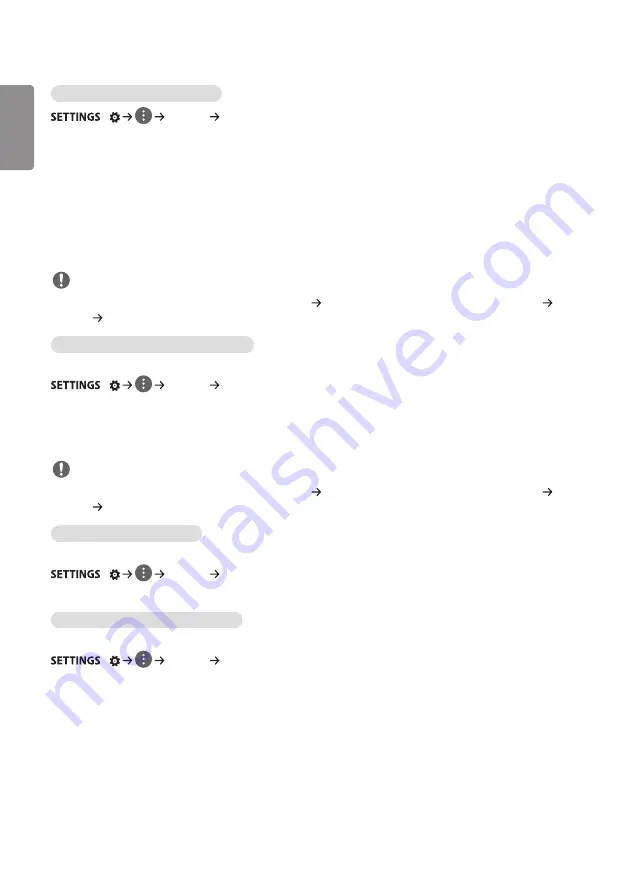
ENGLISH
_inde
x
6
To use the Energy Saving function
/
[Picture] [Energy Saving]
Reduces power consumption by adjusting peak screen brightness.
•
[Auto]: Adjusts the brightness of the monitor according to ambient light. (This feature is available only with certain
models.)
•
[Off]: Disables the Energy Saving mode.
•
[Minimum]/[Medium]/[Maximum]: Uses the Energy Saving according to the Energy Saving level specified for your
monitor.
•
[Screen Off]: Turns off the screen. You will only hear audio. You can turn on the screen again by pressing any button
on the remote control except the power button.
NOTE
•
To revert to the default settings, either go to [General] [Reset to Initial Settings] or [Installation Menu] [Signage
Setup] [Factory Reset].
To use the Smart Energy Saving function
(Only applies to certain models.)
/
[Picture] [Smart Energy Saving]
According to picture brightness, the brightness of the monitor will be adjusted automatically to save energy.
•
[Off]: Disables the Smart Energy Saving function.
•
[On]: Enables the Smart Energy Saving function.
NOTE
•
To revert to the default settings, either go to [General] [Reset to Initial Settings] or [Installation Menu] [Signage
Setup] [Factory Reset].
Configuring the OLED Display
(For OLED models only)
/
[Picture] [OLED Panel Settings]
•
[Clear Panel Noise]: Corrects issues that may arise when the screen is turned on for a long period of time.
To use the SCREEN(RGB-PC) function
(Only applies to certain models.)
/
[Picture] [Screen(RGB-PC)]
Customizes the PC display options in RGB mode.
•
[Set Automatically]: Sets to adjust the screen position, clock, and phase automatically. The displayed image may be
unstable for a few seconds while the configuration is in progress.
•
[Resolution]: Selects a proper resolution.
•
[Position]/[Size]/[Phase]: Adjusts the options when the picture is not clear, especially when characters are shaky,
after the auto configuration.
•
[Reset]: Restores the options to the default setting.







































