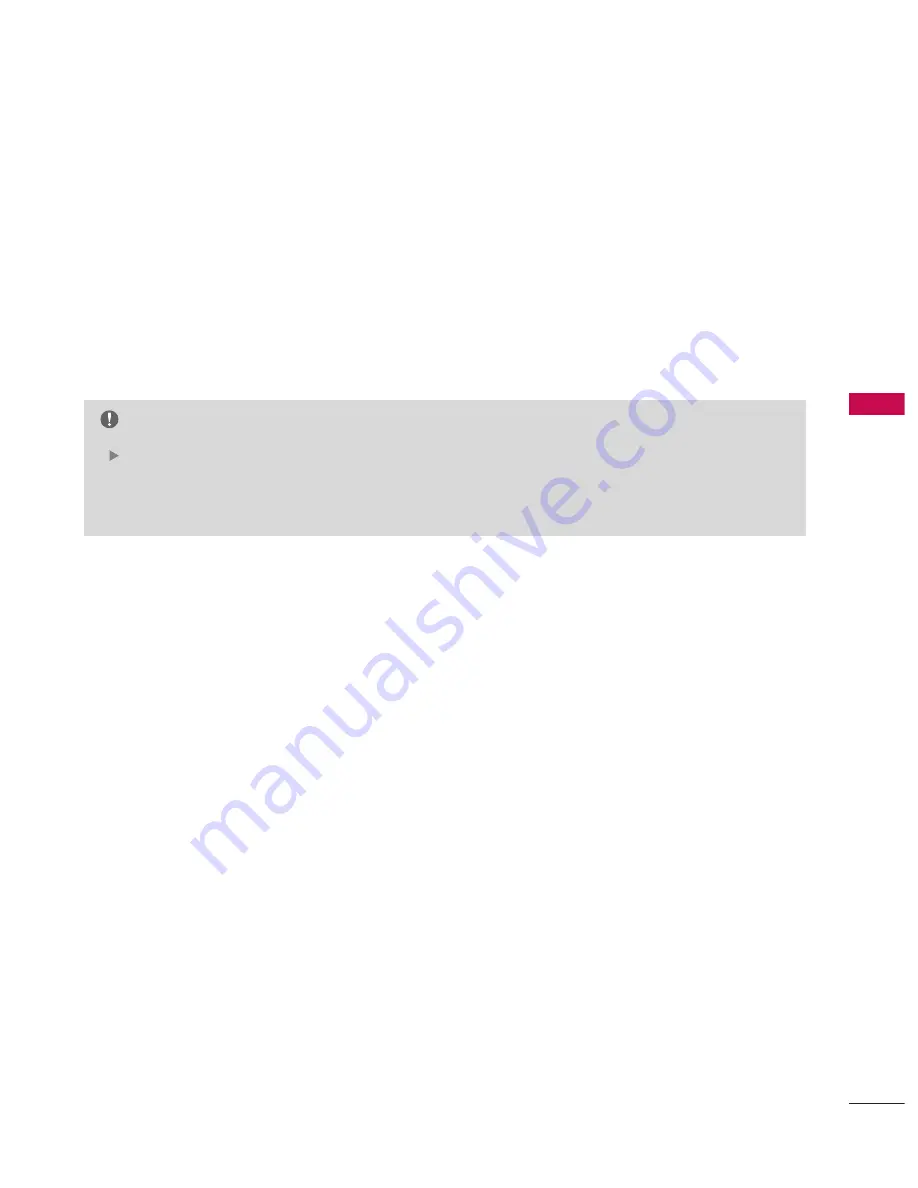
TV
GUIDE
ON
SCREEN
TM
S
Y
S
TEM
51
TV GUIDE ON SCREEN
TM
SYSTEM
SETUP OF TV GUIDE ON SCREEN
TM
The TV Guide On Screen system uses Setup information to provide you with show listings and lineups in your
area—which are updated several times a day.
Once you set up the TV according to manufacturer’s instructions, you are ready to set up the TV Guide On
Screen system.
NOTE
The TV Guide On Screen system provides listings for cable-ready, and digital cable services as well as
over-the-air broadcast. It does not provide listings for satellite services.
Summary of Contents for 60PB4D
Page 152: ......
















































