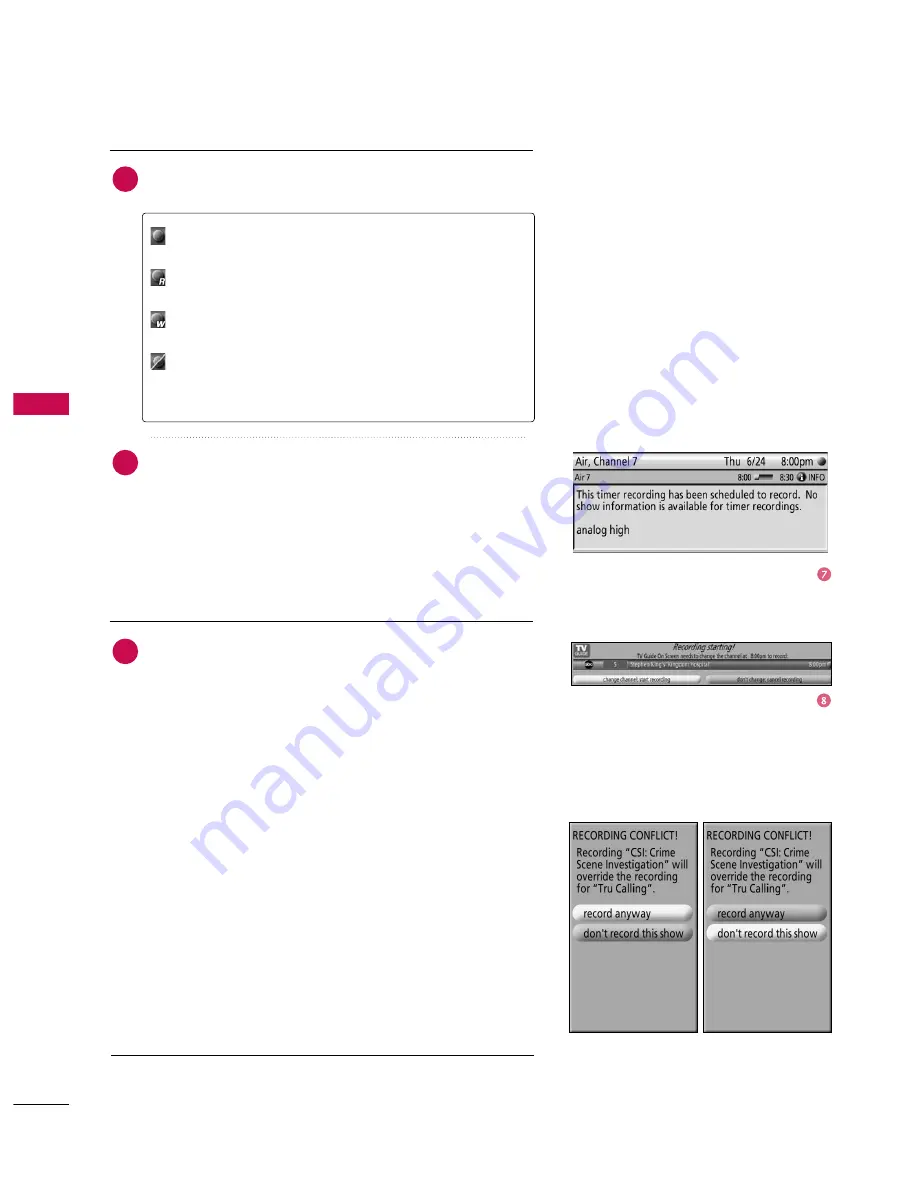
TV
GUIDE
ON
SCREEN
TM
S
Y
S
TEM
72
TV GUIDE ON SCREEN
TM
SYSTEM
Highlight Cancel to close the menu, change no informa-
tion, and return to the highlighted show.
Before a recording begins, a notification screen appears if
your TV is On. At that time, you can choose to start or
cancel recording. If the TV is not On, the recording occurs
as scheduled. If there is no activity for 3 minutes, the noti-
fication screen automatically closes and completes the
highlighted item.
Record Conflict
A conflict message appears for the following reasons:
■
A show set to Record overlaps with any part of another
show previously set to Record.
■
A show set to Record overlaps with a show previously set
to auto tune.
Select one of these options:
■
Record anyway - This show will override an existing show
set to Record or auto-tune.
■
Don't record this show - Cancel the Recording.
Highlight the Frequency option, and use the
F
F
or
G
G
button to
choose between Once, Daily, Weekly, and Off, as follows :
Once - Records the time, channel, input, recorder combi-
nation one time.
Daily - Records the time, channel, input, recorder combi-
nation Monday through Friday.
Weekly - Records the time, channel, input, recorder com-
bination once a week on this selected day of the week.
Off (not cancel) - Keeps the time, channel, input,
recorder combination in the list without recording until
the frequency is changed.
When finished, press
E
EN
NT
TE
ER
R
button to highlight Schedule
Recording.
Press
E
EN
NT
TE
ER
R
button again to close the menu. You can see
a Record icon for the selected frequency next to the
input and channel number.
6
7
8
Summary of Contents for 60PB4D
Page 152: ......
















































