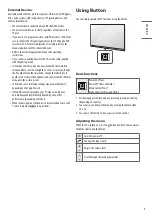ENGLISH
_inde
x
8
Connections
Connect various external devices to the TV and switch input modes to
select an external device. For more information of external device’s
connection, refer to the manual provided with each device.
•
Certain 8K input/decoding standards may not be supported.
An additional device may be necessary to support certain 8K
standards. Upscaled and enhanced 8K images will vary depending
on the source content.
Antenna/Cable
Connect the TV to a wall antenna socket with an RF cable (75 Ω).
•
Use a signal splitter to use more than 2 TVs.
•
If the image quality is poor, install a signal amplifier properly to
improve the image quality.
•
If the image quality is poor with an antenna connected, try to
realign the antenna in the correct direction.
•
An antenna cable and converter are not supplied.
•
For a location that is not supported with Ultra HD broadcasting, this
TV cannot receive Ultra HD broadcasts directly.
Satellite dish
Connect the TV to a satellite dish to a satellite socket with a satellite RF
cable (75 Ω). (Depending on model)
CI module
View the encrypted (pay) services in digital TV mode. (Depending on
model)
•
Check if the CI module is inserted into the PCMCIA card slot in the
right direction. If the module is not inserted properly, this can
cause damage to the TV and the PCMCIA card slot.
•
If the TV does not display any video and audio when CI+ CAM is
connected, please contact to the Terrestrial/Cable/Satellite Service
Operator.
Other connections
Connect your TV to external devices. For the best picture and audio
quality, connect the external device and the TV with the HDMI cable.
Some separate cable is not provided.
HDMI
•
When connecting the HDMI cable, the product and external devices
should be turned off and unplugged.
•
Supported HDMI Audio format (Depending on model):
True HD (48 kHz),
Dolby Digital / Dolby Digital Plus (32 kHz / 44.1 kHz / 48 kHz),
PCM (32 kHz / 44.1 kHz / 48 kHz / 96 kHz / 192 kHz)
•
→
→
[Picture]
→
[Additional Settings]
→
[HDMI Ultra
HD Deep Colour]
-
8K: Support 8K @ 50/60 Hz (4:2:0), 8K @ 24/25/30 Hz (4:4:4,
4:2:2, 4:2:0)
-
4K: Support 4K @ 50/60 Hz (4:4:4, 4:2:2, 4:2:0), 4K @ 100/120 Hz
(4:4:4, 4:2:2, 4:2:0)
-
Off: Support 4K @ 50/60 Hz (4:2:0)
If the device connected to Input Port also supports Ultra HD Deep
Colour, your picture may be clearer. However, if the device doesn’t
support it, it may not work properly. In that case, change the TV’s
[HDMI Ultra HD Deep Colour] setting to off.
USB
Some USB Hubs may not work. If a USB device connected using a USB
Hub is not detected, connect it to the USB port on the TV directly.
IR Blaster
•
Control the set-top box (cable/satellite/IP/OTT), Blu-ray/DVD
player, soundbar, game consoles, etc., using the IR Blaster.
(Depending on country)
-
Connect the IR Blaster cable to the TV’s IR Blaster port.
-
Place both ends (one or two) of the IR Blaster in front of the
external device as shown in the picture below.
-
Use universal control settings to control the device. Go to
→ →
[Connection]
→
[Device Connection Settings]
→
[Universal Control Settings].
-
Secure the IR Blaster with the 3M tape provided.