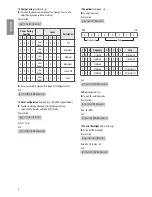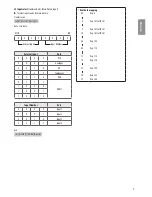ENGLISH
3
EXTERNAL CONTROL DEVICE SETUP
RS-232C Setup
•
Image shown may differ from your Signage.
Connect the RS-232C (serial port) input jack to an external control
device (such as a computer or an A/V control system) to control the
product’s functions externally.
Connect the serial port of the control device to the RS-232C jack on the
product back panel.
•
RS-232C connection cables are not supplied with the product.
RS-232C IN
(CONTROL & SERVICE)
(*Not Provided)
(Depending on model)
Phone jack Type
(Depending on model)
•
You need to purchase the phone-jack to RS-232C cable required for
the connection between the PC and the Signage, which is specified
in the manual.
* For other models, connect to the USB port.
* The connection interface may differ from your Signage.
(PC)
USB IN
(TV)
(PC)
(PC)
RS-232C IN
(CONTROL & SERVICE)
(TV)
(TV)
(PC)
(TV)
SERVICE ONLY
RS-232C IN
(CONTROL & SERVICE)
RS-232C IN
(CONTROL & SERVICE)
1
3
2
4
1
3
2
4
(PC)
(Signage)
Type of Connector : D-Sub 9-Pin Male
6
1
5
9
No.
Pin name
1
3.5 V
2
RXD (Receive data)
3
TXD (Transmit data)
4
IR OUT from Signage
5
GND
6
No Connection
7
No Connection (5 V available in some models)
8
No Connection
9
No Connection (12 V available in some models)