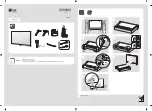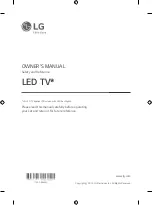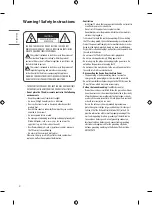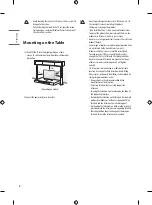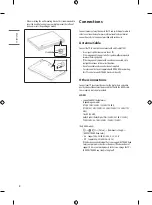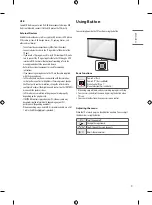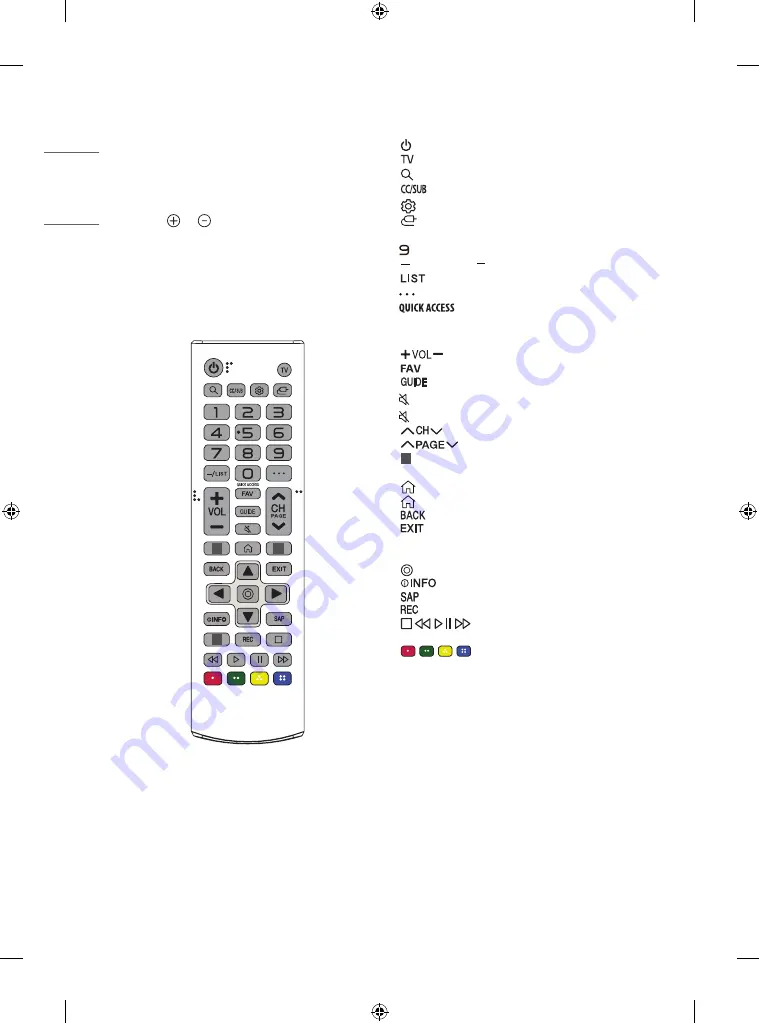
10
ENGLISH
Using Remote Control
(Depending on model)
The descriptions in this manual are based on the buttons on the remote
control. Please read this manual carefully and use the TV correctly.
To install batteries, open the battery cover, replace batteries (1.5 V AAA)
matching the and ends to the label inside the compartment,
and close the battery cover. To remove the batteries, perform the
installation actions in reverse. This remote uses infrared light. When in
use, it should be pointed in the direction of the TV’s remote sensor.
Make sure to point the remote control toward the remote control sensor
on the TV.
1
1
1
(Some buttons and services may not be provided depending on models
or regions.)
** To use the button, press and hold for more than 1 second.
(POWER)
Turns the TV on or off.
Returns to the last TV channel.
(SEARCH)
Shows the search mode.
Activates or deactivates the subtitles.
(Q. Settings)
Accesses the Quick Settings.
(INPUT)
Changes the input source.
Number button
Enters numbers.
**
Accesses the [QUICK HELP].
(DASH)
Inserts a between numbers such as 2-1 and 2-2.
Accesses the saved channels list.
(MORE ACTIONS)
Displays more remote control functions.
**
Edits QUICK ACCESS.
-
QUICK ACCESS is a feature that allows you to enter a specified app
or Live TV directly by pressing and holding the number buttons.
Adjusts the volume level.
Accesses your favorite channel list.
Displays the program event according to time scheduler.
(MUTE)
Mutes all sounds.
**
(MUTE)
Accesses the [Accessibility] menu.
Scrolls through the saved channels.
Moves to the previous or next screen.
1
Streaming Service buttons
Connects to the Video Streaming
Service.
(HOME)
Accesses the Home menu.
**
(HOME)
Shows the previous history.
Returns to the previous screen.
Clears on-screen displays and returns to last input viewing.
Navigation button
(up / down / left / right) Scrolls through menus
or options.
(OK)
Selects menus or options and confirms your input.
Shows information on the current program.
Enables SAP (Secondary Audio Program) Feature.
Starts to record. (Only Time Machine
Ready
supported model)
(Control buttons)
Control buttons for media
contents.
,
,
,
These access special functions in some menus.