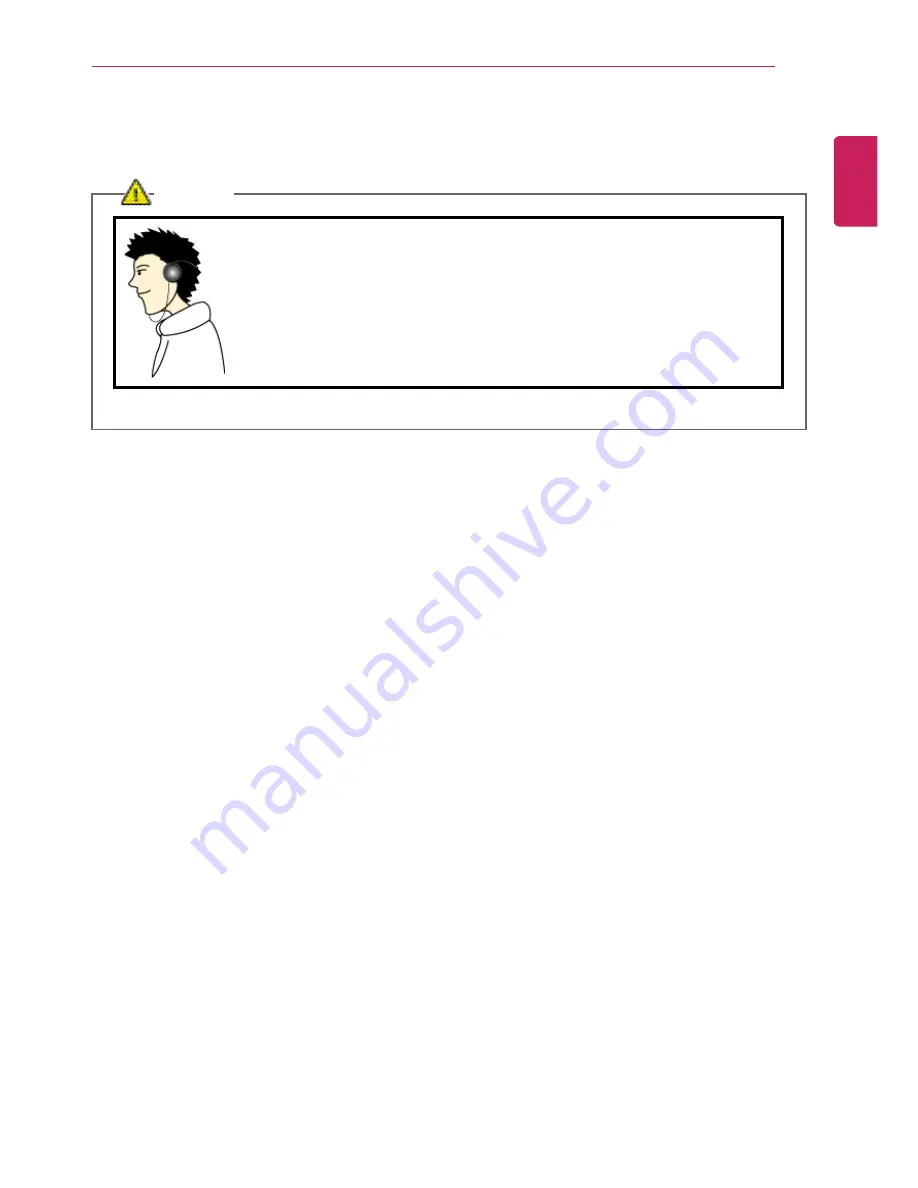
Tips
13
Adjusting Volume (headset and speakers)
Check the volume before listening to music.
CAUTION
•
Before using the headset, check if the volume is too high.
•
Do not use the headset too long.
•
A headphone that has a resistance higher than 20
Ω
can cause
electromagnetic interference. Therefore, we recommend you to use a
headphone that has a resistance less than 20
Ω
.
ENGLISH
Summary of Contents for A530 Series
Page 1: ...A 5 3 0S e r i e s ...
Page 7: ...Tips 7 1 Place the mouse pointer on INDEX button and Navigation Index shows up ENGLISH ...
Page 39: ...Using the Computer 39 Minimizes the current window ENGLISH ...
Page 42: ...42 Using the Computer ENGLISH ...
Page 70: ...70 Using the Computer 5 When the following screen appears double click the device ENGLISH ...
Page 106: ...106 Using Software 1 Right click the Desktop screen to run the NVIDIA control panel ENGLISH ...
Page 133: ...Setup and Upgrade 133 3 LG Intelligent Update screen appears ENGLISH ...
Page 158: ...158 Appendix Appendix Regulatory Notices ENGLISH ...














































