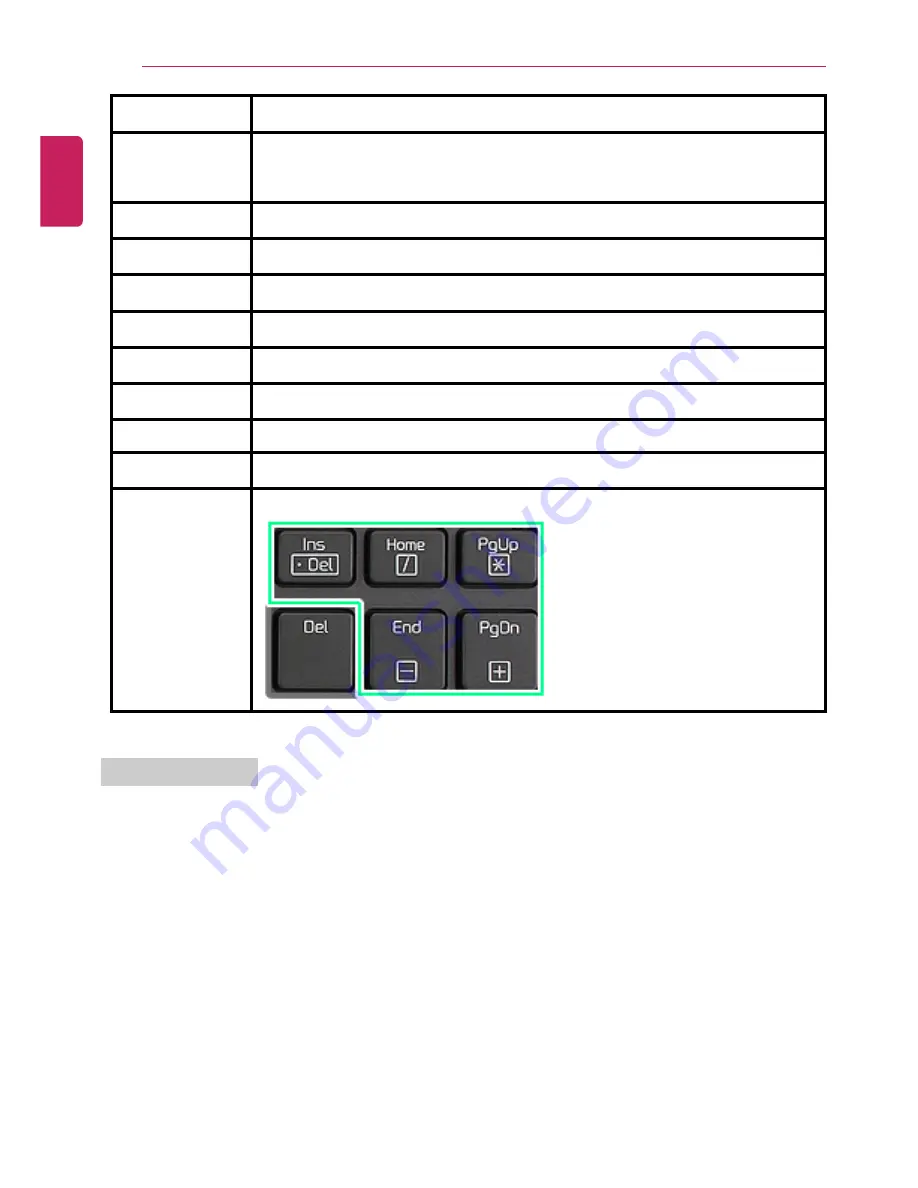
36
Using the Computer
Select the mode you want to use and press [Enter] to switch the monitor.
Fn + F8
For 2D models, SRS Sound Solutions will start, and for 3D models, SRS Wide 3D
Sound will start.
For detailed information, see SRS Sound Solutions / SRS Wide 3D Sound.
Fn + F9
MUTE (Sound ON / Sound OFF)
Fn + F10
System Information
. System summary information will be displayed.
Fn + F11
Toggles the fan control mode with [Fn] + [F11] between Normal and Silent.
Fn + F12
Hibernates. (When OSD is installed)
Fn +
▲
Increases LCD brightness, which can have nine different levels.
Fn +
▼
Decreases LCD brightness, which can have nine different levels.
Fn +
◄
Turns down the volume.
Fn +
►
Turns up the volume.
Fn + Num LK
□
marked key on the top right of the keyboard becomes available.
Using Hot Key Map
You can use the notebook PC functions more conveniently by using the hot key map.
The figures herein are subject to change without prior notice.
ENGLISH
Summary of Contents for A530 Series
Page 1: ...A 5 3 0S e r i e s ...
Page 7: ...Tips 7 1 Place the mouse pointer on INDEX button and Navigation Index shows up ENGLISH ...
Page 39: ...Using the Computer 39 Minimizes the current window ENGLISH ...
Page 42: ...42 Using the Computer ENGLISH ...
Page 70: ...70 Using the Computer 5 When the following screen appears double click the device ENGLISH ...
Page 106: ...106 Using Software 1 Right click the Desktop screen to run the NVIDIA control panel ENGLISH ...
Page 133: ...Setup and Upgrade 133 3 LG Intelligent Update screen appears ENGLISH ...
Page 158: ...158 Appendix Appendix Regulatory Notices ENGLISH ...
















































