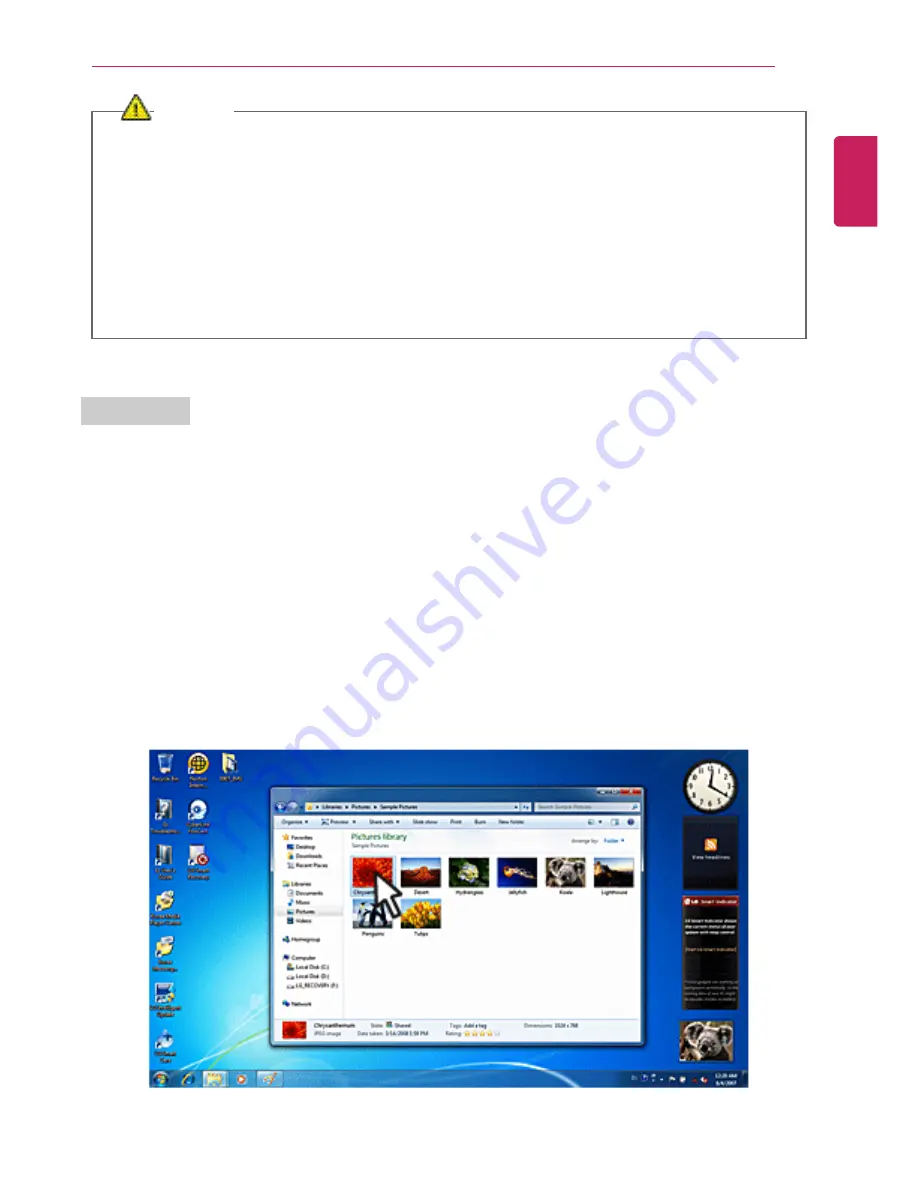
Using the Computer
45
CAUTION
Notes on Using the Touchpad
•
Do not use a sharp object such as a pen on the pad nor peel the cover. It may cause an
impairment.
•
Do not place more than one finger, and do not use while wearing a glove or when the
hand is wet. The Touchpad will not work properly. Oil or dirt at the finger tip can also cause
an impairment.
•
The touchpad is sensitive. Do not give excessive load or maintain an uncomfortable
position. Otherwise, a finger or wrist injury may be resulted in.
Drag & Drop
To drag, click and hold an icon, for example, and move it to another location.
To drop, release the dragged icon in the location you want.
To move a file icon, for example, to another folder or to
Recycle Bin
, place the cursor (or the pointer)
on the icon, press and hold the left button, and glide another finger on the touchpad until the icon
reaches the aimed location. After reaching the destination, release the left button.
1
Drag
•
Glide one finger on the pad with another finger pressing and holding the left button.
2
Drop
•
Release the left button to drop (By doing this, you could drop a file into
Recycle Bin
, if you want
to).
ENGLISH
Summary of Contents for A530 Series
Page 1: ...A 5 3 0S e r i e s ...
Page 7: ...Tips 7 1 Place the mouse pointer on INDEX button and Navigation Index shows up ENGLISH ...
Page 39: ...Using the Computer 39 Minimizes the current window ENGLISH ...
Page 42: ...42 Using the Computer ENGLISH ...
Page 70: ...70 Using the Computer 5 When the following screen appears double click the device ENGLISH ...
Page 106: ...106 Using Software 1 Right click the Desktop screen to run the NVIDIA control panel ENGLISH ...
Page 133: ...Setup and Upgrade 133 3 LG Intelligent Update screen appears ENGLISH ...
Page 158: ...158 Appendix Appendix Regulatory Notices ENGLISH ...
















































