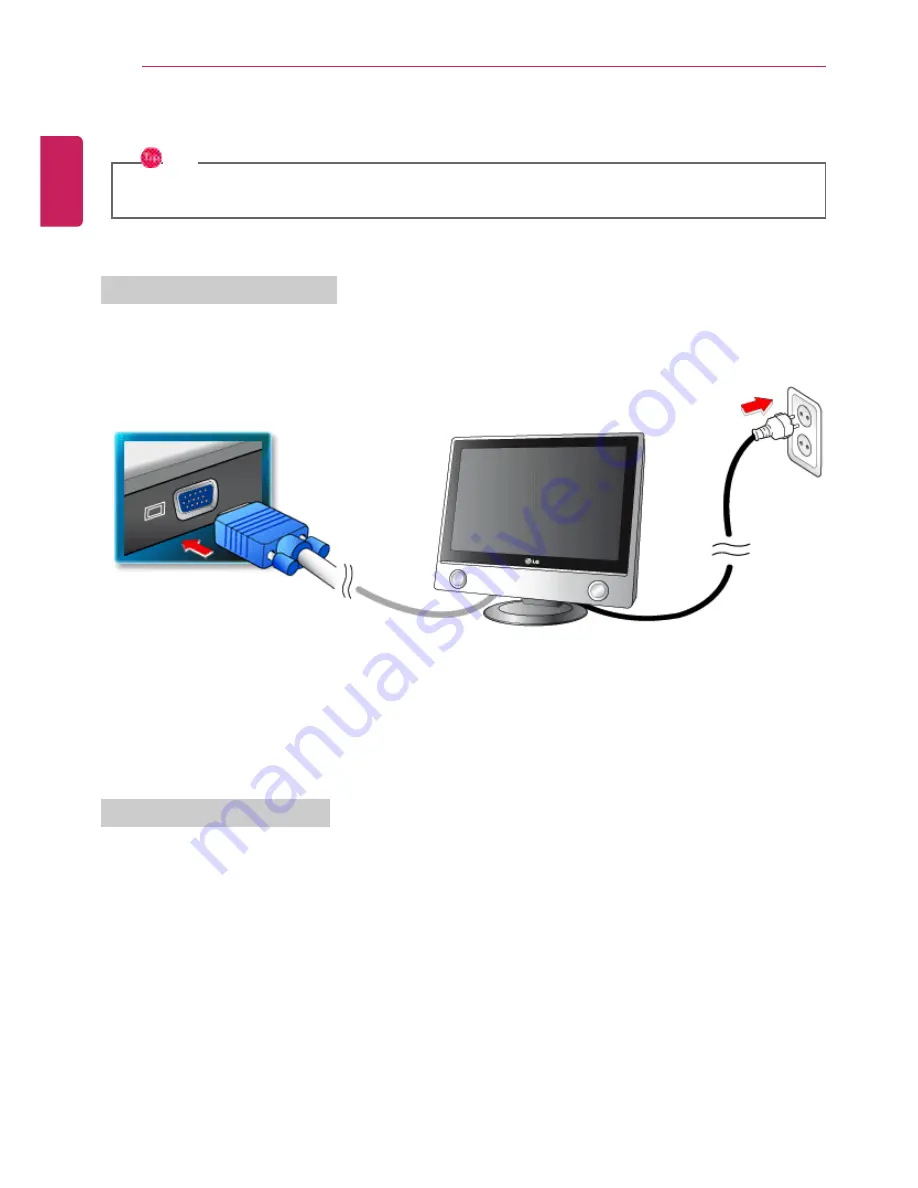
54
Using the Computer
Connecting a Monitor / TV
TIP
•
Ensure the monitor power is off before connect external monitor to the notebook pc.
Connecting to the D-SUB Port
Connect a monitor cable to the D-SUB port on the notebook PC.
Switching Screen with [Fn] + [F7]
Press
[Fn]+[F7]keys to display the Switch Screen menu. Select the screen to use and press
[Enter].
Connecting to the HDMI Port
HDMI is a high-speed multimedia interface that can transfer uncompressed full digital audio and video
signals.
LG Notebook PC supports either HDMI or SPDIF.
In some models, SRS may not work when you use HDMI.
1
Connect the HDMI cable to the notebook PC and the external device (TV, monitor) that supports
HDMI.
ENGLISH
Summary of Contents for A530 Series
Page 1: ...A 5 3 0S e r i e s ...
Page 7: ...Tips 7 1 Place the mouse pointer on INDEX button and Navigation Index shows up ENGLISH ...
Page 39: ...Using the Computer 39 Minimizes the current window ENGLISH ...
Page 42: ...42 Using the Computer ENGLISH ...
Page 70: ...70 Using the Computer 5 When the following screen appears double click the device ENGLISH ...
Page 106: ...106 Using Software 1 Right click the Desktop screen to run the NVIDIA control panel ENGLISH ...
Page 133: ...Setup and Upgrade 133 3 LG Intelligent Update screen appears ENGLISH ...
Page 158: ...158 Appendix Appendix Regulatory Notices ENGLISH ...
















































