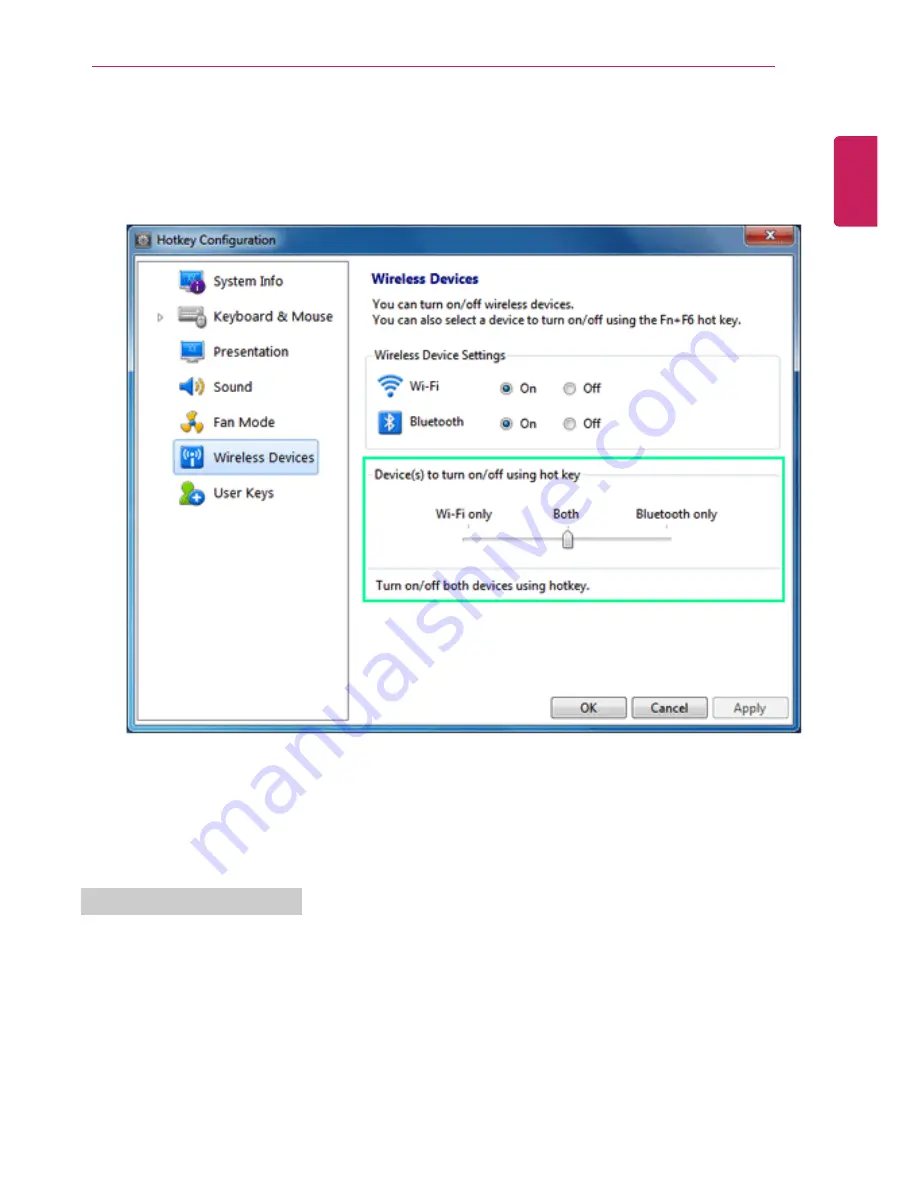
Using the Computer
81
4
In the [
Set up Hot Key Activation
] menu to select whether to use the [Fn] + [F6] keys to turn
the wireless device on or off.
If [Set up Hot Key Activation] is set to [
Only WiFi
] or [
Only Bluetooth
], it is recommended set the
unused device's power under [
Set up Wireless Device
] to[
Off
].
5
Click [
OK
] when the setup is completed.
6
In case [Set up Hot Key Activation] is changed, press [
Fn
] + [
F6
] to check whether the new setting
is activated.
Using the Wireless Network
If an Access Point(wireless or regular router) is in the vincinity of the Notebook PC, the wireless
network kann be accessed comfortably from Windows.
During the search for a wireless network (Wireless LAN), variousAccess Pointmay be found
according to the location where the computer is used.
In case no accessable wireless network (Wireless LAN) is near the computer, noAccess
Pointmight be found.
A password protectedAccess Pointcannot be accessed without knowing the right password.
ENGLISH
Summary of Contents for A530 Series
Page 1: ...A 5 3 0S e r i e s ...
Page 7: ...Tips 7 1 Place the mouse pointer on INDEX button and Navigation Index shows up ENGLISH ...
Page 39: ...Using the Computer 39 Minimizes the current window ENGLISH ...
Page 42: ...42 Using the Computer ENGLISH ...
Page 70: ...70 Using the Computer 5 When the following screen appears double click the device ENGLISH ...
Page 106: ...106 Using Software 1 Right click the Desktop screen to run the NVIDIA control panel ENGLISH ...
Page 133: ...Setup and Upgrade 133 3 LG Intelligent Update screen appears ENGLISH ...
Page 158: ...158 Appendix Appendix Regulatory Notices ENGLISH ...
















































