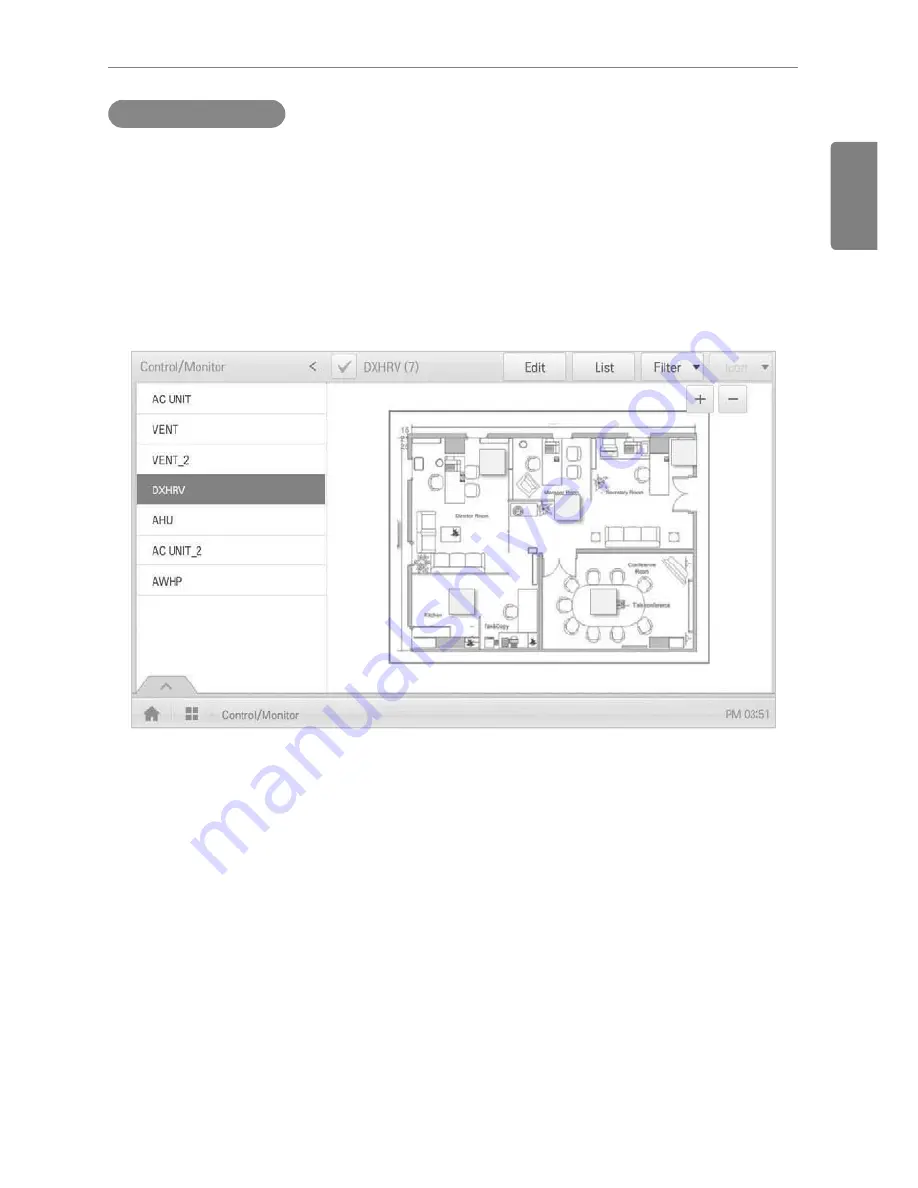
33
ENGLISH
Using the Program
Checking Floor Plan
In Control/Monitoring, you can check floor plans. On the floor plan, you can register space
information as well as the location where a device is installed.
1.
In the main menu, click the
[Control/Monitor]
menu icon.
2.
Select the device group you want to monitor from the group list.
The monitoring screen for the device is displayed.
3.
Click
[Drawing]
button.
The registered floor plan is displayed.
Summary of Contents for ACP BACnet
Page 2: ......
Page 4: ...ii ENGLISH Explanatory Notes ...
Page 6: ...ENGLISH MEMO ...
Page 10: ...ENGLISH MEMO ...
Page 12: ...ENGLISH MEMO ...
Page 22: ...ENGLISH MEMO ...
Page 135: ...123 ENGLISH Installing ACP BACnet E may be changed ...
Page 144: ...ENGLISH MEMO ...
Page 156: ...144 ENGLISH Functional Specifications ACP BACnet ...
Page 220: ......
















































