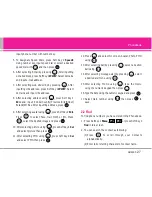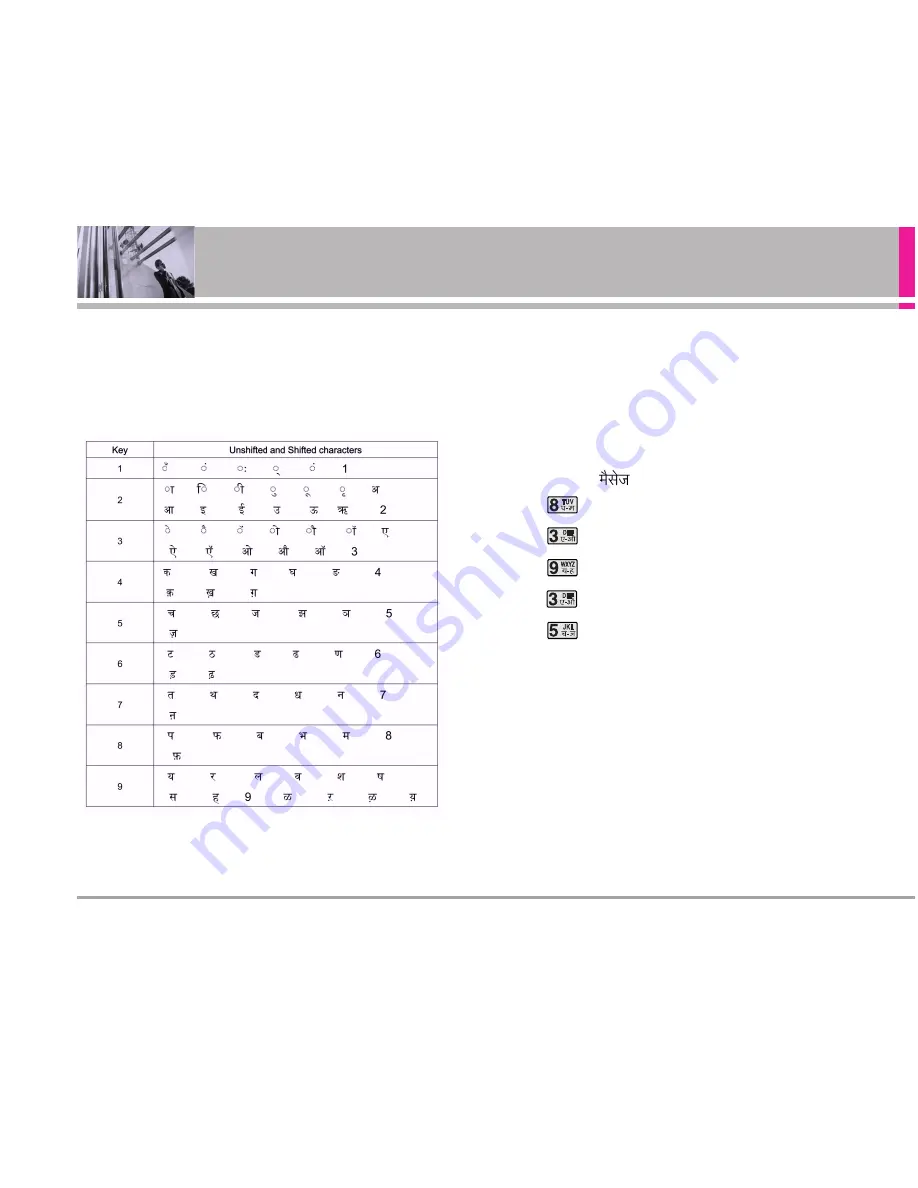
18
AD6335
Entering and Editing Information
Key Mapping For Hindi Entry
In Hindi there are 12 vowels, 36 consonants, 17 matras
The Keys are mapped as follows:
To Edit in Hindi Mode
Press Soft Key 2 , until the soft menu changes to
Hindi
mode.
Hindi mode Editing
Hindi is a Multi-tap mode.
For E.g., To type "
"
1. Press
5 times.
2. Press
2 times.
3. Press
7 times.
4. Press
1 times.
5. Press
3 times.
UDB: (Hindi Dictionary)
Messages : Every word typed in Messages will be
automatically stored in Hindi Dictionary. About 100 words
can be stored in Dictionary. 101st word replaces the oldest
word. Thus, a least recently word format is used.
Summary of Contents for AD6335
Page 73: ...AD6335 71 Service Center List ...
Page 74: ...72 AD6335 Service Center List ...
Page 75: ...AD6335 73 ...
Page 76: ...74 AD6335 Service Center List ...
Page 77: ...AD6335 75 ...
Page 78: ...76 AD6335 Service Center List ...