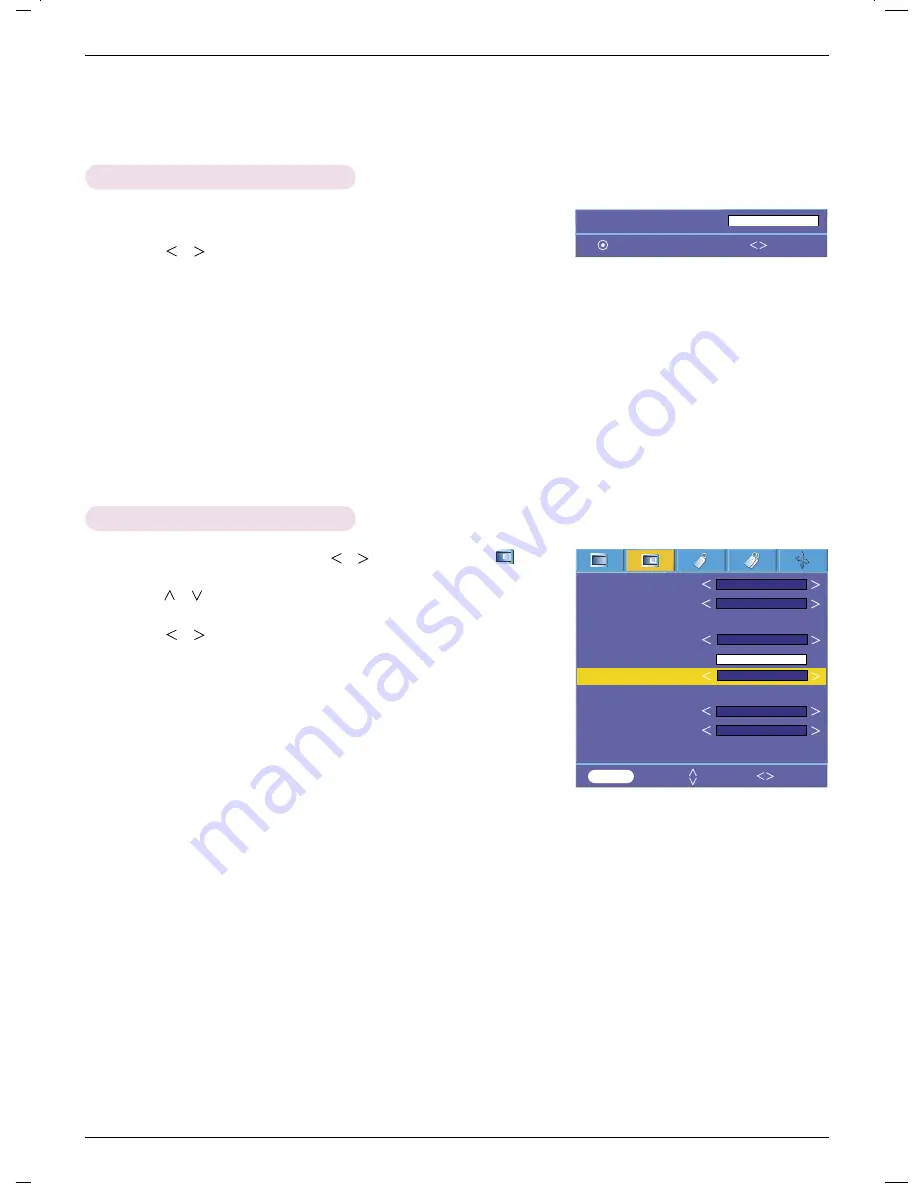
Function
22
1. Press the
W.PEAK
button of remote control.
2. Press the
,
button to adjust the screen condition as you want.
●
The default value may change depending on input mode.
●
White peaking
can be adjusted from 0 to 10.
●
Adjust to higher setting to achieve brighter picture. Adjust to lower setting for
darker picture.
●
You can use this function through the
MENU
button.
●
Press the
MENU
button twice or the
EXIT
button to exit the menu screen.
White peaking Function
1. Press the
MENU
button and then use
,
button to select the menu.
2. Press the
,
button to select
Black level
item.
3. Press the
,
button to select Low or High.
●
This function does not work in the following mode : RGB
●
Press the
MENU
button twice or the
EXIT
button to exit the menu screen.
* What is the
Black level
function?
When you watch the movie, this function adjusts the set to the best picture
appearance. Adjusting the contrast and the brightness of the screen using the
black level of the screen.
Black level Function
Color temp.
Smart picture
Gamma curve shift
Brilliant color
TM
White peaking
10
Black level
Expert Color
Intelligent sensor
Film mode
Reset
Natural
Presentation
On
MENU
Prev. Move Select
Low
Off
Off
White peaking
10
Exit Adjust
Summary of Contents for AH215
Page 38: ......
















































