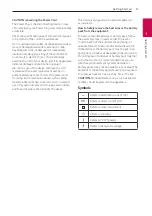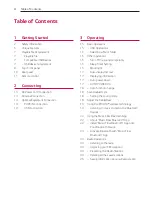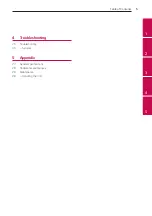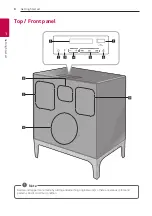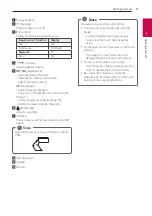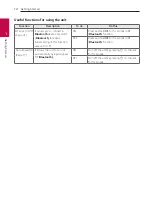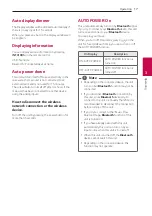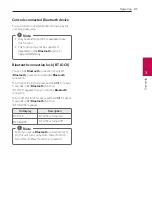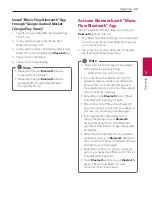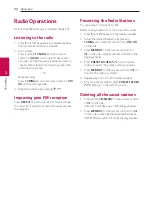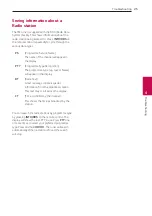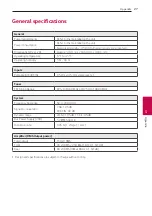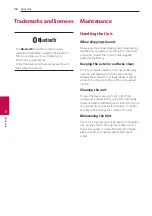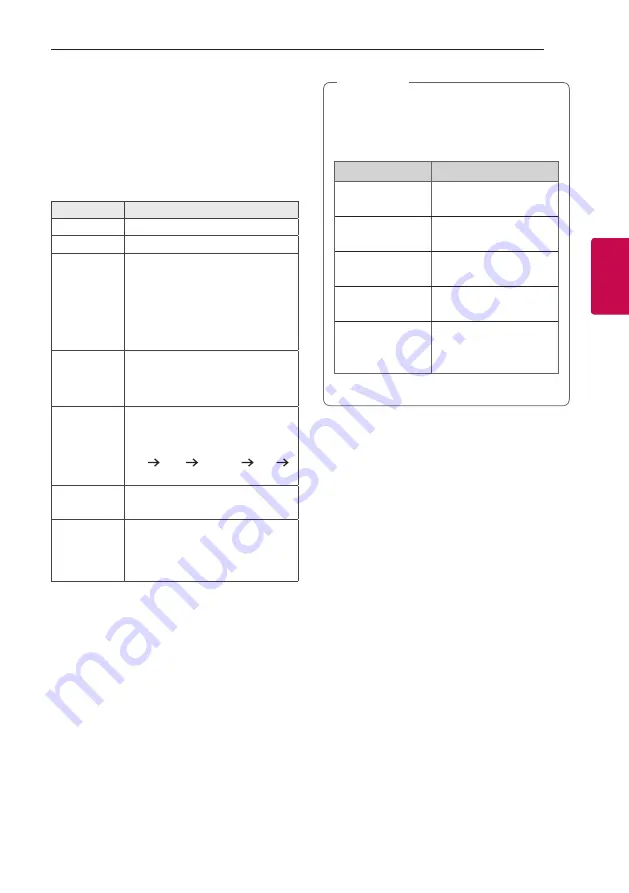
3
Operating
Operating
15
Oper
ating
3
Basic Operations
USB Operations
1. Connect the USB device to the USB port.
2. Select USB function by pressing
F
.
To
Do this
Playback
Press
N
.
Pause
During playback, press
N
.
Skip to the
next/previous
file
During playback, press
V
to go to
the next file.
Playing less than 2 seconds, press
C
to go to the previous file.
Playing after 3 seconds, press
C
to
go to the beginning of the file.
Search for a
section within
a file
Press and hold
C
/
V
during
playback and release it at the point
you want to listen to.
Playing
repeatedly or
randomly
Press
REPEAT
on the remote
control
repeatedly. Refer to the note
for details about the display change
OFF ONE FOLDER ALL
SHUFFLE.
Search a
folder
Press
PRESET.FOLDER
W
/
S
on
the remote control.
Resume
playback
This unit memorizes a current song
which is played before changing the
function or turning off the unit.
y
The resume point may be cleared when you
pull out the power cord.
y
Repeat/Random playback operates as
follows.
On Display
Description
OFF
Plays songs on USB
device in order.
ONE
Plays a same song
repeatedly.
FOLDER
Plays songs in a folder
repeatedly.
ALL
Plays all the songs on
USB device repeatedly.
SHUFFLE
Plays all the songs once
randomly, and stops the
playback.
,
Note
Summary of Contents for AJ7
Page 29: ......