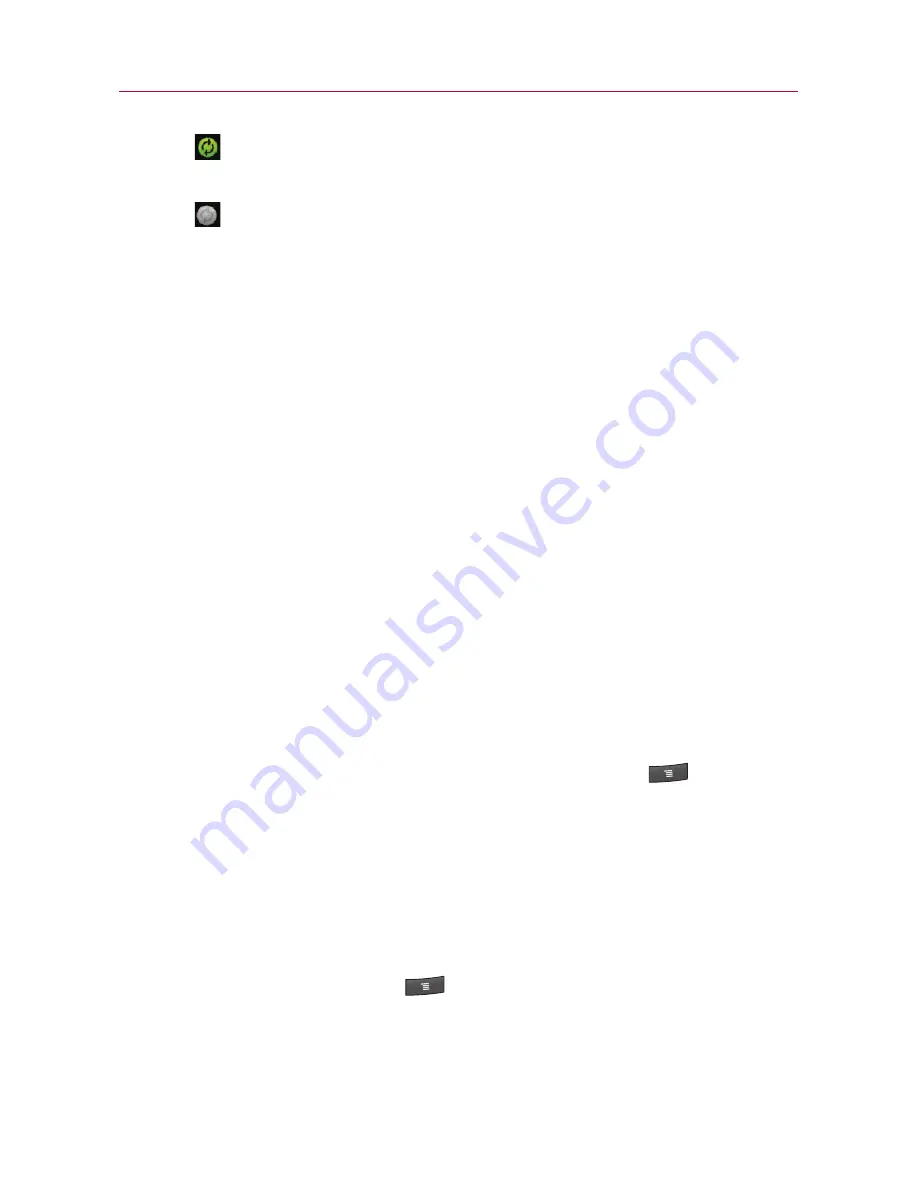
100
: indicates that some, or all, of an account's information
is configured to sync automatically with your phone.
: indicates that none of an account's information is
configured to sync automatically with your phone.
2. Touch
Background data
to enable or disable whether
applications can use your data connection to synchronize
data while the applications run in the background.
If you disable this option, the Gmail and Calendar
applications will not automatically receive updates until they
are manually refreshed (using their respective options
menu).
3. Touch
Auto-sync
to checkmark it (or uncheck it) to control
whether changes you make to information on the phone or
on the web are automatically synced with each other.
For example, when this option is enabled, changes that you
make in the
Contacts
application on your phone are
automatically made to your on-the-web Google Contacts
TM
.
If you uncheck this option, you may be able to use an
application's tools to sync data manually. See the following
section
“
To sync information manually
”
.
To sync information manually
1. From the Home screen, press the
Menu Key
, touch
Settings
, and touch
Accounts & sync
.
The Accounts & sync settings screen displays your current
sync settings and accounts.
For more information, see
“
Configuring Account Sync and
Display Options
”
on page 99.
2. Touch the account whose data you want to sync.
3. Press the
Menu Key
and touch
Sync now
.
Accounts
















































