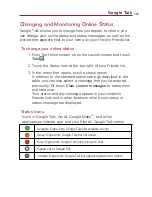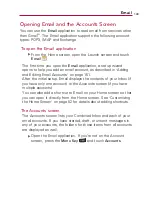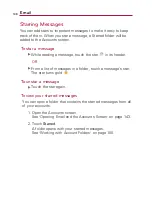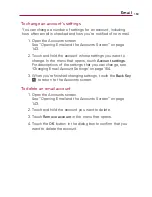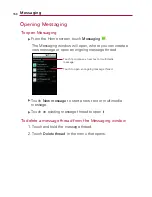151
Adding and Editing Email Accounts
The first time you open the
application, you will be prompted
to set up an email account. After that, you can configure
to
send and receive email from additional accounts. The accounts that
you configure will be displayed in the Accounts screen. See
“
Opening Email and the Accounts Screen
”
on page 143.
The Email setup wizard helps you set up your account for many
popular email systems, including those based on POP3, IMAP, and
SMTP, so you can read and work with the same email as you would
through on-line email or an email application on your desktop. If
your service provider requires additional settings or if your service
provider is unknown to the
application, you can enter the
necessary details manually, though you will typically need to contact
your email service provider to determine the correct settings for
your account.
You can also set up a Microsoft Exchange ActiveSync account
(Exchange 2003 and 2007), so you can read and work with the
same email as you would on a computer using Microsoft Outlook.
supports username and password authentication for
Exchange ActiveSync accounts; it does not support other Exchange
ActiveSync security policies at this time.
To add an email account
1. Open the Accounts screen.
See
“
Opening Email and the Accounts Screen
”
on page 143.
2. Press the
Menu Key
and touch
Add account
.
In the Setup Email screen, enter your email address and
password.
If you're adding a second or subsequent email address, you
can also check the option to use the new account to send
all outgoing messages.