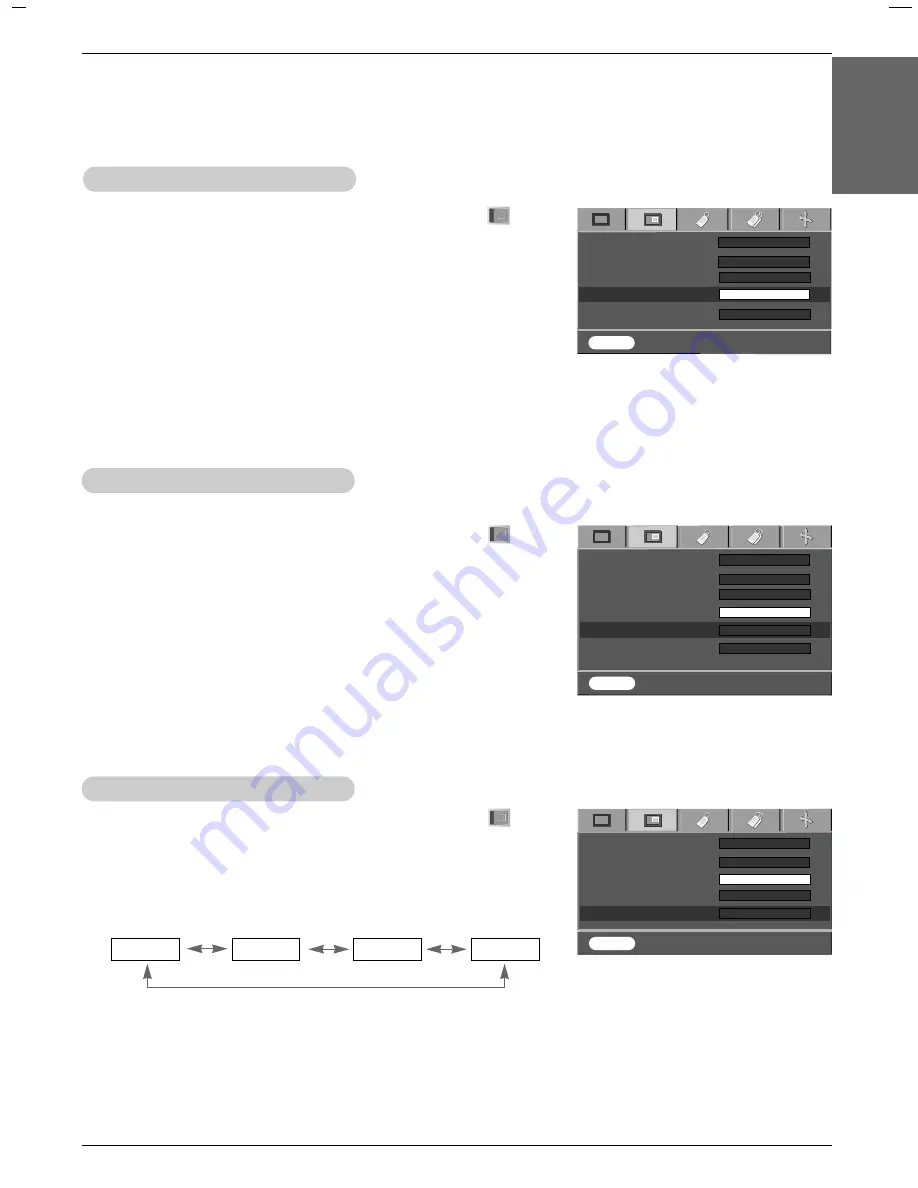
Function
29
1. Press the
MENU
button and then use
F
,
G
button to select the menu.
2. Press the
D
,
E
button to select
Black Level
item.
3. Press the
F
,
G
button to select
Low
or
High
.
●
Low
: The reflection of the screen gets darker.
●
High
: The reflection of the screen gets brighter.
Black Level Function
1. Press the
MENU
button and then use
F
,
G
button to select the menu.
2. Press the
D
,
E
button to select
White peaking
item.
3. Press the
F
,
G
button to adjust the screen condition as you want.
●
Adjust to higher setting to achieve brighter picture. Adjust to lower setting for
darker picture.
●
To exit the menu display, repeatedly, press the
MENU
button.
●
You can adjust
White peaking
only when
Brilliant Color
TM
is On.
White peaking Function
ACC
Gamma
Brilliant Color
TM
White peaking
10
Smart Iris
F
G
Normal
F
G
Normal
F
G
On
MENU
Exit Move Adjust
D
E
F G
ACC
Gamma
Brilliant Color
TM
White peaking
10
Black Level
Smart Iris
F
G
Normal
F
G
Normal
F
G
On
F
G
step0
F
G
High
MENU
Exit Move Select
D
E
F G
1. Press the
MENU
button and then use
F
,
G
button to select the menu.
2. Press the
D
,
E
button to select
Smart Iris
item.
3. Press the
F
,
G
button to adjust the contrast as required.
Smart Iris Function
●
Each press of the
D
,
E
button changes the screen as shown below.
●
To exit the menu display, repeatedly, press the
MENU
button.
●
The contrast will be increased to the Step 0.
Step 0
Step 1
Step 2
Step 3
ACC
Gamma
Brilliant Color
TM
White peaking
10
Smart Iris
F
G
Normal
F
G
Normal
F
G
On
F
G
step0
MENU
Exit Move Select
D
E
F G
F
G
step0
< HDMI mode >
- You can adjust
Black Level
only in HDMI mode.
ENGLISH
















































