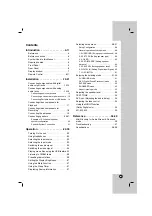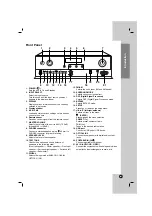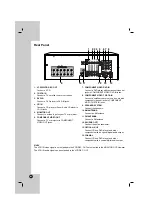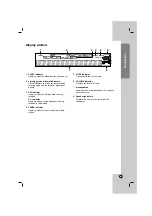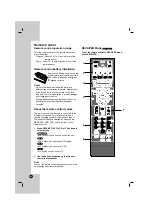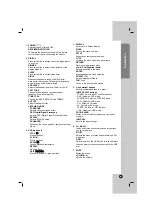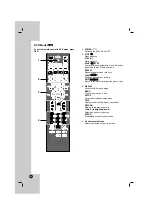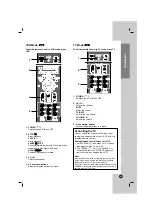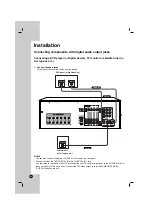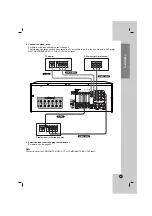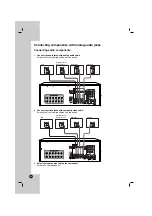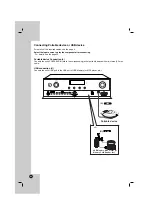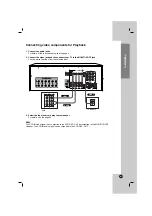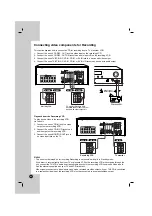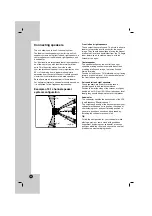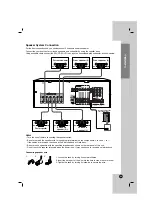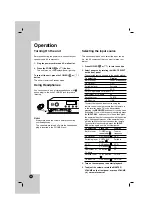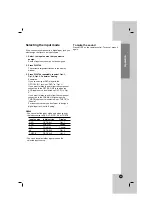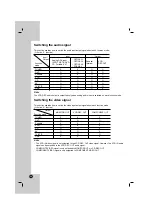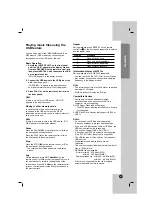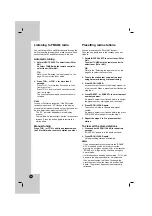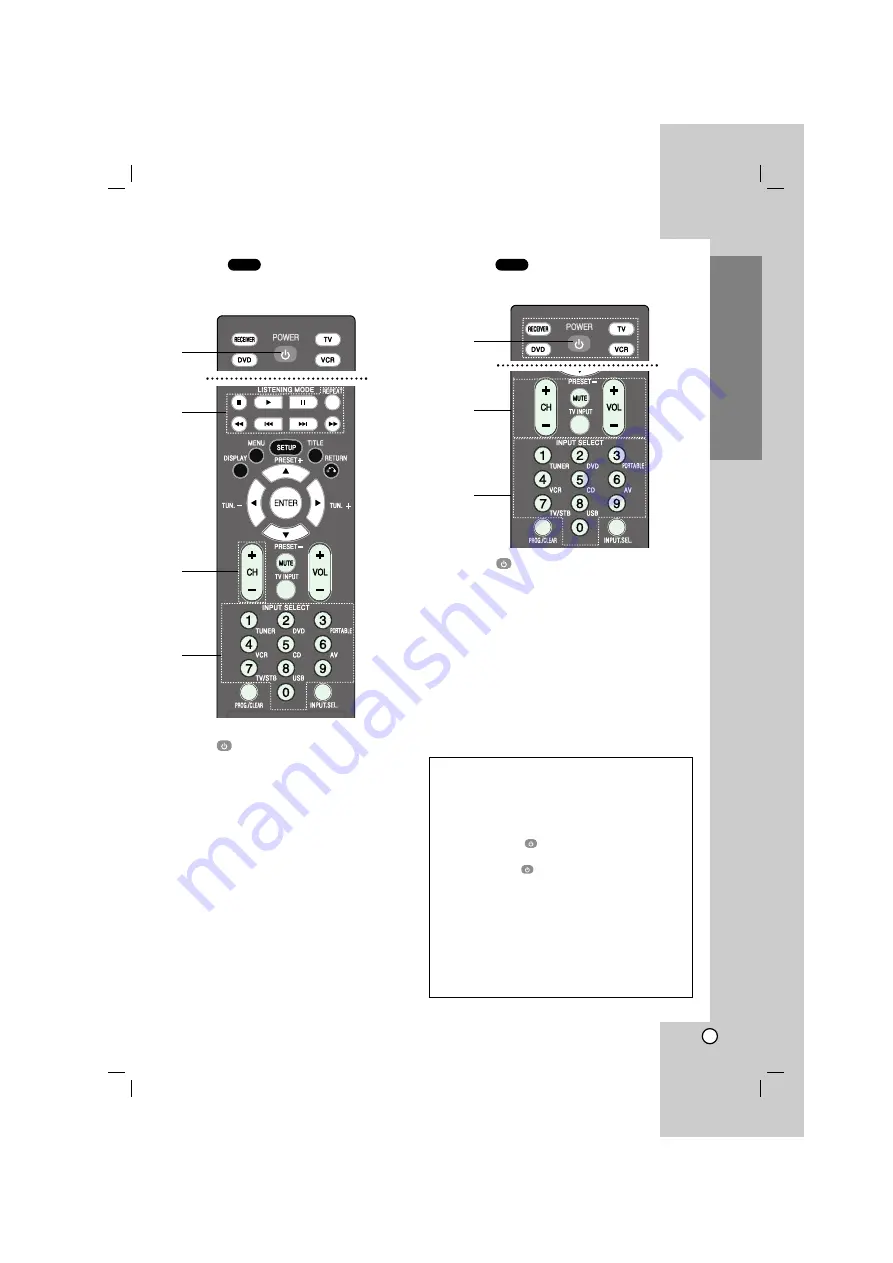
11
VCR Mode
To set the remote control to VCR mode, press
VCR.
1. POWER (
)
Switches the unit ON and OFF.
2. STOP (
x
x
)
Stops playback.
PLAY (
B
)
Starts playback.
PAUSE(
X
X
)/STEP
Pauses playback temporarily. Press this button
repeatedly to play Frame-by-Frame.
SCAN (
b
bb
b
/
B
BB
B
)
Searches backward or forward.
3. CH (-/+)
Selects the channel.
4. 0-9 numerical buttons
Selects numbered options in a menu.
TV Mode
To set the remote control to TV mode, press TV.
1. POWER (
)
Switches the unit ON and OFF.
2. CH (-/+)
Selects the channel.
MUTE
Mutes the sound.
TV INPUT
Selects the TV’s source.
VOLUME (-/+)
Adjusts the volume.
3. 0-9 numerical buttons
Selects numbered options in a menu.
TV
VCR
Introduction
1
1
2
3
Controlling the TV
You can control the channel, sound level, input
source, and power switch of your LG TV with the
supplied Remote Control.
Setting Remote Control Codes for LG TV
1. Hold POWER (
) and press CH (-/+) button
repeatedly until the TV on or off.
2. The POWER (
), CH (-/+), VOLUME (-/+),
numerical buttons and TV INPUT buttons on
remote control can operate the LG TV.
Note
If the remote control does not operate your particular TV,
try the other code or use the remote control originally
supplied with the LG TV. (LG and Gold Star)
Due to the variety of codes used by manufacturers, OUR
COMPANY cannot guarantee that the remote control will
operate every LG TV model.
2
3
4
Summary of Contents for AR502PS
Page 40: ...P NO MFL39518818 ...