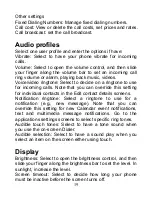6
on board the aircraft. If your device offers a ‘flight mode’,
this must be enabled prior to boarding an aircraft.
Explosive materials:
Please comply with warning signs at
petrol station asking you to switch your phone off. You will
need to comply with radio equipment usage restrictions in
places such as chemical plants, fuel depots and at any
location where blasting operations are under way.
Electronic equipment:
To avoid the risk of
demagnetization, do not let electronic devices close to your
phone for a long time.
Electronic medical equipment:
Your phone is a radio
transmitter which may interfere with electronic medical
equipment or implants, such as hearing aids, pacemakers,
insulin pumps, etc. It is recommended that a minimum
separation of 15 cm be maintained between the phone and
an implant. Your doctor or the manufacturers of such
equipment will be able to give you any advice you may
need in this area.
Hospitals:
Always make sure that your phone is switched
off in hospitals when so instructed by warning signs or by
medical staff.
Road safety:
Do not use your phone when driving. In
order to give your full attention to driving, stop and park
safely before making a call. You must comply with any
current legislation.
Distance of operation:
This phone model has been tested
and meets radiofrequency exposure guidelines when used
as follows: