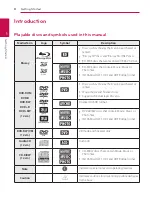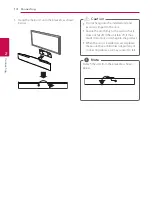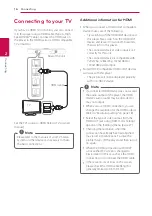Reviews:
No comments
Related manuals for BB5535K

ES90
Brand: JBL Pages: 2

ES90
Brand: JBL Pages: 2

ES20
Brand: JBL Pages: 2

JA-63 PROFI"
Brand: jablotron Pages: 17

CINEMA SB120
Brand: JBL Pages: 28

Authentics L8
Brand: JBL Pages: 16

Authentics L 16
Brand: JBL Pages: 17

WONDERBOOM
Brand: Ultimate Ears Pages: 8

WONDERBOOM
Brand: Ultimate Ears Pages: 2

WONDERBOOM
Brand: Ultimate Ears Pages: 6

MEGABOOM
Brand: Ultimate Ears Pages: 7

BOOM 3
Brand: Ultimate Ears Pages: 3

BOOM 3
Brand: Ultimate Ears Pages: 24

XTS 5IP WH
Brand: CAME BPT Pages: 16

XTS 7 WH WIFI
Brand: CAME Pages: 16

A2D-HON03
Brand: Discount Car Stereo Pages: 5

6012143
Brand: Clarke Pages: 24

OS3-FS
Brand: Mirage Pages: 1