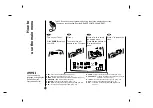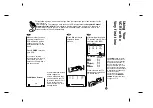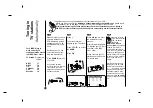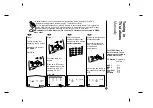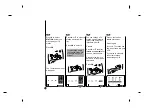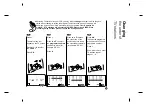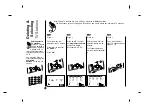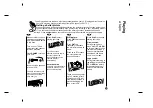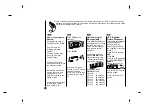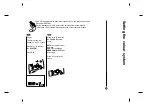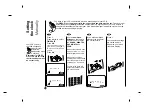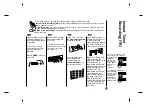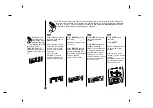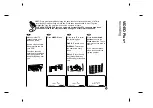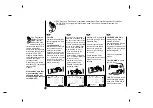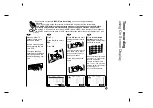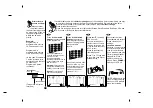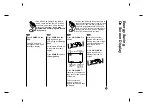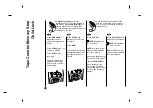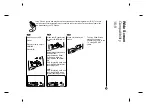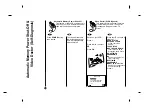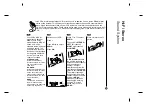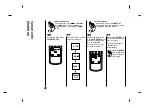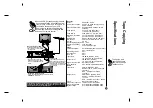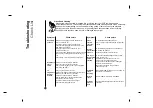Press OK.
The recording details of
your programme will be
displayed.
If PLEASE CHECK is
displayed it means that you
have entered the wrong
PlusCode, entered the
PlusCode incorrectly or the
PlusCode has been printed
incorrectly in the TV guide.
If “- -” is displayed, you have
to enter the programme
number of the station, you
want to record from.
If you want to record from
AUDIO IN and VIDEO IN on
the front or from either of the
SCART sockets on the back
of VCR, repeatedly press AV
for the correct display (AV1,
AV2 or AV3). Press
D
or
E
to switch PDC on or off.
If you are recording from
stations that do not
broadcast PDC switch PDC
off! (
*
symbol will disappear
on the TV screen).
Remember only certain
stations transmit PDC.
Press
G
to select the
recording speed.
Press
D
or
E
if you wish
to record in Long Play or
Standard Play.
SP will produce improved
picture and sound quality,
however LP will provide
twice as much recording
time as SP.
Check that the timer
event details are correct.
Press
i
to save your
settings.
If PLEASE CHECK is
displayed, you have
entered incorrect
information and will need
to re-enter the data.
If you want to make other
VIDEO Plus+ recordings
repeat stages 2 - 7.
Press
i
to remove the
menus.
Press POWER to switch
your VCR off.
TIMER will appear in the
video recorder’s display
while your VCR waits to
make the recording.
24
VIDEO Plus+ and PlusCode are registered trademarks of Gemstar Development Corporation.
The VIDEO Plus+ system is manufactured under license from Gemstar Development
Corporation.
The Programme
Delivery Control
(PDC) system
adjusts the start
and end times of a
timer record event. This
can be particularly
useful with sports events
which may run over into
extra time. The PDC
signal is transmitted by
the broadcaster and this
controls your video
recorder’s timer.
Currently only a limited
number of TV companies
transmit PDC
signals.
Please make sure that
when recording from
channels that do not
broadcast PDC that you
turn PDC OFF.
PR
DATE
TIME
- -
- -
SP
- -
- -
SP
- -
- -
SP
- -
- -
SP
- -
- -
SP
- -
- -
SP
- - - - - - - -
~
:
:
- - - - - - - -
~
:
:
- - - - - - - -
~
:
:
- - - - - - - -
~
:
:
- - - - - - - -
~
:
:
- - - - - - - -
~
:
:
10
BBC1
12
SP
11 11 55
~
:
:
i
CLK/CNT
CLEAR
OK
i
PAUSE/
PR
DATE
TIME
- -
- -
SP
- -
- -
SP
- -
- -
SP
- -
- -
SP
- -
- -
SP
- -
- -
SP
- - - - - - - -
~
:
:
- - - - - - - -
~
:
:
- - - - - - - -
~
:
:
- - - - - - - -
~
:
:
- - - - - - - -
~
:
:
- - - - - - - -
~
:
:
10
BBC1
12
SP
11 11 55
~
:
:
i
VPS/PDC : OFF
CLK/CNT
CLEAR
OK
i
PR
DATE
TIME
- -
- -
SP
- -
- -
SP
- -
- -
SP
- -
- -
SP
- -
- -
SP
- -
- -
SP
- - - - - - - -
~
:
:
- - - - - - - -
~
:
:
- - - - - - - -
~
:
:
- - - - - - - -
~
:
:
- - - - - - - -
~
:
:
- - - - - - - -
~
:
:
10
BBC1
12
SP
11 11 55
~
:
:
i
REC. SPEED : SP
CLK/CNT
CLEAR
OK
i
PAUSE/
POWER
EJECT
CLK/CNT
CLEAR
OK
i