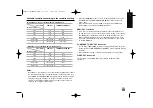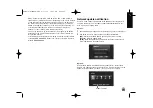12
Connections to Your TV
Make one of the following connections, depending on the capabilities of
your existing equipment.
Tips:
• Depending on your TV and other equipment you wish to connect, there
are various ways you could connect the player. Use only one of the con-
nections described below.
• Please refer to the manuals of your TV, Stereo System or other devices
as necessary to make the best connections.
Cautions:
• Make sure the player is connected directly to the TV. Tune the TV to the
correct video input channel.
• Do not connect the player’s AUDIO OUT jack to the phono in jack
(record player) of your audio system.
• Do not connect your player via your VCR. The image could be distorted
by the copy protection system.
HDMI Connection
If you have a HDMI TV or monitor, you can connect it to this player using a
HDMI cable.
Connect the HDMI jack on the player to the HDMI jack on a HDMI
compatible TV or monitor
(H)
.
Set the TV’s source to HDMI (refer to TV’s Owner’s manual).
Note:
If a connected HDMI device does not accept the audio output of the unit,
the HDMI device’s audio sound may be distorted or may not output.
Tips:
• When you use HDMI connection, you can change the resolution for the
HDMI output. (Refer to “Resolution Setting” on page 16-17.)
• Select the type of video output from the HDMI OUT jack using
[HDMI Color Setting] option on the [Setup] menu (see page 22).
Cautions:
• Changing the resolution when the connection has already been estab-
lished may result in malfunctions. To solve the problem, turn off the play-
er and then turn it on again.
• When the HDMI connection with HDCP is not verified, TV screen is
changed to black screen. In this case, check the HDMI connection, or
disconnect the HDMI cable.
• If there is noise or lines on the screen, please check the HDMI cable
(length is generally limited to 4.5m).
H
BD player
TV
BD360-P-BISRBLK-ENG 9/17/09 11:41 AM Page 12