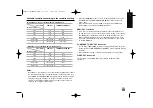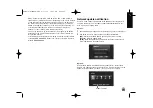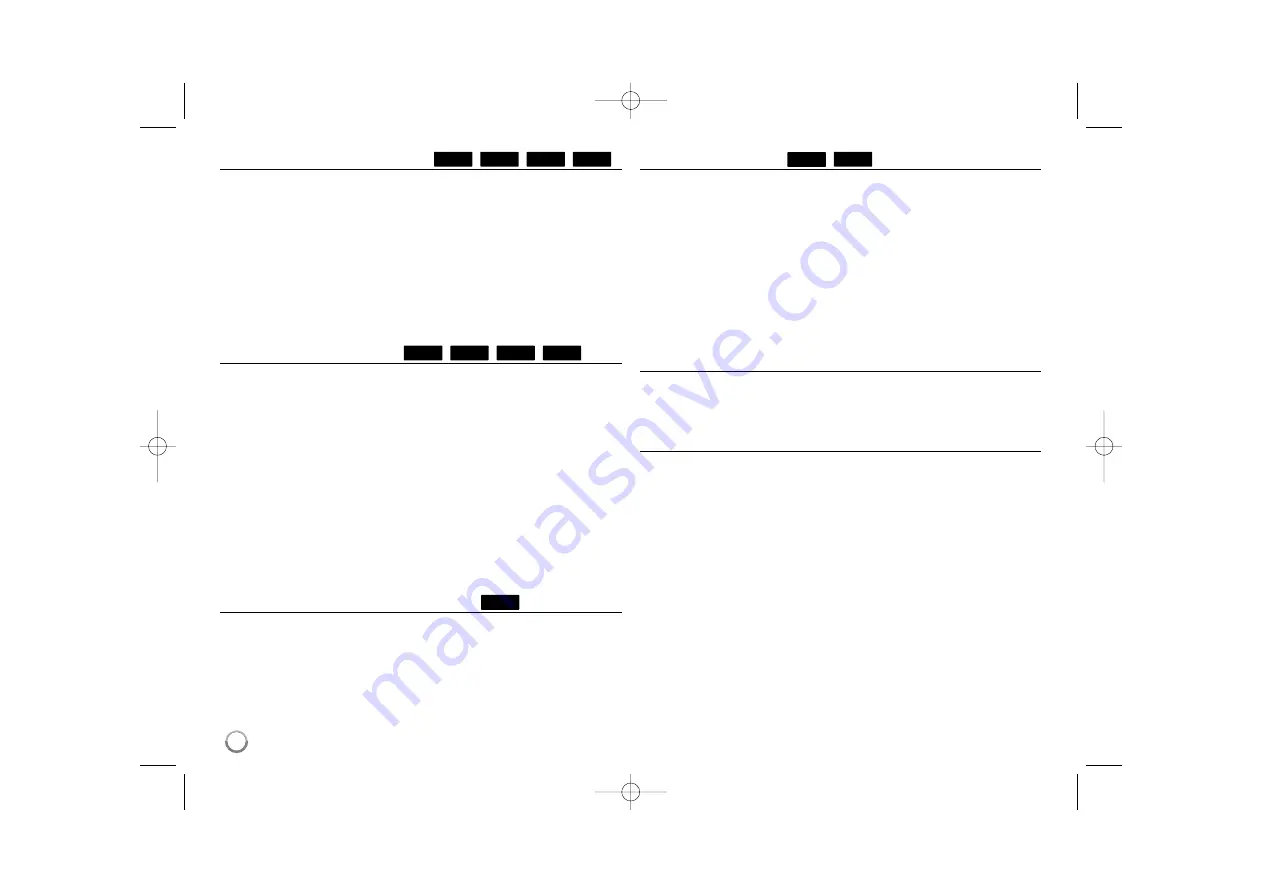
30
Selecting a subtitle language
During playback, press SUBTITLE ON/OFF to switch the subtitle on or off
and press SUBTITLE repeatedly to select a desired subtitle language.
OR
During playback, press DISPLAY to display the playback menu.
Use
v V
to select the [Subtitle] option then use
b B
to select desired
subtitle language.
Note:
Some discs allow you to change subtitle selections only via the disc menu.
If this is the case, press TITLE/POP-UP or DISC MENU button and choose
the appropriate subtitle from the selections on the disc menu.
Hearing a different audio
During playback, press AUDIO repeatedly to hear a different audio
language, audio track or audio channel.
OR
During playback, press DISPLAY to display the playback menu.
Use
v V
to select the [Audio] option then use
b B
to select desired
audio language, audio track or audio channel.
Notes:
• Some discs allow you to change audio selections only via the disc
menu. If this is the case, press TITLE/POP-UP or DISC MENU button
and choose the appropriate audio from the selections on the disc menu.
• Immediately after you have switched sound, there may be a temporary
discrepancy between the display and actual sound.
• On BD-ROM disc, the multi audio format (5.1CH or 7.1CH) is displayed
with [MultiCH] in the on-screen display.
Using coloured (A, B, C, D) Buttons
These buttons are available only during BD-J contents playback. Use the
appropriate buttons as indicated by the display. Depending on the disc
contents, the functions of each button may differ.
Last Scene Memory
This unit memorizes the last scene from the last disc that is viewed. The
last scene remains in memory even if you remove the disc from the unit or
switch off the unit. If you load a disc that has the scene memorized, the
scene is automatically recalled.
Notes:
•
Settings are stored in memory for use any time.
•
This unit does not memorize settings of a disc if you switch off the unit
before commencing to play it.
•
Last Scene Memory function for a previous disc is erased once a
different disc is played.
•
This function may not work depending on the disc.
Screen Saver
The screen saver appears when you leave the player in Stop mode for
about five minutes. If the Screen Saver is displayed for five minutes, the
unit automatically turns itself off.
Colour System Select
You must select the appropriate colour system mode for your TV system.
1
Press OPEN/CLOSE (
Z
) to open the disc tray.
2
Press and hold PAUSE (
X
) button for more than 5 seconds to change
the colour system mode. (AUTO
t
PAL
t
NTSC
t
AUTO)
The selected colour system mode is displayed on the display window.
[AUTO] –
The output source of the player differs depending on the
currently playing discs or video contents (YouTube, etc.).
[PAL] –
The output source of the player is always output as PAL colour
system.
[NTSC] –
The output source of the player is always output as NTSC colour
system.
DVD
BD
BD
DivX
AVCHD
DVD
BD
DivX
AVCHD
DVD
BD
BD360-P-BISRBLK-ENG 9/17/09 11:41 AM Page 30