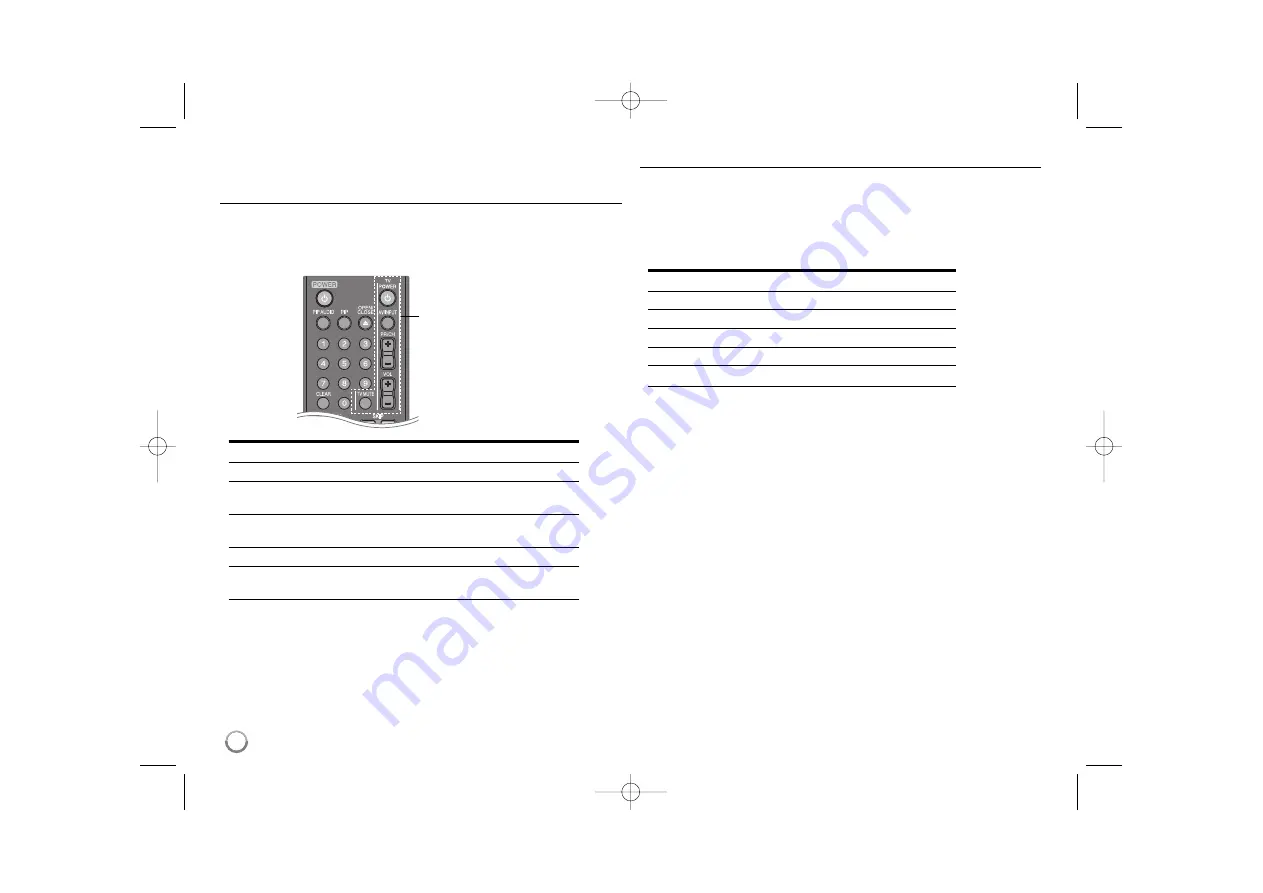
42
Reference
Controlling a TV with the Supplied Remote Control
You can control the volume, input source, and power state of your TV with
the supplied Remote Control.
You can control your TV using the buttons below.
By pressing
You can
TV POWER
Turn the TV on or off.
AV/INPUT
Switch the TV’s input source between the
TV and other input sources.
PR/CH +/-
Scan up or down through memorized
channels.
VOL +/–
Adjust the volume of the TV.
TV MUTE
Temporarily turns TV sound OFF, press
again to restore.
Note:
Depending on the unit being connected, you may not be able to control
your TV using some of the buttons.
Setting up the remote to control your TV
You can operate your TV with the supplied remote control.
If your TV is listed in the table below, set the appropriate manufacturer
code.
While holding down TV POWER button, and press the manufacturer code
for your TV with the numerical buttons (see the table below).
Release the TV POWER button to complete setting.
Manufacturer
Code Number
LG / GoldStar
1 (Default), 2
Zenith
1, 3, 4
Samsung
6, 7
Sony
8, 9
Hitachi
4
Depending on your TV, some or all buttons may not function on the TV,
even after entering the correct manufacturer code. When you replace the
batteries of the remote, the code number you have set may be reset to the
default setting. Set the appropriate code number again.
TV Control Buttons
BD360-P-BISRBLK-ENG 9/17/09 11:41 AM Page 42







































