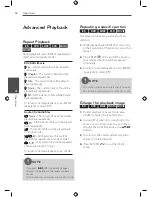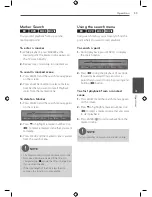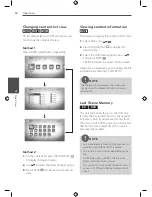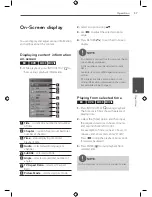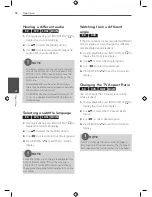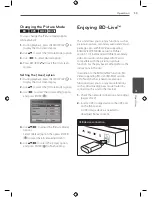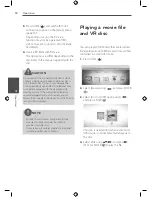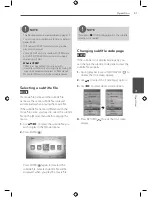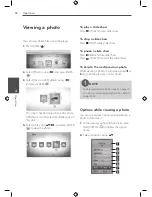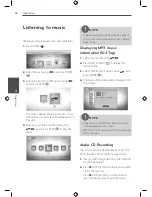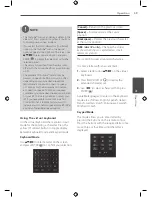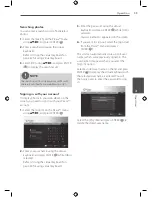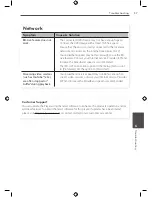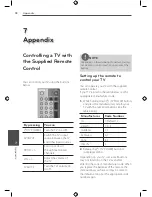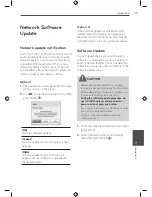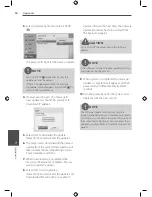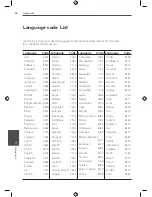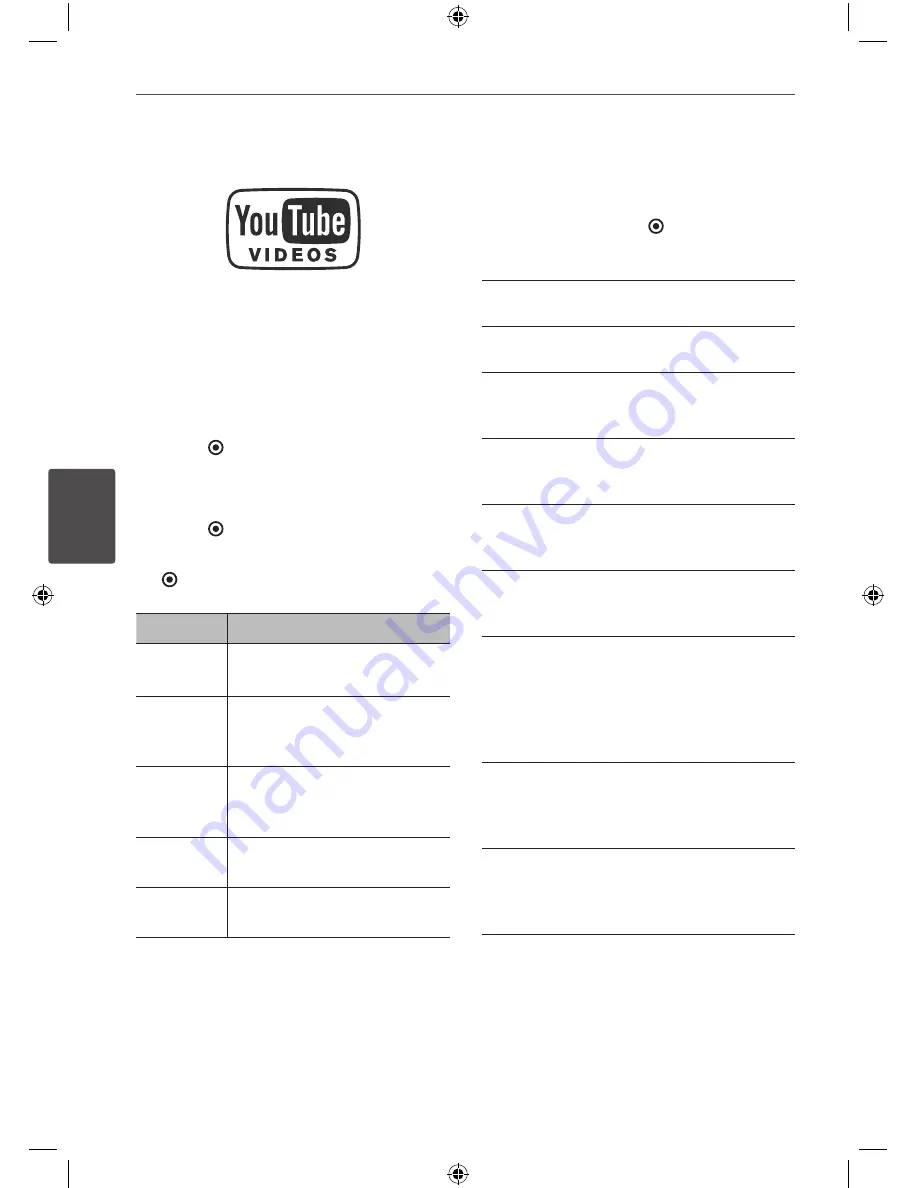
48
Operation
Oper
ation
4
Playing YouTube™ videos
You can browse, search and watch YouTube™
videos over the internet to your TV via your LG
Blu-ray disc player.
Watch YouTube™ videos on your TV
1.
On the player, select the [YouTube™] option
in the [On-line] menu using
Y
, and press
ENTER ( ).
2.
Press
v
to select the option menu bar.
3.
Use
Y
to select an option and press
ENTER ( ) to search videos.
4.
Use
Y
to select a video and press ENTER
( ) or
N
(play) to play the video.
Button
Operation
N
or
ENTER
Starts playback the video with
content detail.
INFO/
DISPLAY
Toggle between playback in
full screen and playback screen
with content detail.
X
To pause a video while it is
playing. To resume playing a
paused video, press
N
again.
x
Stops the video and displays
related videos list.
.
/
>
Skip the playback forward or
backward .
About the YouTube™ menu
There are various options on the
YouTube™ menu. Use
vVY
to select an
option and press ENTER ( ) to select the
options as described below.
Featured
– The featured videos list will be
displayed.
Recent Videos
– The most recently updated
videos list will be displayed.
Most Viewed
– The most viewed videos list
will be displayed. The period option appears
at the bottom of the screen.
Top Rated
– The best rated videos list from
YouTube™ server will be displayed. The period
option appears at the bottom of the screen.
Search
– The virtual keyboard will be
displayed. See “Searching videos” on page 50
for more detail.
History
– The videos list that you previously
played on this unit will be displayed.
Maximum of 25 videos can be stored.
Favorites
– This option will be appeared only
when the unit is in sign-in status. Displays the
videos list that is arranged in the YouTube™
server with your account. Some videos may
not appear on the [Favorites] list, even if the
videos are arranged in the server.
Sign in (Sign Out)
– Displays the virtual
keyboard to sign in or returns to the sign-
out status. See “Sign in with your YouTube™
account” on page 50 for more details.
Local site
– Choose which country’s videos
you would like to view. The countries listed on
the [Local Site] menu may different with those
listed on the YouTube™ web site.
Summary of Contents for BD530
Page 2: ......