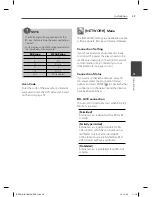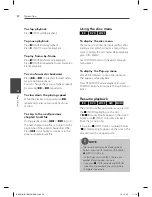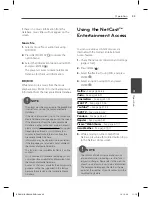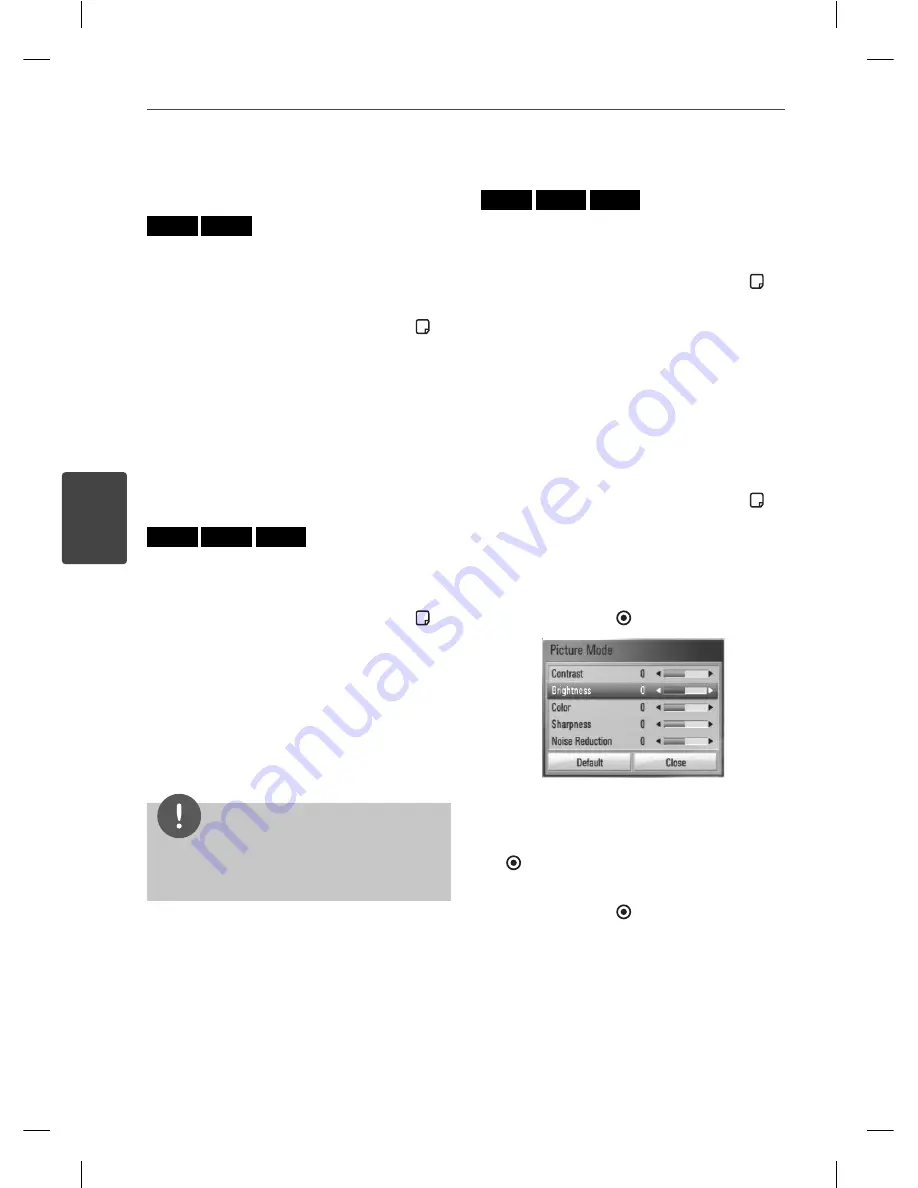
38
Operation
Operation
4
Watching from a different
angle
BD
DVD
If the disc contains scenes recorded at diff erent
camera angles, you can change to a diff erent
camera angle during playback.
1.
During playback, press INFO/DISPLAY ( ) to
display the On-Screen display.
2.
Use
U
/
u
to select the [Angle] option.
3.
Use
I
/
i
to select desired angle.
4.
Press RETURN(
O
) to exit the On-Screen
display.
Changing the TV Aspect Ratio
BD
DVD
AVCHD
You can change the TV aspect ratio setting
while playback.
1.
During playback, press INFO/DISPLAY ( ) to
display the On-Screen display.
2.
Use
U
/
u
to select the [TV Aspect Ratio]
option.
3.
Use
I
/
i
to select desired option.
4.
Press RETURN(
O
) to exit the On-Screen
display.
NOTE
Even if you change the value of the [TV Aspect
Ratio] option in On-Screen display, the [TV Aspect
Ratio] option in the [Setup] menu is not changed.
Changing the Picture Mode
BD
DVD
AVCHD
You can change the [Picture mode] option
while playback.
1.
During playback, press INFO/DISPLAY ( ) to
display the On-Screen display.
2.
Use
U
/
u
to select the [Picture Mode]
option.
3.
Use
I
/
i
to select desired option.
4.
Press RETURN(
O
) to exit the On-Screen
display.
Setting the [User] option
1.
During playback, press INFO/DISPLAY ( ) to
display the On-Screen display.
2.
Use
U
/
u
to select the [Picture Mode]
option.
3.
Use
I
/
i
to select the [User setting] option,
and press ENTER ( ).
4.
Use
U
/
u
/
I
/
i
to adjust the [Picture Mode]
options.
Select [Default] option then press ENTER
( ) to reset the all video adjustments.
5.
Use
U
/
u
/
I
/
i
to select the [Close] option,
and press ENTER ( ) to fi nish setting.
BD561-N-BUSALLK-ENG.indd 38
BD561-N-BUSALLK-ENG.indd 38
10. 10. 20
11:18
10. 10. 20
11:18
Summary of Contents for BD550
Page 2: ...BD561 N BUSALLK ENG indd 2 BD561 N BUSALLK ENG indd 2 10 10 20 11 18 10 10 20 11 18 ...
Page 89: ...BD561 N BUSALLK ENG indd 89 BD561 N BUSALLK ENG indd 89 10 10 20 11 18 10 10 20 11 18 ...
Page 90: ...BD561 N BUSALLK ENG indd 90 BD561 N BUSALLK ENG indd 90 10 10 20 11 18 10 10 20 11 18 ...