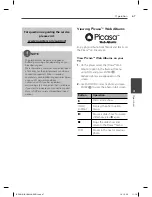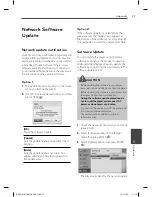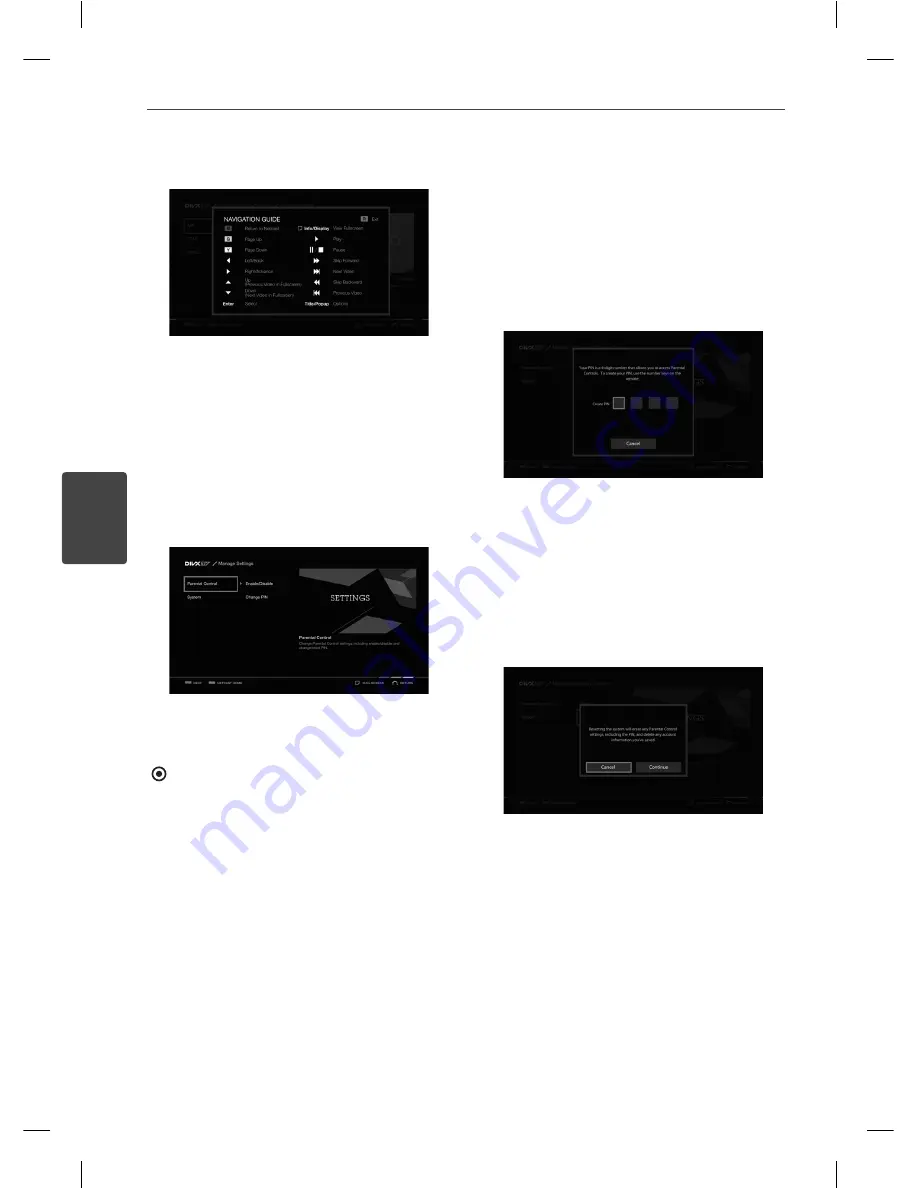
62
Operation
Operation
4
Browse VIDEOS: Help
At any point in navigation, users can access a
Help screen. As indicated screen above, the
RED button on the remote present the Help
screen.
Once a user has accessed the Help screen, the
RED button toggles the help screen and the
previous viewing.
Manage Settings
On this service menu, users can access and
change product settings. Use
I
/
i
to navigate
the settings hierarchy, and then press ENTER
( ) to access [Manage Settings] screen.
By entering this feature of the product, users
can access to ‘Version Information’, ‘Reset
to Factory Default’, and ‘Parental Control
Management’.
Parental Control
– Change Parental Control
settings including Enable/Disable and Create/
Change PIN.
Enable/Disable – This menu is used for
enabling a user to access Parental Control.
Create/Change PIN – A 4-digit PIN number
allows you to access Parental Controls.
Input 4-digit PIN number by using the number
keys on the remote.
System
– Performs system related tasks.
About – Be shown information about
DivX TV™.
System Reset – By entering this feature to reset
settings to its factory default value.
Location – Enter your ZIP code, thereby setting
your system location.
BD561-N-BUSALLK-ENG.indd 62
BD561-N-BUSALLK-ENG.indd 62
10. 10. 20
11:18
10. 10. 20
11:18
Summary of Contents for BD550
Page 2: ...BD561 N BUSALLK ENG indd 2 BD561 N BUSALLK ENG indd 2 10 10 20 11 18 10 10 20 11 18 ...
Page 89: ...BD561 N BUSALLK ENG indd 89 BD561 N BUSALLK ENG indd 89 10 10 20 11 18 10 10 20 11 18 ...
Page 90: ...BD561 N BUSALLK ENG indd 90 BD561 N BUSALLK ENG indd 90 10 10 20 11 18 10 10 20 11 18 ...